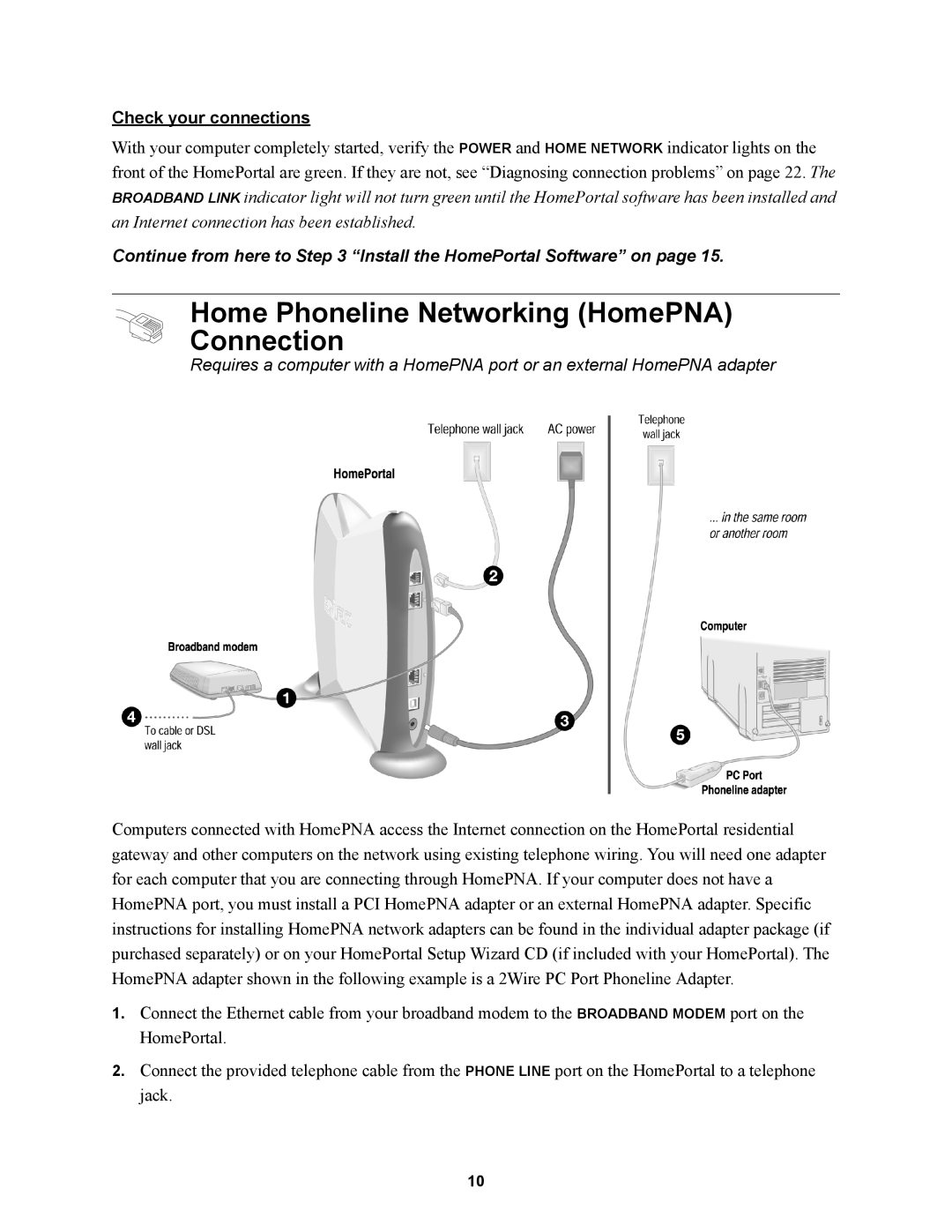Check your connections
With your computer completely started, verify the POWER and HOME NETWORK indicator lights on the front of the HomePortal are green. If they are not, see “Diagnosing connection problems” on page 22. The BROADBAND LINK indicator light will not turn green until the HomePortal software has been installed and an Internet connection has been established.
Continue from here to Step 3 “Install the HomePortal Software” on page 15.
Home Phoneline Networking (HomePNA)
Connection
Requires a computer with a HomePNA port or an external HomePNA adapter
Computers connected with HomePNA access the Internet connection on the HomePortal residential gateway and other computers on the network using existing telephone wiring. You will need one adapter for each computer that you are connecting through HomePNA. If your computer does not have a HomePNA port, you must install a PCI HomePNA adapter or an external HomePNA adapter. Specific instructions for installing HomePNA network adapters can be found in the individual adapter package (if purchased separately) or on your HomePortal Setup Wizard CD (if included with your HomePortal). The HomePNA adapter shown in the following example is a 2Wire PC Port Phoneline Adapter.
1.Connect the Ethernet cable from your broadband modem to the BROADBAND MODEM port on the HomePortal.
2.Connect the provided telephone cable from the PHONE LINE port on the HomePortal to a telephone jack.
10