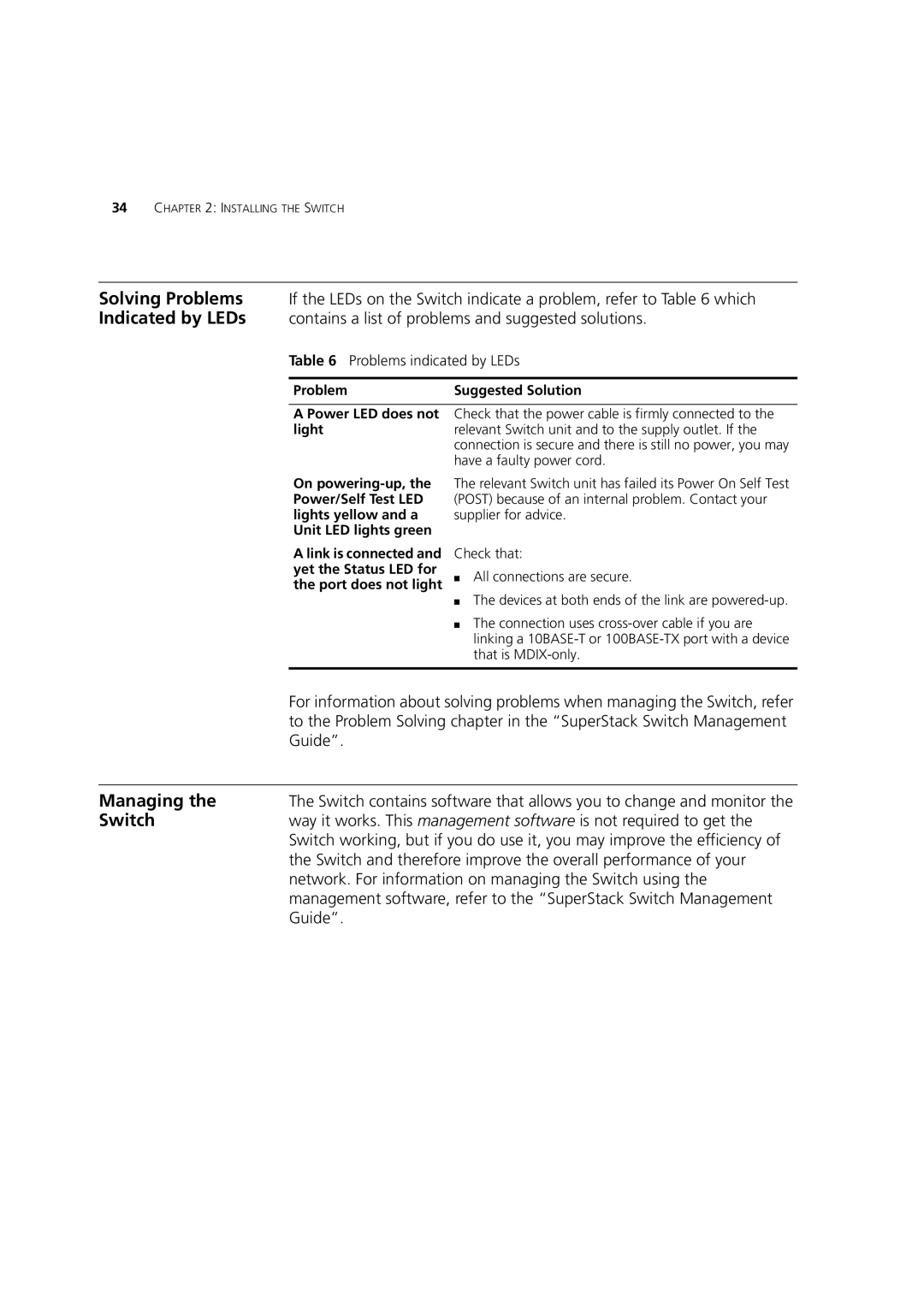34CHAPTER 2: INSTALLING THE SWITCH
Solving Problems If the LEDs on the Switch indicate a problem, refer to Table 6 which
Indicated by LEDs contains a list of problems and suggested solutions.
Table 6 Problems indicated by LEDs
Problem | Suggested Solution |
A Power LED does not Check that the power cable is firmly connected to the
lightrelevant Switch unit and to the supply outlet. If the connection is secure and there is still no power, you may have a faulty power cord.
On
The relevant Switch unit has failed its Power On Self Test (POST) because of an internal problem. Contact your supplier for advice.
A link is connected and yet the Status LED for the port does not light
Check that:
■All connections are secure.
■The devices at both ends of the link are
■The connection uses
| For information about solving problems when managing the Switch, refer |
| to the Problem Solving chapter in the “SuperStack Switch Management |
| Guide”. |
|
|
Managing the | The Switch contains software that allows you to change and monitor the |
Switch | way it works. This management software is not required to get the |
| Switch working, but if you do use it, you may improve the efficiency of |
| the Switch and therefore improve the overall performance of your |
| network. For information on managing the Switch using the |
| management software, refer to the “SuperStack Switch Management |
| Guide”. |