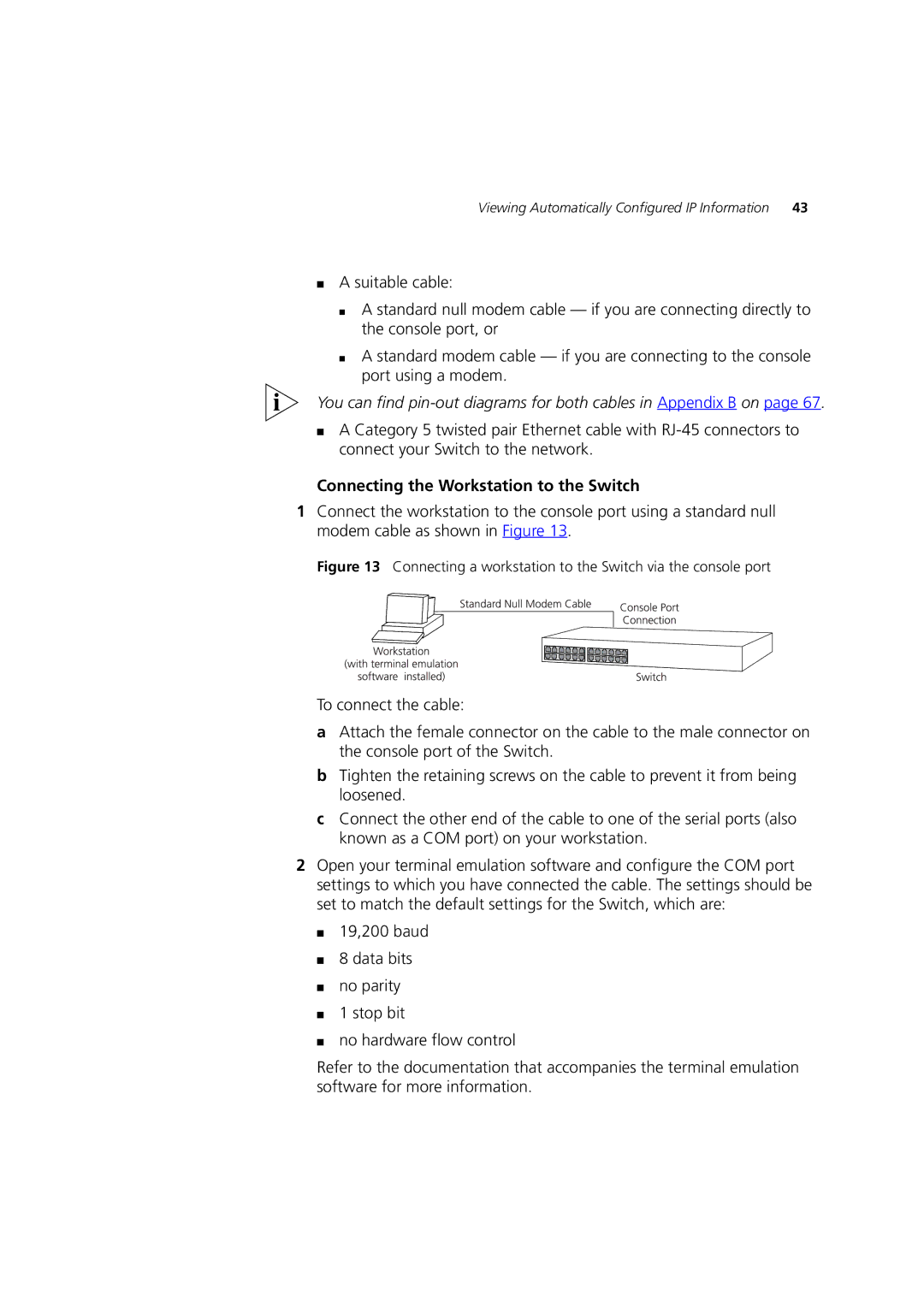C17304, C17302, 3C17300 specifications
The 3Com C17304, 3C17300, and C17302 are notable models in the 3Com networking product line, renowned for their performance and technological advancements. These models cater to various networking environments, providing robust solutions for both small and medium-sized businesses as well as larger enterprises seeking reliable connectivity.The 3Com C17304 is recognized for its formidable capacity and flexibility. It offers a high port density, which allows for multiple devices to connect without compromising performance. This model features built-in support for Power over Ethernet (PoE), enabling the powering of devices such as IP cameras and phones directly through the network cable. The 3Com C17304 is designed with advanced security features, including integrated VLAN support for traffic segmentation and enhanced security protocols to protect sensitive data.
The 3C17300 is another essential player in this lineup, embodying versatility and ease of use. This model is equipped with a user-friendly interface that simplifies network management, making it accessible for IT professionals at all levels. The 3C17300 includes capabilities for Layer 2 switching, providing efficient data forwarding with minimal latency. Its intelligent features, such as link aggregation and QoS (Quality of Service), ensure optimized bandwidth utilization while prioritizing critical applications.
Meanwhile, the C17302 is specifically engineered for performance-driven environments. It excels in delivering high-speed connectivity with its support for Gigabit Ethernet, significantly enhancing data transfer rates. The C17302 also incorporates advanced routing capabilities, allowing for dynamic network management and improved performance in complex network topologies. Furthermore, this model boasts reliability with redundancy features designed to minimize downtime, ensuring consistent access to network resources.
All three models leverage innovative technologies to deliver superior performance. They support various standards such as IEEE 802.1Q for VLAN tagging and IEEE 802.3ad for link aggregation. User-centric features like SNMP for network monitoring and troubleshooting enhance the overall management experience. These switches are built to provide scalability, enabling businesses to expand their networks seamlessly as demands grow.
In summary, the 3Com C17304, 3C17300, and C17302 showcase advanced features, reliability, and effective performance, making them integral components of modern networking solutions. Ideal for a range of applications, they help businesses optimize their network infrastructure while maintaining robust security and efficient data handling.