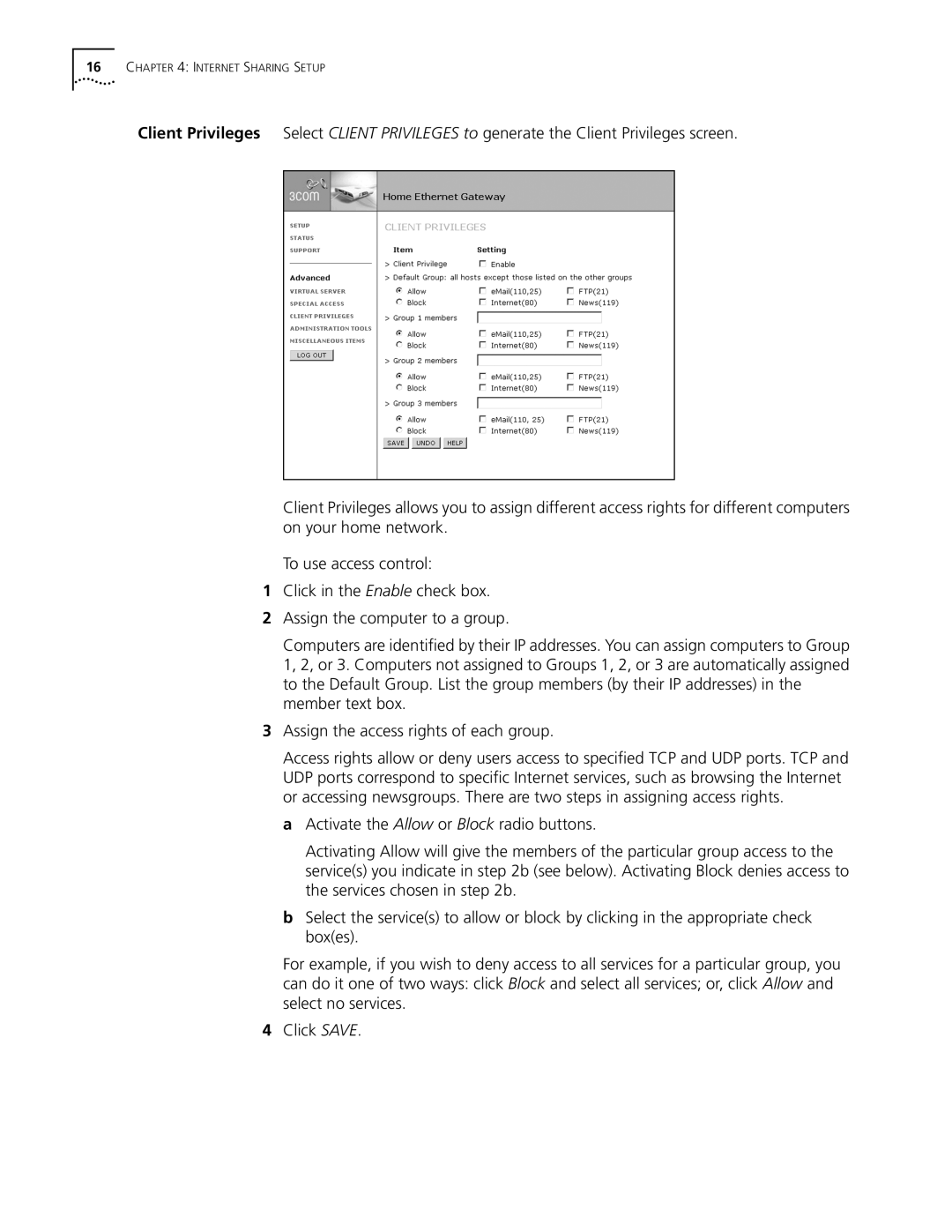16CHAPTER 4: INTERNET SHARING SETUP
Client Privileges Select CLIENT PRIVILEGES to generate the Client Privileges screen.
Client Privileges allows you to assign different access rights for different computers on your home network.
To use access control:
1Click in the Enable check box.
2Assign the computer to a group.
Computers are identified by their IP addresses. You can assign computers to Group 1, 2, or 3. Computers not assigned to Groups 1, 2, or 3 are automatically assigned to the Default Group. List the group members (by their IP addresses) in the member text box.
3Assign the access rights of each group.
Access rights allow or deny users access to specified TCP and UDP ports. TCP and UDP ports correspond to specific Internet services, such as browsing the Internet or accessing newsgroups. There are two steps in assigning access rights.
aActivate the Allow or Block radio buttons.
Activating Allow will give the members of the particular group access to the service(s) you indicate in step 2b (see below). Activating Block denies access to the services chosen in step 2b.
bSelect the service(s) to allow or block by clicking in the appropriate check box(es).
For example, if you wish to deny access to all services for a particular group, you can do it one of two ways: click Block and select all services; or, click Allow and select no services.
4Click SAVE.