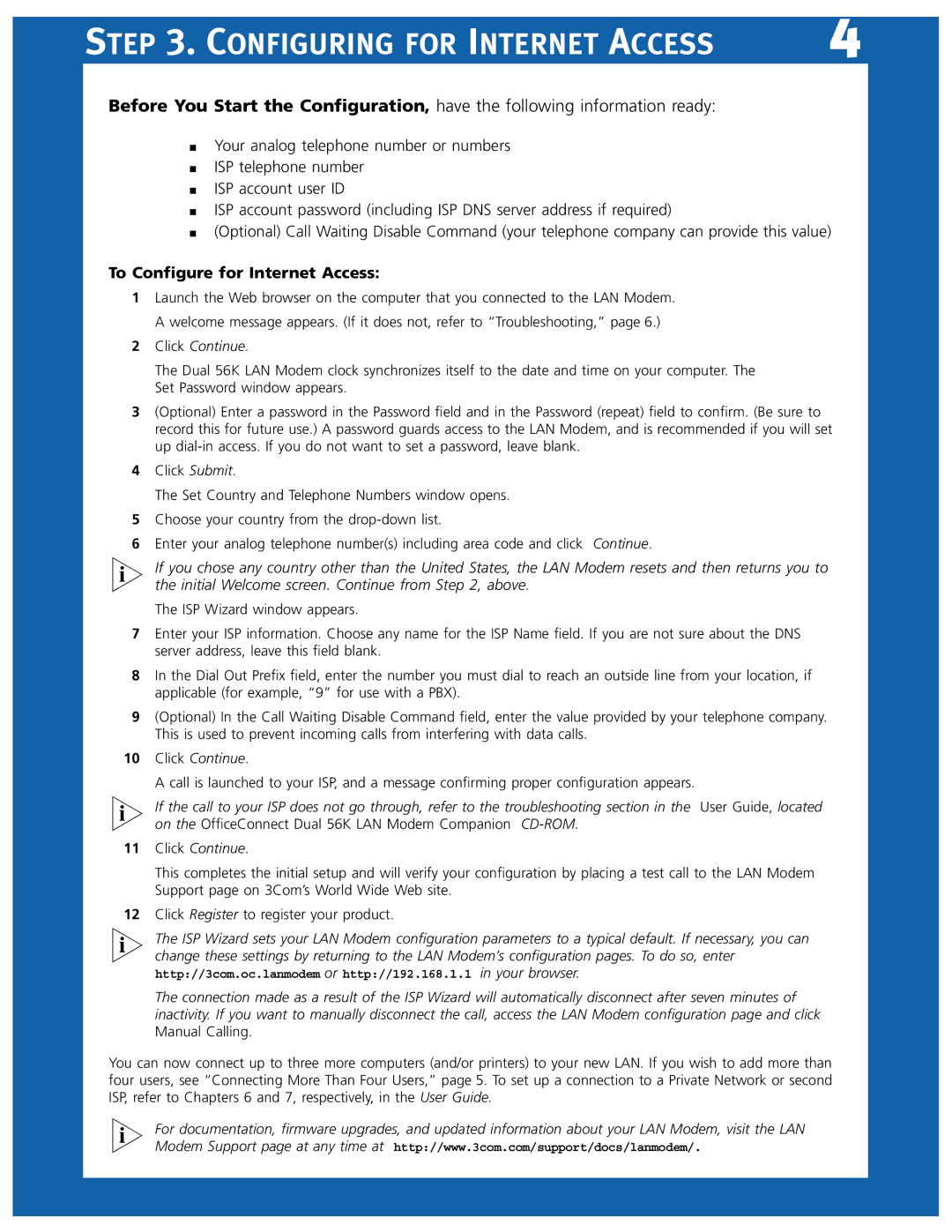3C888 specifications
The 3Com 3C888 is a versatile networking device that was part of the company's innovative range of network interface cards (NICs) aimed at enhancing computer connectivity. These devices were integral to the evolution of networking in both consumer and enterprise environments during the late 1990s and early 2000s.One of the standout features of the 3C888 is its dual functionality. It combines both Ethernet and Token Ring capabilities, allowing users to connect to different network types without needing separate cards. This integration made it a particularly attractive option for businesses transitioning from Token Ring to Ethernet networks, as it provided a seamless upgrade path.
The 3C888 utilizes a PCI interface, which offers a wide bandwidth that significantly reduces latency compared to its predecessors. This technological advancement ensures fast and reliable data transfer rates, making it suitable for data-intensive applications. The card also supports a 10/100 Mbps auto-sensing feature, enabling it to adapt to varying network speeds without the need for manual configuration.
Additionally, the card included built-in memory and processing capabilities, allowing it to offload network processing tasks from the main CPU. This feature reduced the overall system load and improved the performance of other applications running on the host machine.
In terms of compatibility, the 3C888 was designed to work with multiple operating systems, including Windows, Linux, and various network protocols. This level of compatibility made it an easy choice for IT departments that managed heterogeneous computing environments.
Another defining characteristic of the 3C888 is its robust diagnostic capabilities. The card comes equipped with advanced tools that facilitate troubleshooting and network monitoring. These tools help network administrators quickly identify and resolve connectivity issues, minimizing downtime and enhancing overall productivity.
Security features were also a key consideration in the design of the 3C888. It supported various encryption protocols, providing secure data transmission over networks, which was crucial during an era when data breaches were beginning to attract significant attention.
In summary, the 3Com 3C888 stands out as a pioneering device that combines multiple networking standards, advanced processing capabilities, and robust security features. Its design not only facilitated the transition between network technologies but also played a crucial role in the growth of enterprise networking solutions during its time. With its blend of features and reliability, the 3C888 has left a lasting mark in the history of networking devices.