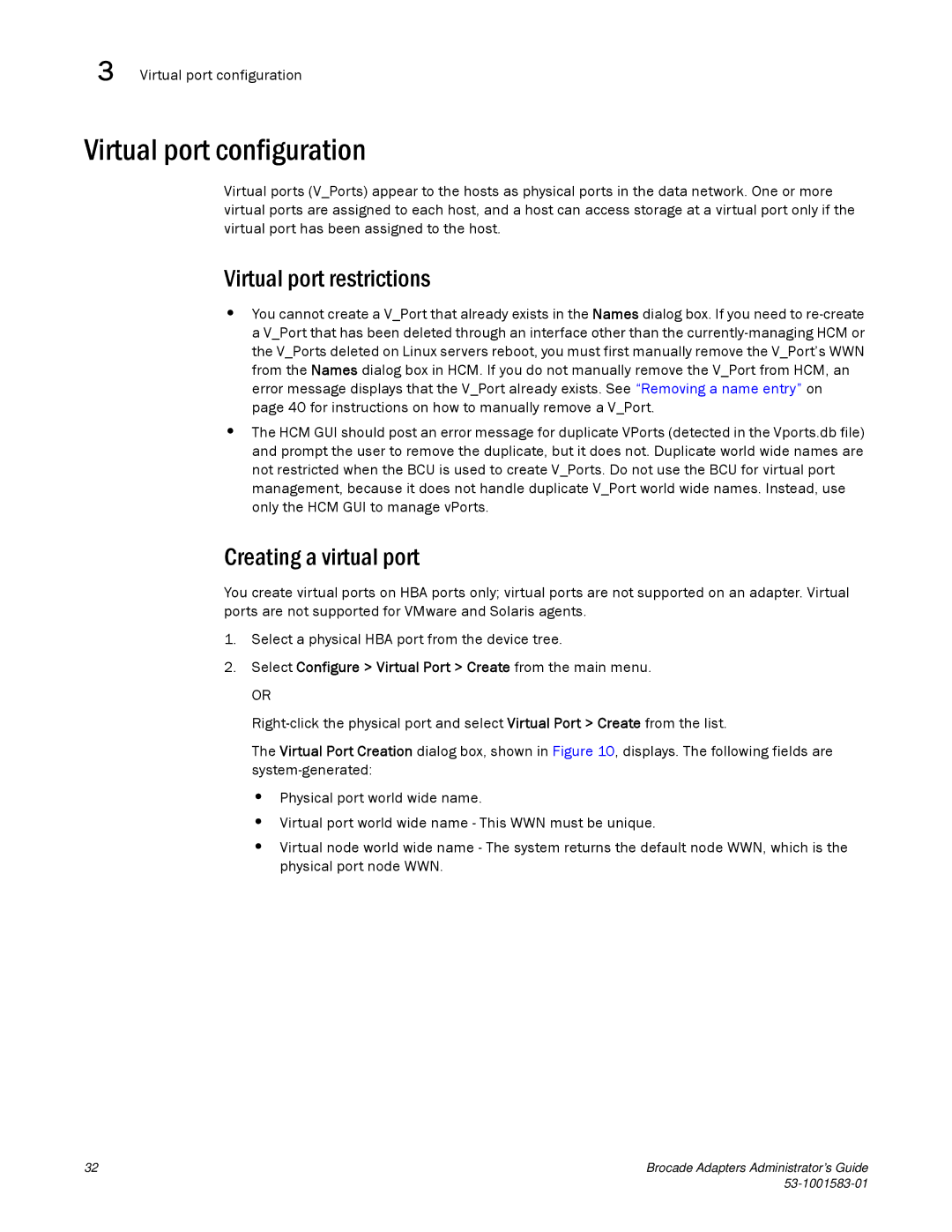3 Virtual port configuration
Virtual port configuration
Virtual ports (V_Ports) appear to the hosts as physical ports in the data network. One or more virtual ports are assigned to each host, and a host can access storage at a virtual port only if the virtual port has been assigned to the host.
Virtual port restrictions
•You cannot create a V_Port that already exists in the Names dialog box. If you need to
•The HCM GUI should post an error message for duplicate VPorts (detected in the Vports.db file) and prompt the user to remove the duplicate, but it does not. Duplicate world wide names are not restricted when the BCU is used to create V_Ports. Do not use the BCU for virtual port management, because it does not handle duplicate V_Port world wide names. Instead, use only the HCM GUI to manage vPorts.
Creating a virtual port
You create virtual ports on HBA ports only; virtual ports are not supported on an adapter. Virtual ports are not supported for VMware and Solaris agents.
1.Select a physical HBA port from the device tree.
2.Select Configure > Virtual Port > Create from the main menu.
OR
The Virtual Port Creation dialog box, shown in Figure 10, displays. The following fields are
•Physical port world wide name.
•Virtual port world wide name - This WWN must be unique.
•Virtual node world wide name - The system returns the default node WWN, which is the physical port node WWN.
32 | Brocade Adapters Administrator’s Guide |
|