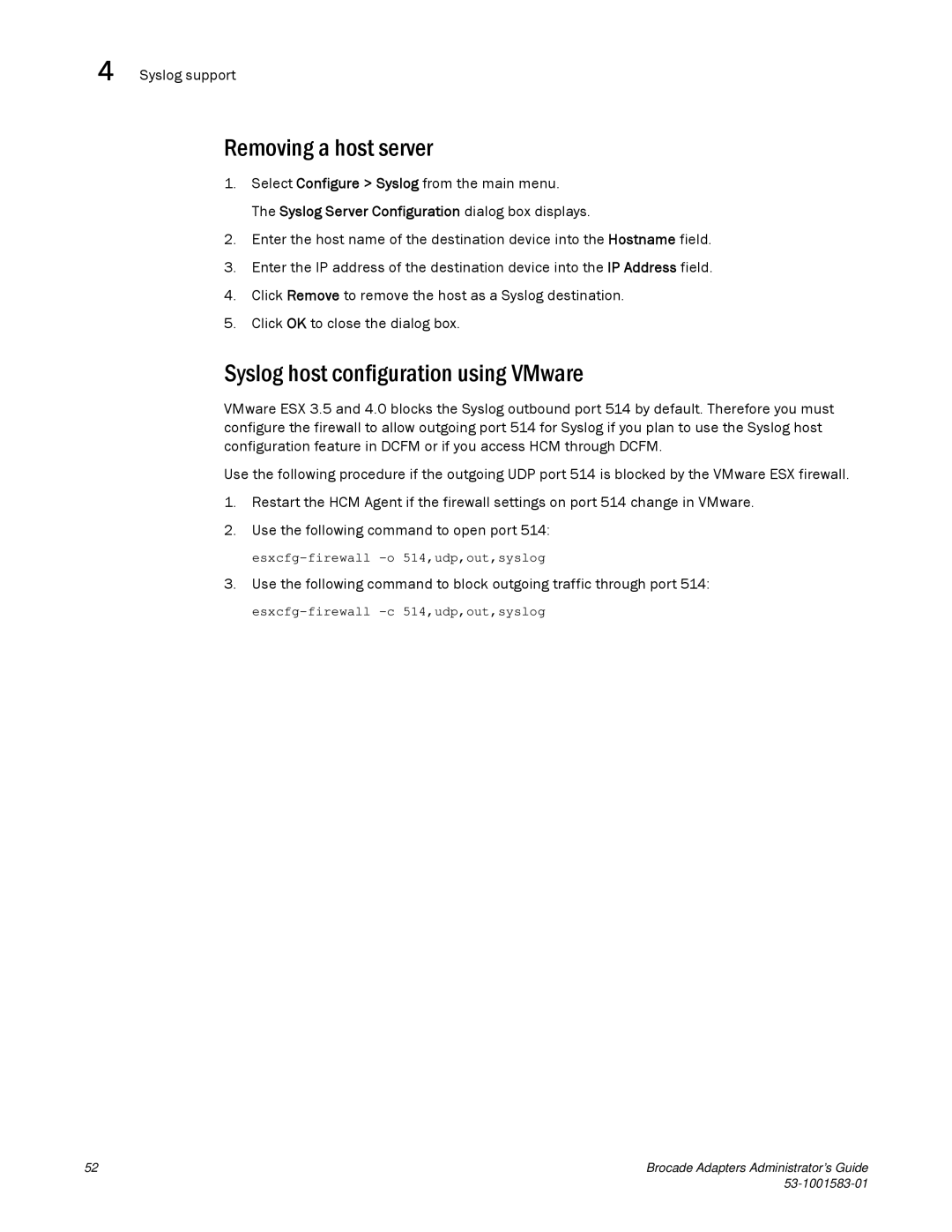4 Syslog support
Removing a host server
1.Select Configure > Syslog from the main menu. The Syslog Server Configuration dialog box displays.
2.Enter the host name of the destination device into the Hostname field.
3.Enter the IP address of the destination device into the IP Address field.
4.Click Remove to remove the host as a Syslog destination.
5.Click OK to close the dialog box.
Syslog host configuration using VMware
VMware ESX 3.5 and 4.0 blocks the Syslog outbound port 514 by default. Therefore you must configure the firewall to allow outgoing port 514 for Syslog if you plan to use the Syslog host configuration feature in DCFM or if you access HCM through DCFM.
Use the following procedure if the outgoing UDP port 514 is blocked by the VMware ESX firewall.
1.Restart the HCM Agent if the firewall settings on port 514 change in VMware.
2.Use the following command to open port 514:
3. Use the following command to block outgoing traffic through port 514:
52 | Brocade Adapters Administrator’s Guide |
|