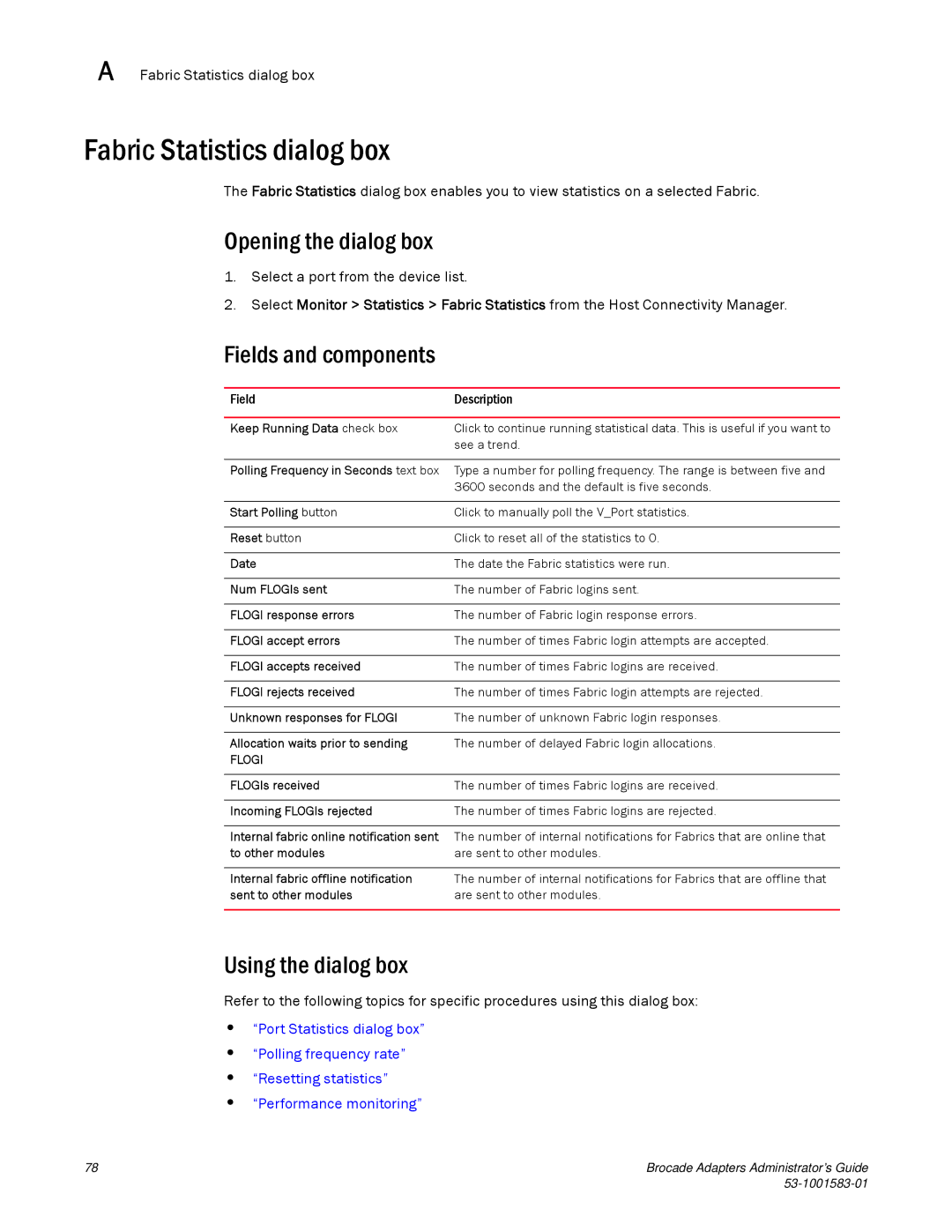A Fabric Statistics dialog box
Fabric Statistics dialog box
The Fabric Statistics dialog box enables you to view statistics on a selected Fabric.
Opening the dialog box
1.Select a port from the device list.
2.Select Monitor > Statistics > Fabric Statistics from the Host Connectivity Manager.
Fields and components
Field | Description |
|
|
Keep Running Data check box | Click to continue running statistical data. This is useful if you want to |
| see a trend. |
|
|
Polling Frequency in Seconds text box | Type a number for polling frequency. The range is between five and |
| 3600 seconds and the default is five seconds. |
|
|
Start Polling button | Click to manually poll the V_Port statistics. |
|
|
Reset button | Click to reset all of the statistics to 0. |
|
|
Date | The date the Fabric statistics were run. |
|
|
Num FLOGIs sent | The number of Fabric logins sent. |
|
|
FLOGI response errors | The number of Fabric login response errors. |
|
|
FLOGI accept errors | The number of times Fabric login attempts are accepted. |
|
|
FLOGI accepts received | The number of times Fabric logins are received. |
|
|
FLOGI rejects received | The number of times Fabric login attempts are rejected. |
|
|
Unknown responses for FLOGI | The number of unknown Fabric login responses. |
|
|
Allocation waits prior to sending | The number of delayed Fabric login allocations. |
FLOGI |
|
|
|
FLOGIs received | The number of times Fabric logins are received. |
|
|
Incoming FLOGIs rejected | The number of times Fabric logins are rejected. |
Internal fabric online notification sent The number of internal notifications for Fabrics that are online that
to other modules | are sent to other modules. |
|
|
Internal fabric offline notification | The number of internal notifications for Fabrics that are offline that |
sent to other modules | are sent to other modules. |
|
|
Using the dialog box
Refer to the following topics for specific procedures using this dialog box:
•“Port Statistics dialog box”
•“Polling frequency rate”
•“Resetting statistics”
•“Performance monitoring”
78 | Brocade Adapters Administrator’s Guide |
|