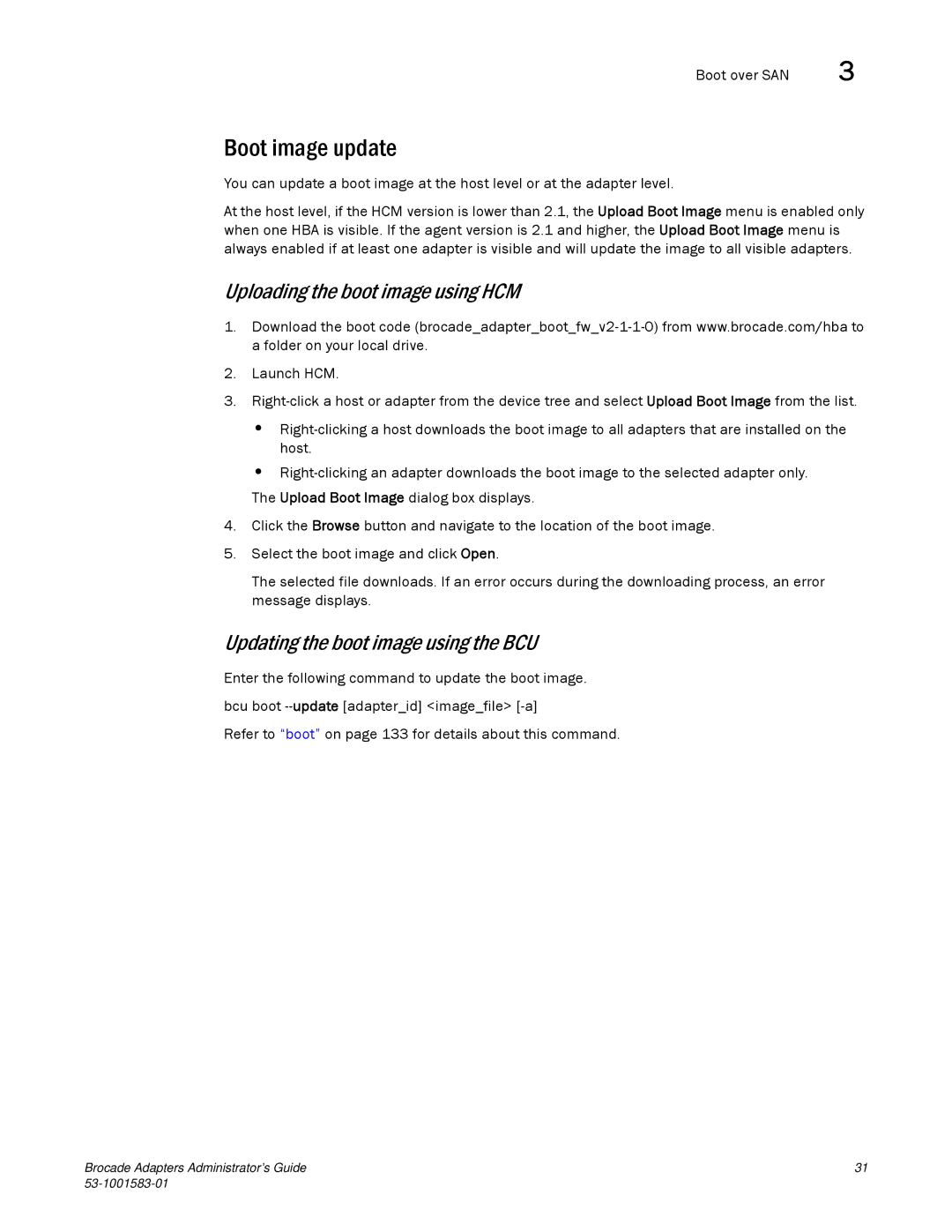Boot over SAN | 3 |
Boot image update
You can update a boot image at the host level or at the adapter level.
At the host level, if the HCM version is lower than 2.1, the Upload Boot Image menu is enabled only when one HBA is visible. If the agent version is 2.1 and higher, the Upload Boot Image menu is always enabled if at least one adapter is visible and will update the image to all visible adapters.
Uploading the boot image using HCM
1.Download the boot code
2.Launch HCM.
3.
•
•
The Upload Boot Image dialog box displays.
4.Click the Browse button and navigate to the location of the boot image.
5.Select the boot image and click Open.
The selected file downloads. If an error occurs during the downloading process, an error message displays.
Updating the boot image using the BCU
Enter the following command to update the boot image. bcu boot
Refer to “boot” on page 133 for details about this command.
Brocade Adapters Administrator’s Guide | 31 |
|