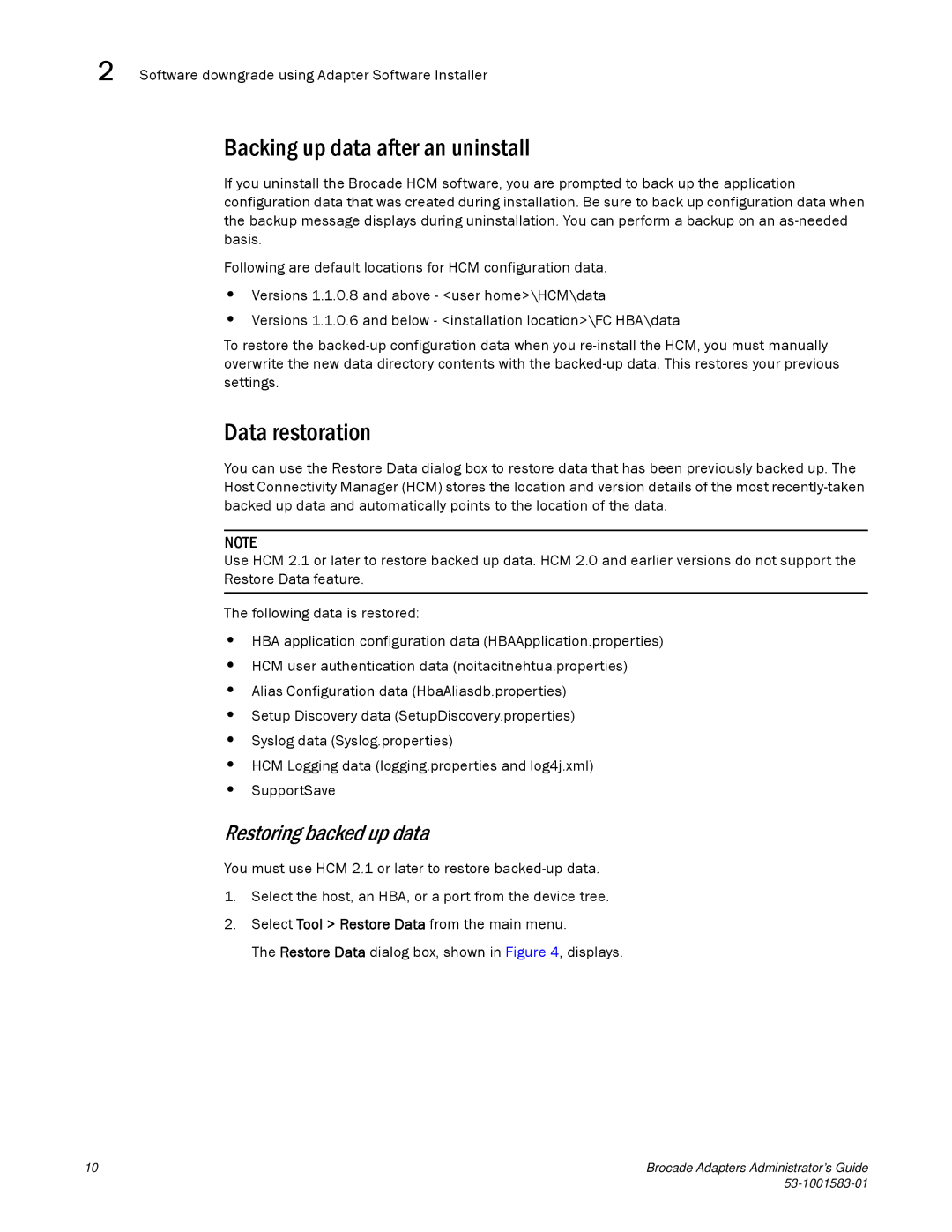2 Software downgrade using Adapter Software Installer
Backing up data after an uninstall
If you uninstall the Brocade HCM software, you are prompted to back up the application configuration data that was created during installation. Be sure to back up configuration data when the backup message displays during uninstallation. You can perform a backup on an
Following are default locations for HCM configuration data.
•Versions 1.1.0.8 and above - <user home>\HCM\data
•Versions 1.1.0.6 and below - <installation location>\FC HBA\data
To restore the
Data restoration
You can use the Restore Data dialog box to restore data that has been previously backed up. The Host Connectivity Manager (HCM) stores the location and version details of the most
NOTE
Use HCM 2.1 or later to restore backed up data. HCM 2.0 and earlier versions do not support the Restore Data feature.
The following data is restored:
•HBA application configuration data (HBAApplication.properties)
•HCM user authentication data (noitacitnehtua.properties)
•Alias Configuration data (HbaAliasdb.properties)
•Setup Discovery data (SetupDiscovery.properties)
•Syslog data (Syslog.properties)
•HCM Logging data (logging.properties and log4j.xml)
•SupportSave
Restoring backed up data
You must use HCM 2.1 or later to restore
1.Select the host, an HBA, or a port from the device tree.
2.Select Tool > Restore Data from the main menu.
The Restore Data dialog box, shown in Figure 4, displays.
10 | Brocade Adapters Administrator’s Guide |
|