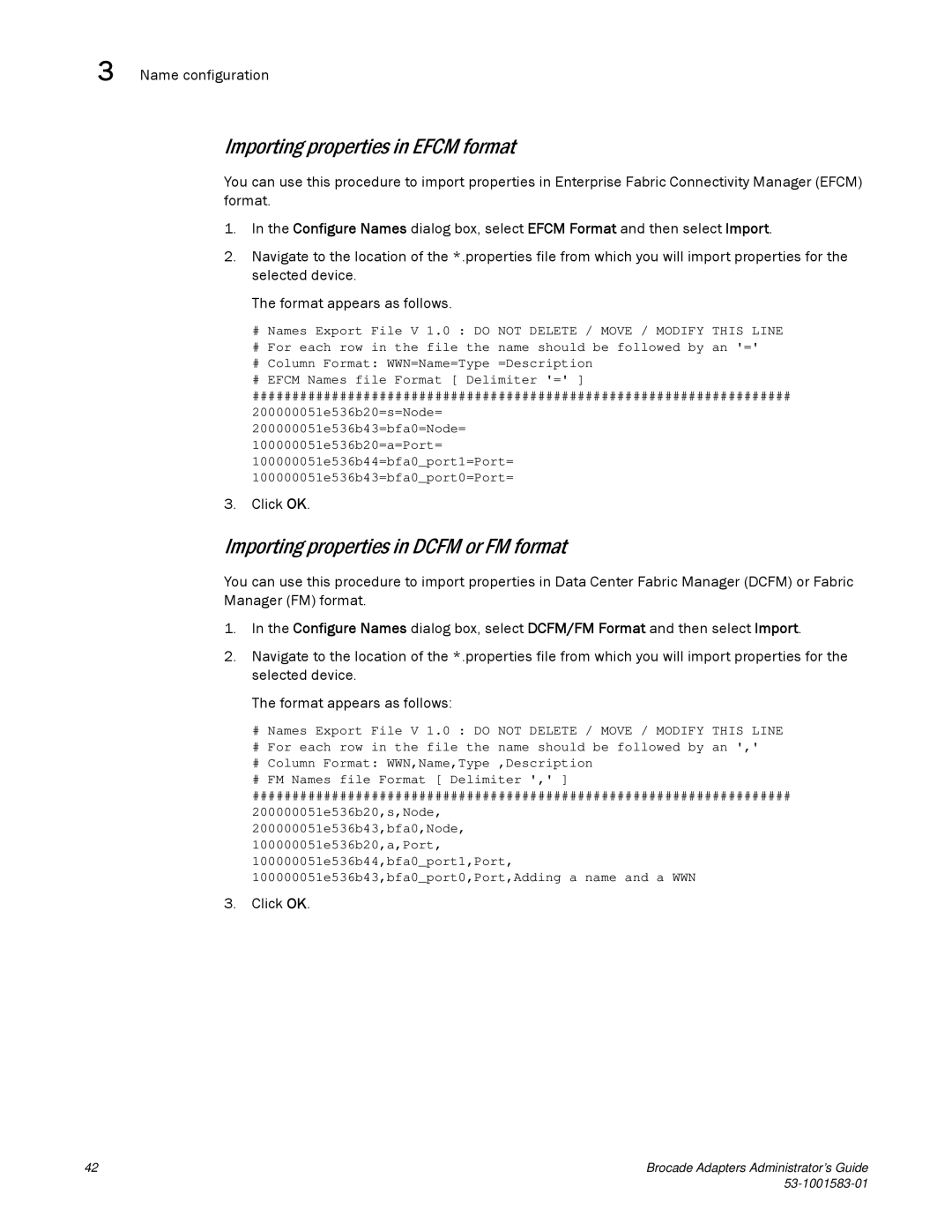3 Name configuration
Importing properties in EFCM format
You can use this procedure to import properties in Enterprise Fabric Connectivity Manager (EFCM) format.
1.In the Configure Names dialog box, select EFCM Format and then select Import.
2.Navigate to the location of the *.properties file from which you will import properties for the selected device.
The format appears as follows.
#Names Export File V 1.0 : DO NOT DELETE / MOVE / MODIFY THIS LINE
#For each row in the file the name should be followed by an '='
#Column Format: WWN=Name=Type =Description
#EFCM Names file Format [ Delimiter '=' ]
####################################################################
200000051e536b20=s=Node=
200000051e536b43=bfa0=Node=
100000051e536b20=a=Port= 100000051e536b44=bfa0_port1=Port= 100000051e536b43=bfa0_port0=Port=
3.Click OK.
Importing properties in DCFM or FM format
You can use this procedure to import properties in Data Center Fabric Manager (DCFM) or Fabric Manager (FM) format.
1.In the Configure Names dialog box, select DCFM/FM Format and then select Import.
2.Navigate to the location of the *.properties file from which you will import properties for the selected device.
The format appears as follows:
#Names Export File V 1.0 : DO NOT DELETE / MOVE / MODIFY THIS LINE
#For each row in the file the name should be followed by an ','
#Column Format: WWN,Name,Type ,Description
#FM Names file Format [ Delimiter ',' ]
####################################################################
200000051e536b20,s,Node,
200000051e536b43,bfa0,Node,
100000051e536b20,a,Port, 100000051e536b44,bfa0_port1,Port, 100000051e536b43,bfa0_port0,Port,Adding a name and a WWN
3.Click OK.
42 | Brocade Adapters Administrator’s Guide |
|