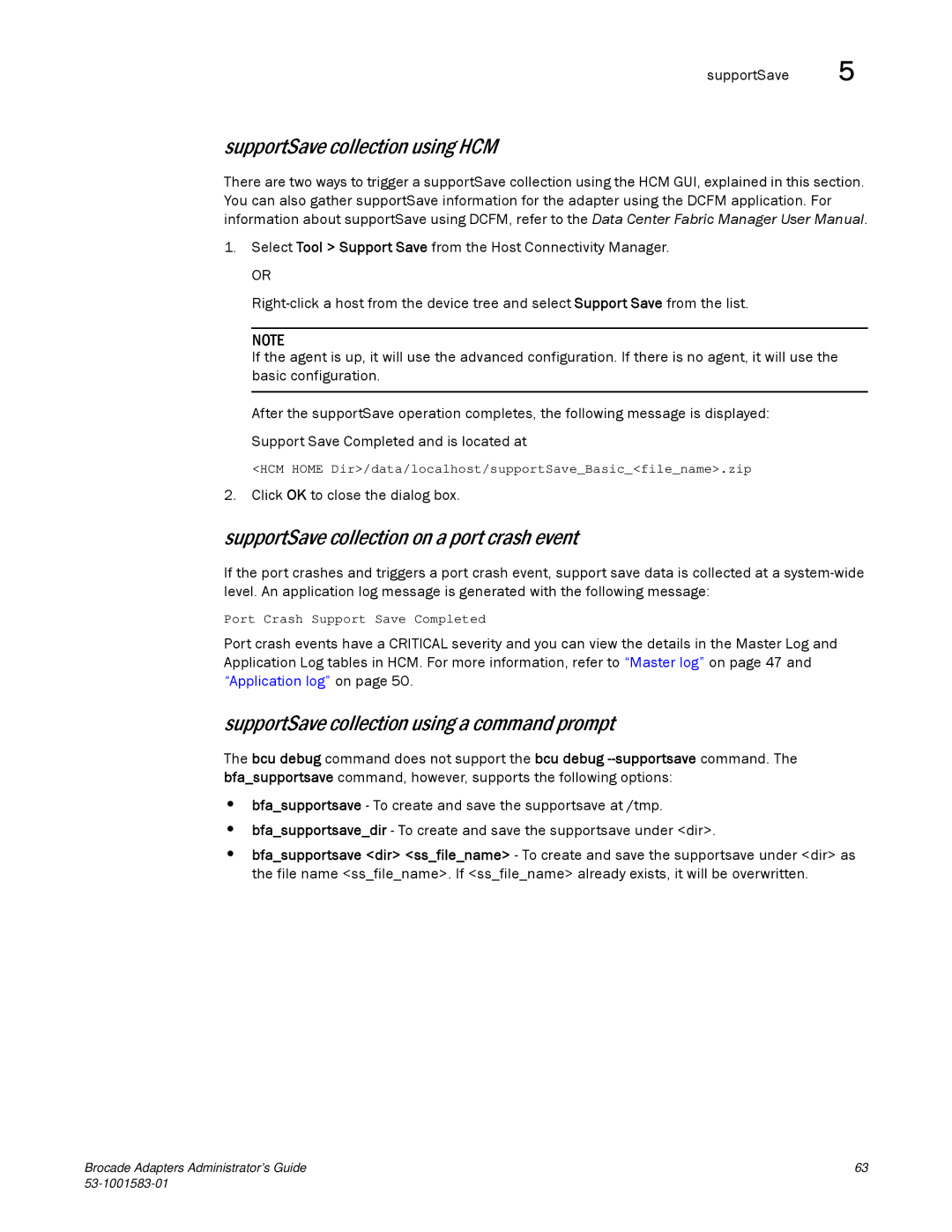supportSave 5
supportSave collection using HCM
There are two ways to trigger a supportSave collection using the HCM GUI, explained in this section. You can also gather supportSave information for the adapter using the DCFM application. For information about supportSave using DCFM, refer to the Data Center Fabric Manager User Manual.
1.Select Tool > Support Save from the Host Connectivity Manager.
OR
NOTE
If the agent is up, it will use the advanced configuration. If there is no agent, it will use the basic configuration.
After the supportSave operation completes, the following message is displayed:
Support Save Completed and is located at
<HCM HOME Dir>/data/localhost/supportSave_Basic_<file_name>.zip
2. Click OK to close the dialog box.
supportSave collection on a port crash event
If the port crashes and triggers a port crash event, support save data is collected at a
Port Crash Support Save Completed
Port crash events have a CRITICAL severity and you can view the details in the Master Log and Application Log tables in HCM. For more information, refer to “Master log” on page 47 and “Application log” on page 50.
supportSave collection using a command prompt
The bcu debug command does not support the bcu debug
•bfa_supportsave - To create and save the supportsave at /tmp.
•bfa_supportsave_dir - To create and save the supportsave under <dir>.
•bfa_supportsave <dir> <ss_file_name> - To create and save the supportsave under <dir> as the file name <ss_file_name>. If <ss_file_name> already exists, it will be overwritten.
Brocade Adapters Administrator’s Guide | 63 |
|