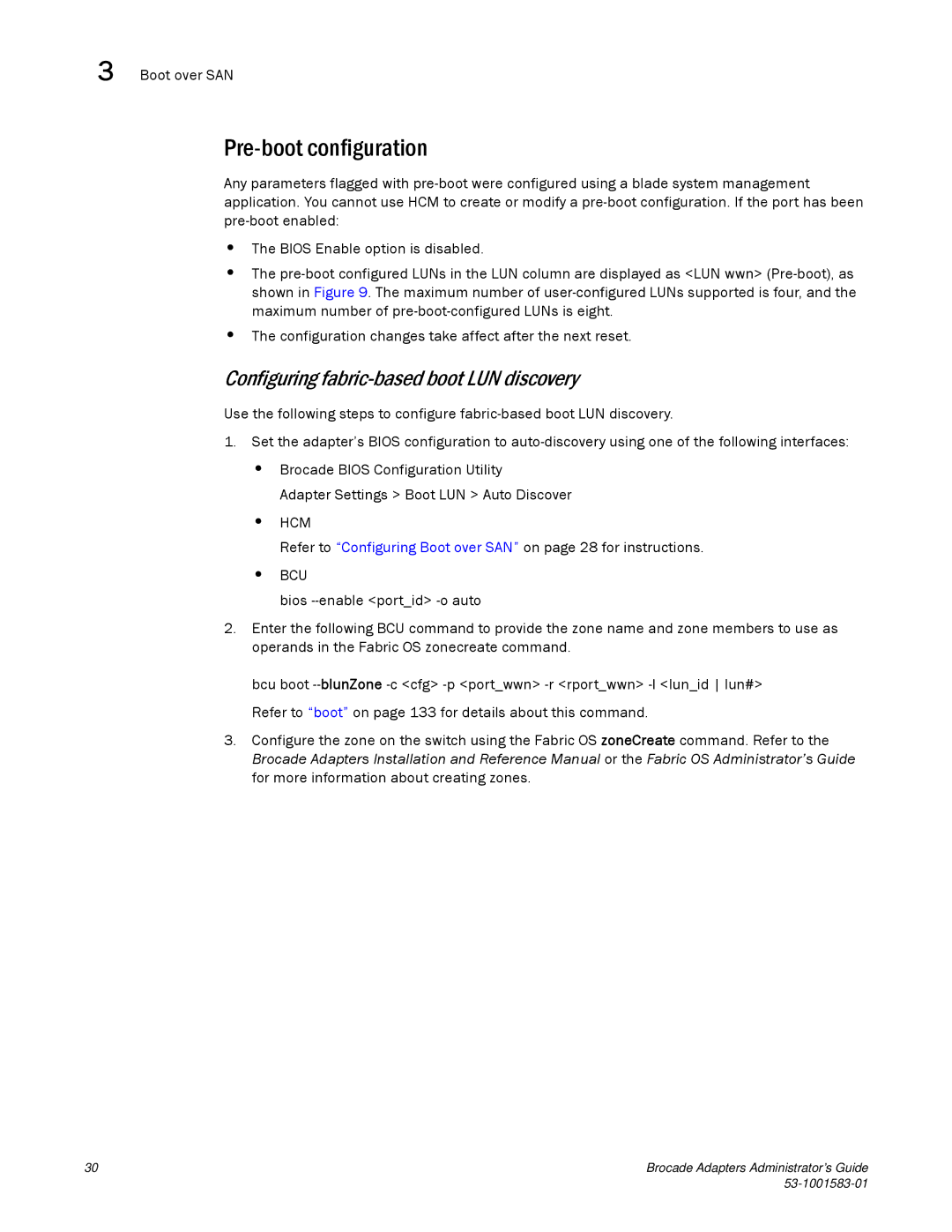3 Boot over SAN
Pre-boot configuration
Any parameters flagged with
•The BIOS Enable option is disabled.
•The
•The configuration changes take affect after the next reset.
Configuring fabric-based boot LUN discovery
Use the following steps to configure
1.Set the adapter’s BIOS configuration to
•Brocade BIOS Configuration Utility
Adapter Settings > Boot LUN > Auto Discover
•HCM
Refer to “Configuring Boot over SAN” on page 28 for instructions.
•BCU
bios
2.Enter the following BCU command to provide the zone name and zone members to use as operands in the Fabric OS zonecreate command.
bcu boot
3.Configure the zone on the switch using the Fabric OS zoneCreate command. Refer to the Brocade Adapters Installation and Reference Manual or the Fabric OS Administrator’s Guide for more information about creating zones.
30 | Brocade Adapters Administrator’s Guide |
|