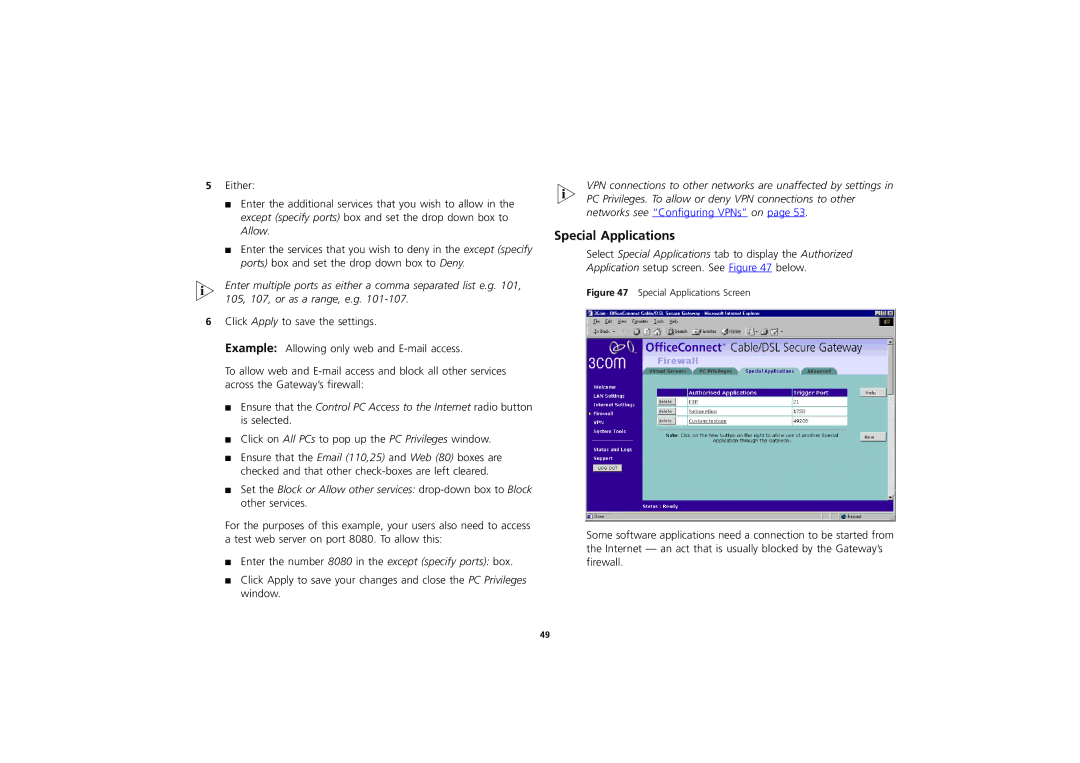3CR856-95 specifications
The 3Com 3CR856-95 is a versatile networking device designed to meet the demands of small to medium-sized businesses. As a part of the 3Com OfficeConnect series, the 3CR856-95 combines switching, routing, and security features into a compact, integrated solution that enhances network performance and reliability.One of the main features of the 3CR856-95 is its ability to support multiple network configurations. It operates as a router and switch simultaneously, offering six Ethernet ports for wired connections, while also integrating wireless capabilities. This allows businesses to connect various devices seamlessly, including computers, printers, and smartphones, providing flexibility and convenience in a modern office environment.
The device incorporates advanced technologies such as Quality of Service (QoS) which prioritizes network traffic to ensure that bandwidth-intensive applications like video conferencing and VoIP run smoothly. This feature is essential for maintaining productivity and communication efficiency in busy office settings. Additionally, the 3CR856-95 supports both IPv4 and IPv6 protocols, making it a future-proof solution as businesses transition to the newer Internet Protocol standard.
Security is a critical consideration for any networking equipment, and the 3CR856-95 addresses this with robust measures. It includes a built-in firewall that protects the network from external threats, along with support for Virtual Private Networks (VPN), allowing secure remote access for employees working from off-site locations. Furthermore, the device supports WPA2 encryption for wireless connections, safeguarding sensitive data transmitted over the network.
Another important characteristic of the 3CR856-95 is its user-friendly interface, which simplifies the setup and management of the network. The device features a web-based management console that allows network administrators to easily configure settings, monitor traffic, and troubleshoot issues from any internet-connected device. This accessibility saves time and reduces the complexity often associated with network management.
In summary, the 3Com 3CR856-95 is a robust and feature-rich networking solution tailored for small to medium-sized businesses. With its combination of switching, routing, and security features, it provides a reliable platform for facilitating seamless communication and connectivity. Its support for advanced technologies and user-friendly management interface makes it a smart choice for organizations looking to enhance their network infrastructure.