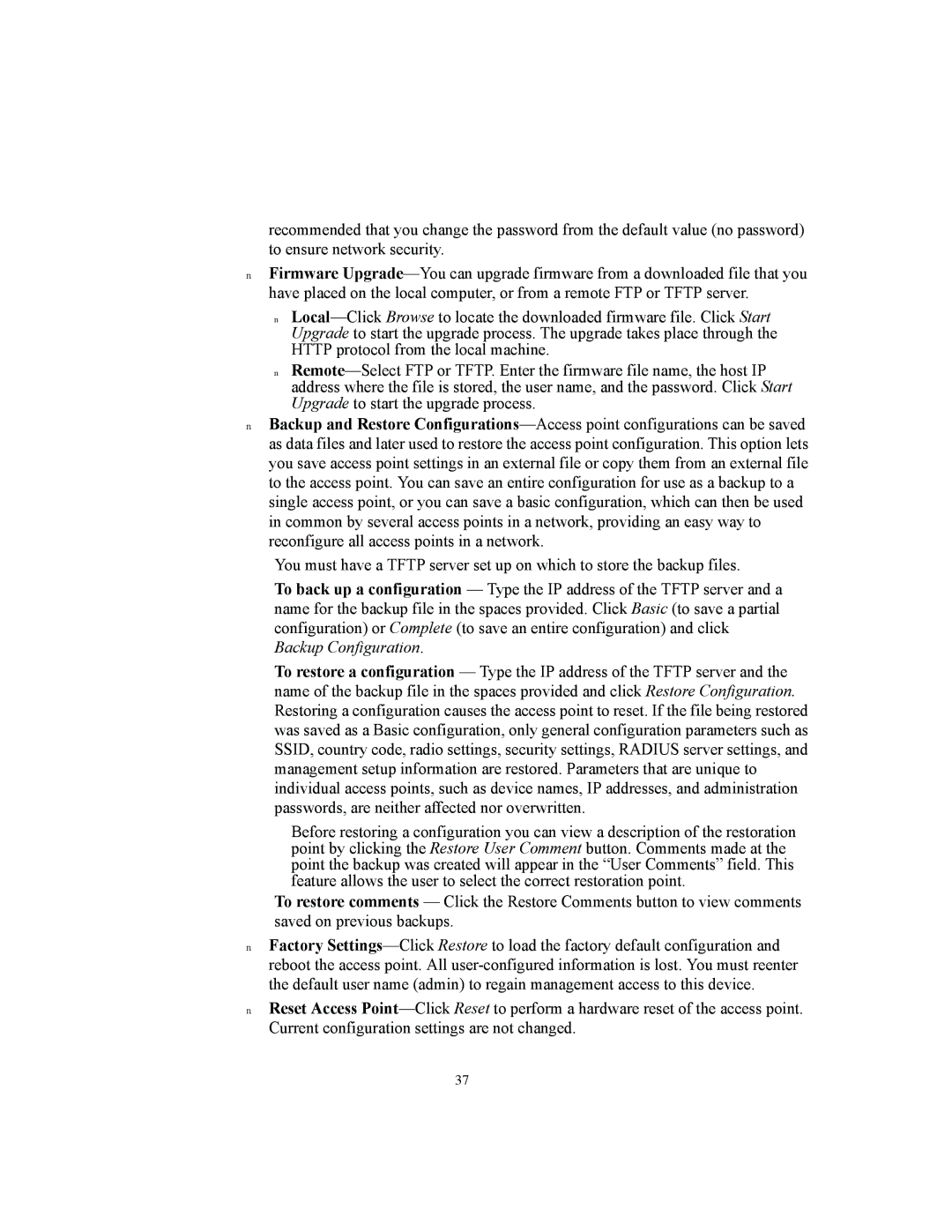3CRWE875075A, 3CRWE850075A, 3CRWE825075A specifications
The 3Com 3CRWE850075A, 3CRWE875075A, and 3CRWE825075A are high-performance wireless networking devices that cater to the needs of small to medium-sized businesses, educational institutions, and similar environments. These Wireless LAN access points stand out due to their robust features, scalability, and advanced technologies, ensuring reliable connectivity and high data throughput.The 3CRWE850075A is designed for the commercialization of high-speed Internet access and multimedia applications. It operates on the 802.11g standard, providing data rates of up to 54 Mbps. Utilizing MIMO (Multiple Input Multiple Output) technology, it effectively doubles the throughput by employing multiple antennas both at the transmitter and receiver ends. This results in improved signal quality and range, ensuring users maintain a strong connection even in high-density environments.
The 3CRWE875075A takes connectivity a step further, supporting both 802.11g and 802.11b standards while providing backward compatibility. It offers a sleek configuration that supports multiple SSIDs, enabling secure guest access while maintaining network integrity. This model is particularly proficient in dealing with heavy traffic situations, ensuring consistent performance across various applications, from data transfer to VoIP services.
The 3CRWE825075A is a versatile access point that excels in providing comprehensive coverage in larger environments. Its unique feature set includes Power over Ethernet (PoE) capabilities, allowing easy deployment in locations without power outlets. This makes installation more flexible and economical. Furthermore, it supports WPA/WPA2 encryption protocols for enhanced security, ensuring the protection of sensitive data transmitted over the network.
All three models prioritize ease of management with web-based interfaces, allowing network administrators to configure and monitor the access points effortlessly. They support Quality of Service (QoS) features, enabling the prioritization of critical applications and enhancing overall user experience during peak usage times.
In summary, the 3Com 3CRWE850075A, 3CRWE875075A, and 3CRWE825075A access points feature advanced wireless technologies, scalable options, and robust security measures designed to meet the demands of modern networking needs. These devices are suitable for various organizational scenarios, providing seamless connectivity, high performance, and reliability, making them essential components in today’s wireless communication infrastructure.