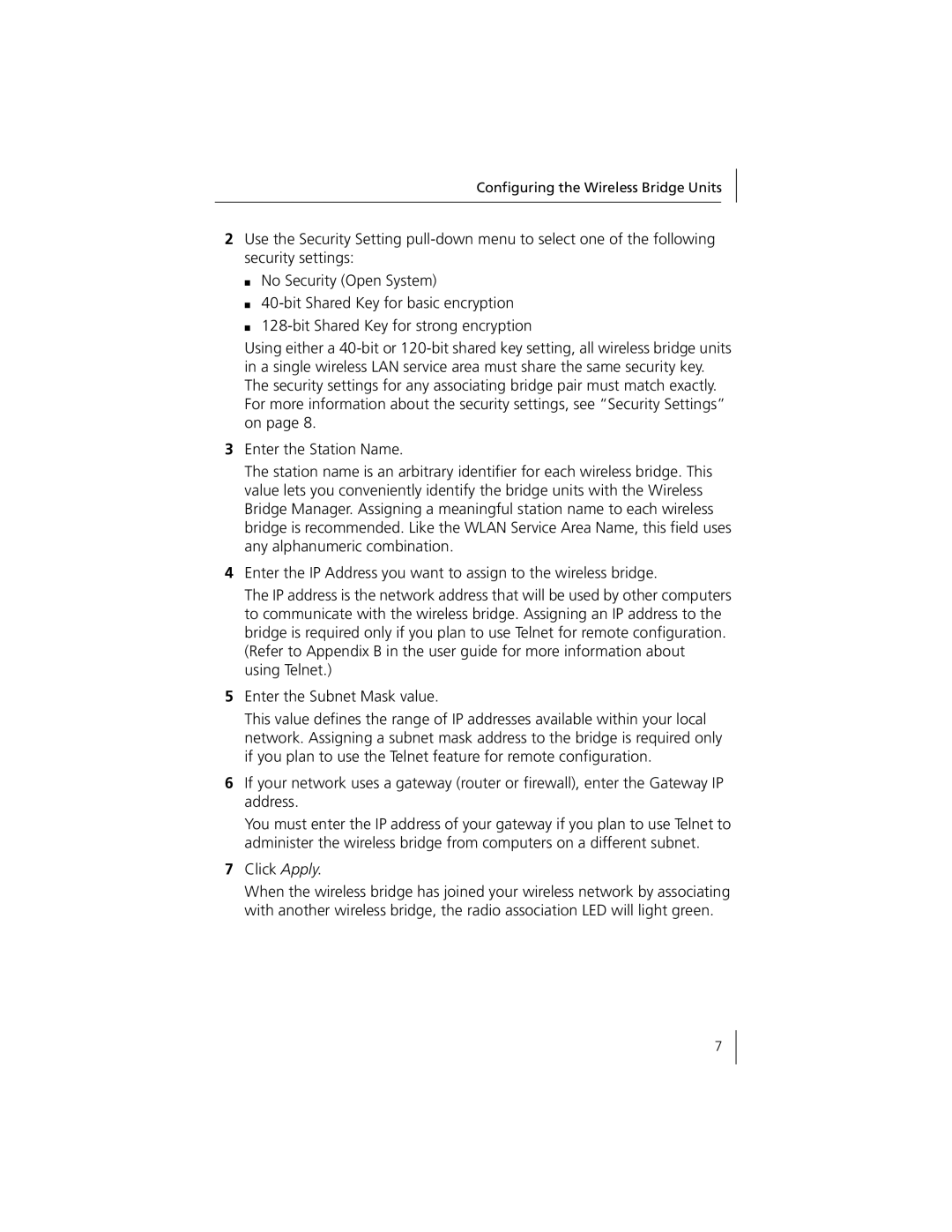Configuring the Wireless Bridge Units
2Use the Security Setting
■No Security (Open System)
■
■
Using either a
3Enter the Station Name.
The station name is an arbitrary identifier for each wireless bridge. This value lets you conveniently identify the bridge units with the Wireless Bridge Manager. Assigning a meaningful station name to each wireless bridge is recommended. Like the WLAN Service Area Name, this field uses any alphanumeric combination.
4Enter the IP Address you want to assign to the wireless bridge.
The IP address is the network address that will be used by other computers to communicate with the wireless bridge. Assigning an IP address to the bridge is required only if you plan to use Telnet for remote configuration. (Refer to Appendix B in the user guide for more information about using Telnet.)
5Enter the Subnet Mask value.
This value defines the range of IP addresses available within your local network. Assigning a subnet mask address to the bridge is required only if you plan to use the Telnet feature for remote configuration.
6If your network uses a gateway (router or firewall), enter the Gateway IP address.
You must enter the IP address of your gateway if you plan to use Telnet to administer the wireless bridge from computers on a different subnet.
7Click Apply.
When the wireless bridge has joined your wireless network by associating with another wireless bridge, the radio association LED will light green.
7