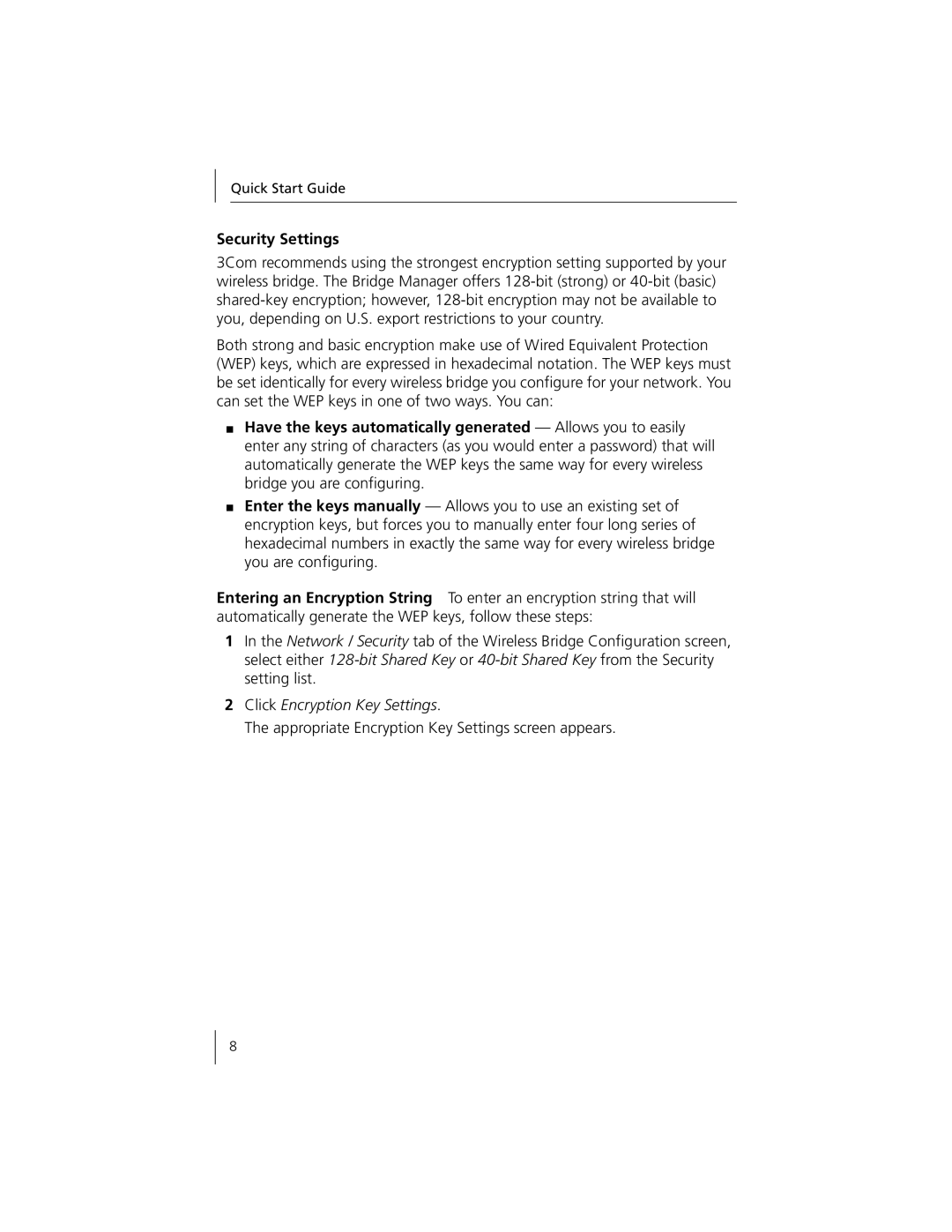Quick Start Guide
Security Settings
3Com recommends using the strongest encryption setting supported by your wireless bridge. The Bridge Manager offers
Both strong and basic encryption make use of Wired Equivalent Protection (WEP) keys, which are expressed in hexadecimal notation. The WEP keys must be set identically for every wireless bridge you configure for your network. You can set the WEP keys in one of two ways. You can:
■Have the keys automatically generated — Allows you to easily enter any string of characters (as you would enter a password) that will automatically generate the WEP keys the same way for every wireless bridge you are configuring.
■Enter the keys manually — Allows you to use an existing set of encryption keys, but forces you to manually enter four long series of hexadecimal numbers in exactly the same way for every wireless bridge you are configuring.
Entering an Encryption String To enter an encryption string that will automatically generate the WEP keys, follow these steps:
1In the Network / Security tab of the Wireless Bridge Configuration screen, select either
2Click Encryption Key Settings.
The appropriate Encryption Key Settings screen appears.
8