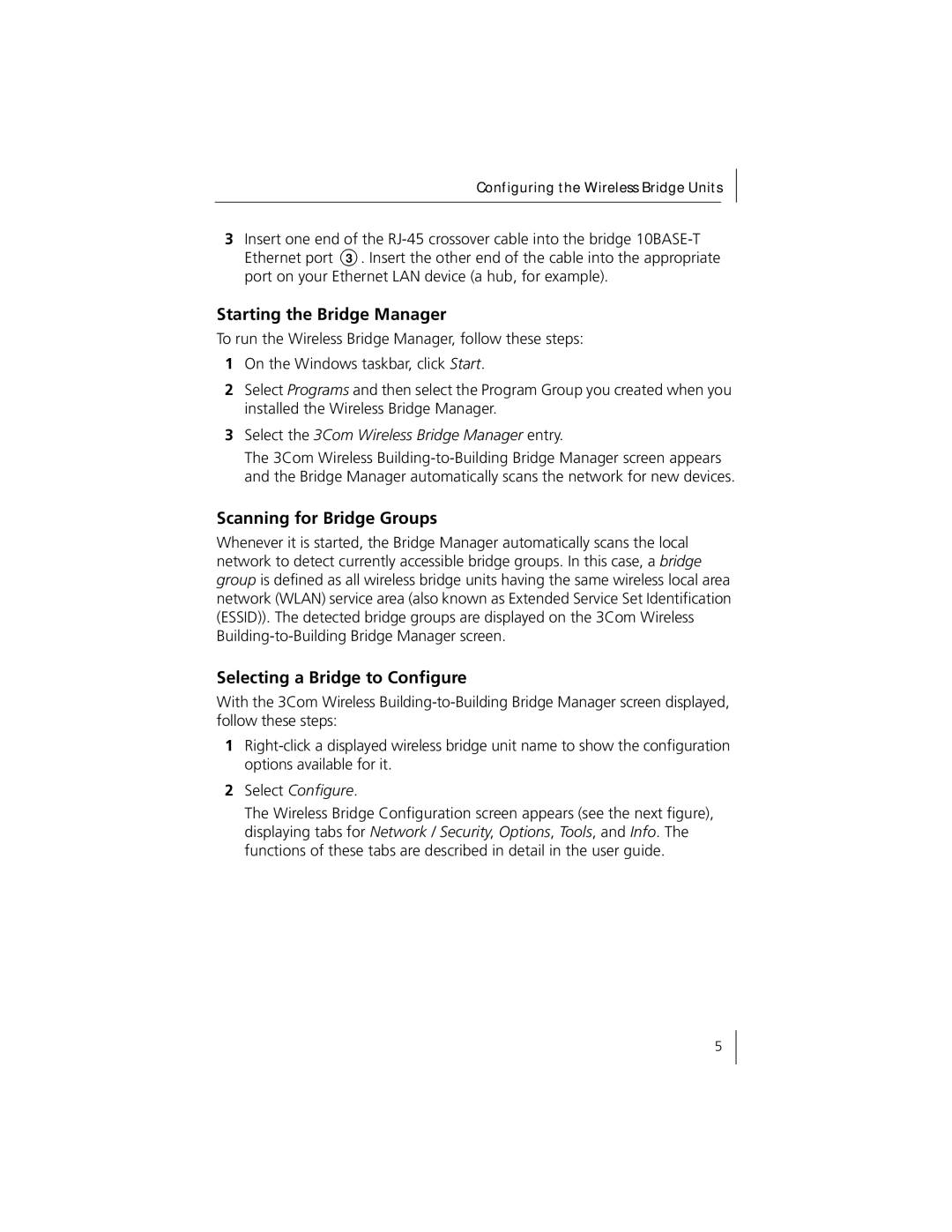Configuring the Wireless Bridge Units
3Insert one end of the
Ethernet port 3 . Insert the other end of the cable into the appropriate port on your Ethernet LAN device (a hub, for example).
Starting the Bridge Manager
To run the Wireless Bridge Manager, follow these steps:
1On the Windows taskbar, click Start.
2Select Programs and then select the Program Group you created when you installed the Wireless Bridge Manager.
3Select the 3Com Wireless Bridge Manager entry.
The 3Com Wireless
Scanning for Bridge Groups
Whenever it is started, the Bridge Manager automatically scans the local network to detect currently accessible bridge groups. In this case, a bridge group is defined as all wireless bridge units having the same wireless local area network (WLAN) service area (also known as Extended Service Set Identification (ESSID)). The detected bridge groups are displayed on the 3Com Wireless
Selecting a Bridge to Configure
With the 3Com Wireless
1
2Select Configure.
The Wireless Bridge Configuration screen appears (see the next figure), displaying tabs for Network / Security, Options, Tools, and Info. The functions of these tabs are described in detail in the user guide.
5