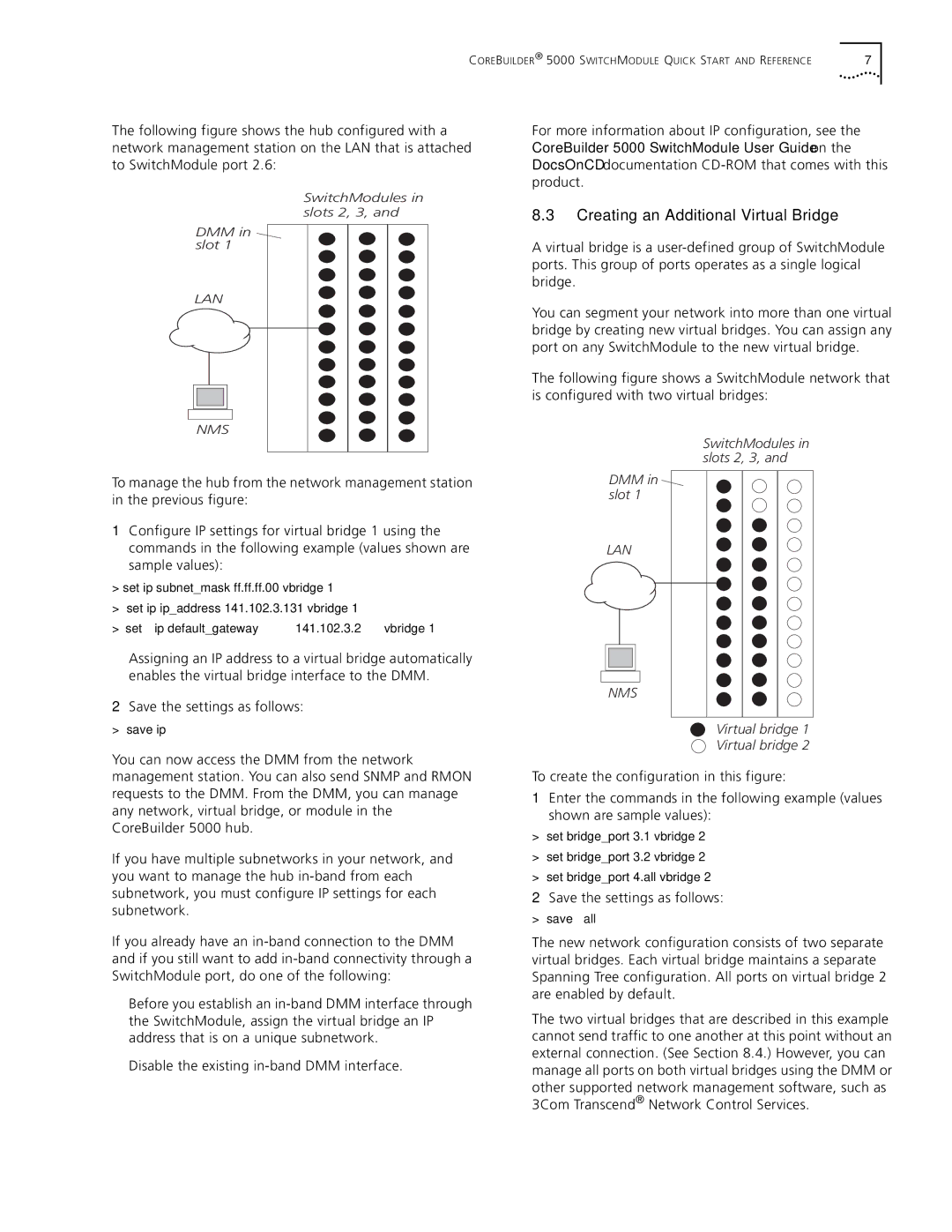COREBUILDER® 5000 SWITCHMODULE QUICK START AND REFERENCE | 7 |
The following figure shows the hub configured with a network management station on the LAN that is attached to SwitchModule port 2.6:
SwitchModules in slots 2, 3, and 4
DMM in slot 1
LAN
NMS
To manage the hub from the network management station in the previous figure:
1Configure IP settings for virtual bridge 1 using the commands in the following example (values shown are sample values):
>set ip subnet_mask ff.ff.ff.00 vbridge 1
>set ip ip_address 141.102.3.131 vbridge 1
>set ip default_gateway 141.102.3.2 vbridge 1
Assigning an IP address to a virtual bridge automatically enables the virtual bridge interface to the DMM.
2Save the settings as follows:
>save ip
You can now access the DMM from the network management station. You can also send SNMP and RMON requests to the DMM. From the DMM, you can manage any network, virtual bridge, or module in the CoreBuilder 5000 hub.
If you have multiple subnetworks in your network, and you want to manage the hub
If you already have an
■Before you establish an
■Disable the existing
For more information about IP configuration, see the CoreBuilder 5000 SwitchModule User Guide on the DocsOnCD documentation
8.3Creating an Additional Virtual Bridge
A virtual bridge is a
You can segment your network into more than one virtual bridge by creating new virtual bridges. You can assign any port on any SwitchModule to the new virtual bridge.
The following figure shows a SwitchModule network that is configured with two virtual bridges:
SwitchModules in slots 2, 3, and 4
DMM in slot 1
LAN
NMS
Virtual bridge 1
Virtual bridge 2
To create the configuration in this figure:
1Enter the commands in the following example (values shown are sample values):
>set bridge_port 3.1 vbridge 2
>set bridge_port 3.2 vbridge 2
>set bridge_port 4.all vbridge 2
2Save the settings as follows:
>save all
The new network configuration consists of two separate virtual bridges. Each virtual bridge maintains a separate Spanning Tree configuration. All ports on virtual bridge 2 are enabled by default.
The two virtual bridges that are described in this example cannot send traffic to one another at this point without an external connection. (See Section 8.4.) However, you can manage all ports on both virtual bridges using the DMM or other supported network management software, such as 3Com Transcend® Network Control Services.