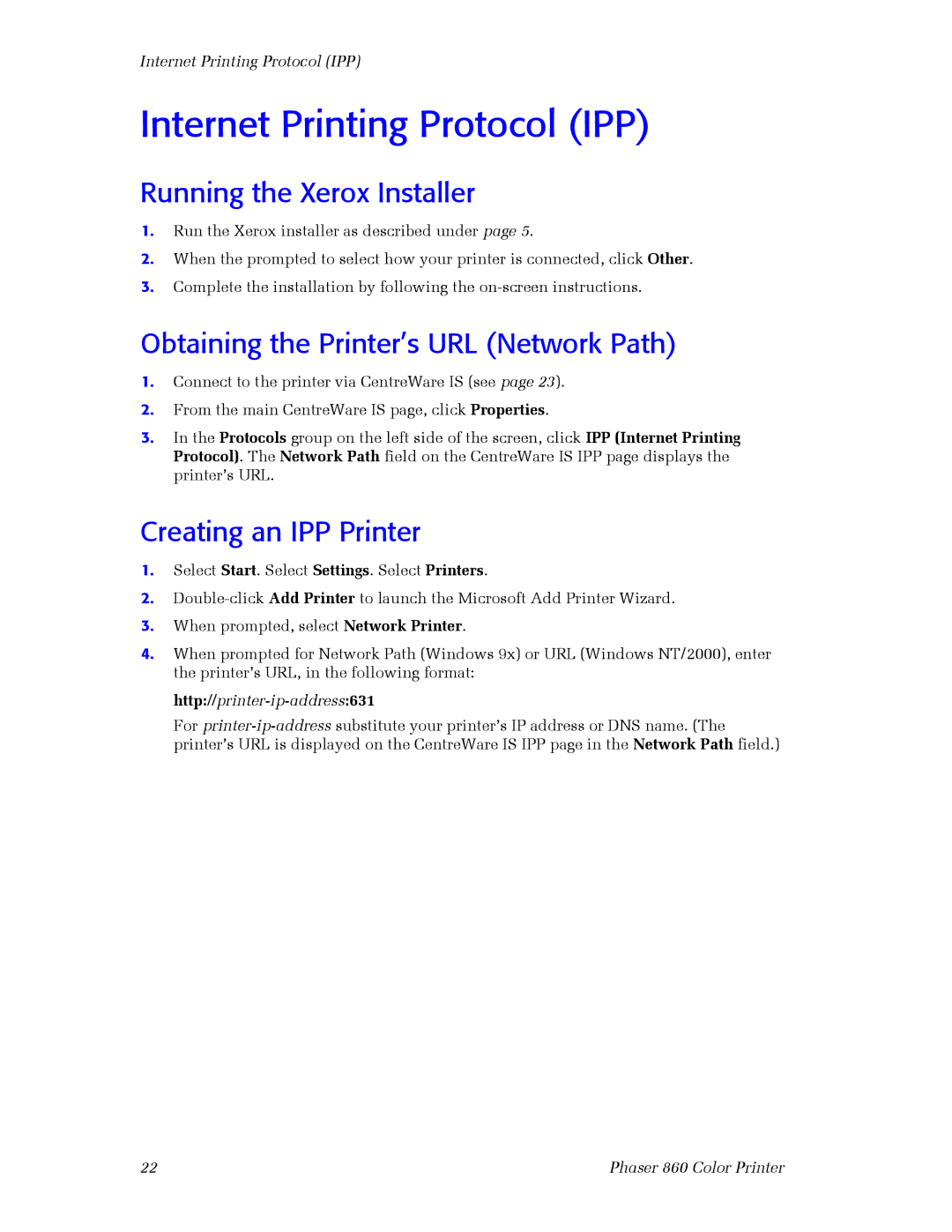Internet Printing Protocol (IPP)
Internet Printing Protocol (IPP)
Running the Xerox Installer
1.Run the Xerox installer as described under page 5.
2.When the prompted to select how your printer is connected, click Other.
3.Complete the installation by following the
Obtaining the Printer’s URL (Network Path)
1.Connect to the printer via CentreWare IS (see page 23).
2.From the main CentreWare IS page, click Properties.
3.In the Protocols group on the left side of the screen, click IPP (Internet Printing Protocol). The Network Path field on the CentreWare IS IPP page displays the printer’s URL.
Creating an IPP Printer
1.Select Start. Select Settings. Select Printers.
2.
3.When prompted, select Network Printer.
4.When prompted for Network Path (Windows 9x) or URL (Windows NT/2000), enter the printer’s URL, in the following format:
http://printer-ip-address:631
For
22 | Phaser 860 Color Printer |