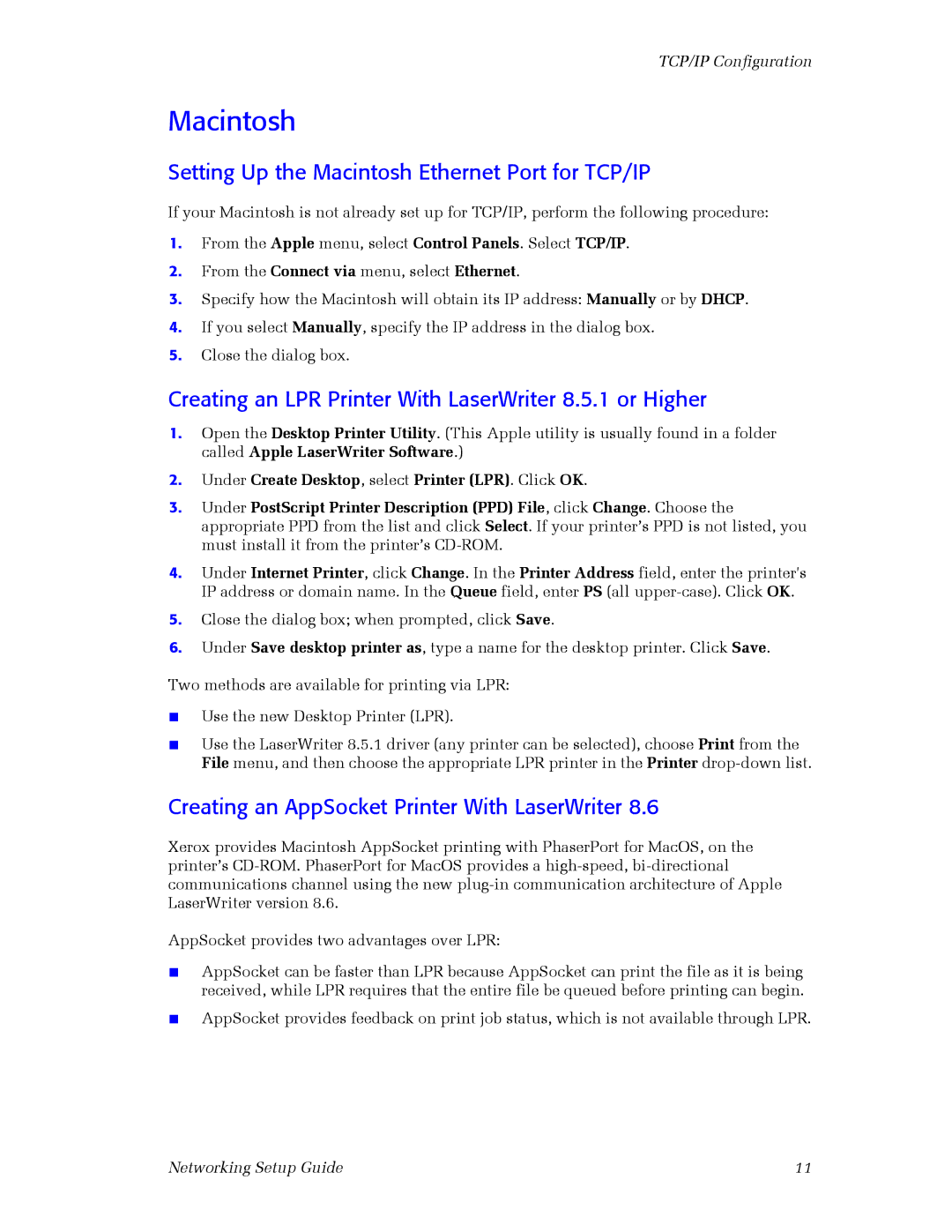TCP/IP Configuration
Macintosh
Setting Up the Macintosh Ethernet Port for TCP/IP
If your Macintosh is not already set up for TCP/IP, perform the following procedure:
1.From the Apple menu, select Control Panels. Select TCP/IP.
2.From the Connect via menu, select Ethernet.
3.Specify how the Macintosh will obtain its IP address: Manually or by DHCP.
4.If you select Manually, specify the IP address in the dialog box.
5.Close the dialog box.
Creating an LPR Printer With LaserWriter 8.5.1 or Higher
1.Open the Desktop Printer Utility. (This Apple utility is usually found in a folder called Apple LaserWriter Software.)
2.Under Create Desktop, select Printer (LPR). Click OK.
3.Under PostScript Printer Description (PPD) File, click Change. Choose the appropriate PPD from the list and click Select. If your printer’s PPD is not listed, you must install it from the printer’s
4.Under Internet Printer, click Change. In the Printer Address field, enter the printer's IP address or domain name. In the Queue field, enter PS (all
5.Close the dialog box; when prompted, click Save.
6.Under Save desktop printer as, type a name for the desktop printer. Click Save.
Two methods are available for printing via LPR:
■Use the new Desktop Printer (LPR).
■Use the LaserWriter 8.5.1 driver (any printer can be selected), choose Print from the File menu, and then choose the appropriate LPR printer in the Printer
Creating an AppSocket Printer With LaserWriter 8.6
Xerox provides Macintosh AppSocket printing with PhaserPort for MacOS, on the printer’s
AppSocket provides two advantages over LPR:
■AppSocket can be faster than LPR because AppSocket can print the file as it is being received, while LPR requires that the entire file be queued before printing can begin.
■AppSocket provides feedback on print job status, which is not available through LPR.
Networking Setup Guide | 11 |