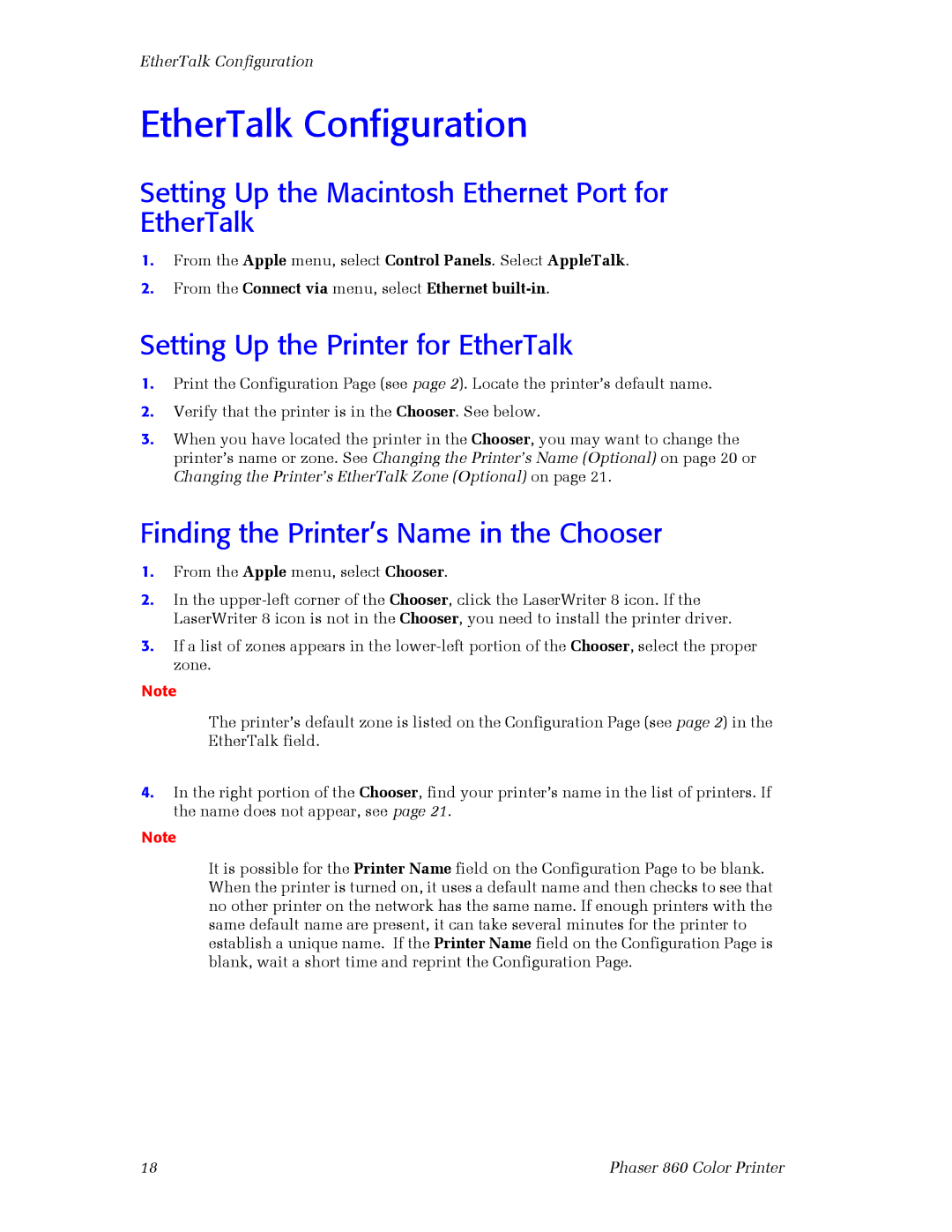EtherTalk Configuration
EtherTalk Configuration
Setting Up the Macintosh Ethernet Port for EtherTalk
1.From the Apple menu, select Control Panels. Select AppleTalk.
2.From the Connect via menu, select Ethernet
Setting Up the Printer for EtherTalk
1.Print the Configuration Page (see page 2). Locate the printer’s default name.
2.Verify that the printer is in the Chooser. See below.
3.When you have located the printer in the Chooser, you may want to change the printer’s name or zone. See Changing the Printer’s Name (Optional) on page 20 or Changing the Printer’s EtherTalk Zone (Optional) on page 21.
Finding the Printer’s Name in the Chooser
1.From the Apple menu, select Chooser.
2.In the
3.If a list of zones appears in the
Note
The printer’s default zone is listed on the Configuration Page (see page 2) in the EtherTalk field.
4.In the right portion of the Chooser, find your printer’s name in the list of printers. If the name does not appear, see page 21.
Note
It is possible for the Printer Name field on the Configuration Page to be blank. When the printer is turned on, it uses a default name and then checks to see that no other printer on the network has the same name. If enough printers with the same default name are present, it can take several minutes for the printer to establish a unique name. If the Printer Name field on the Configuration Page is blank, wait a short time and reprint the Configuration Page.
18 | Phaser 860 Color Printer |