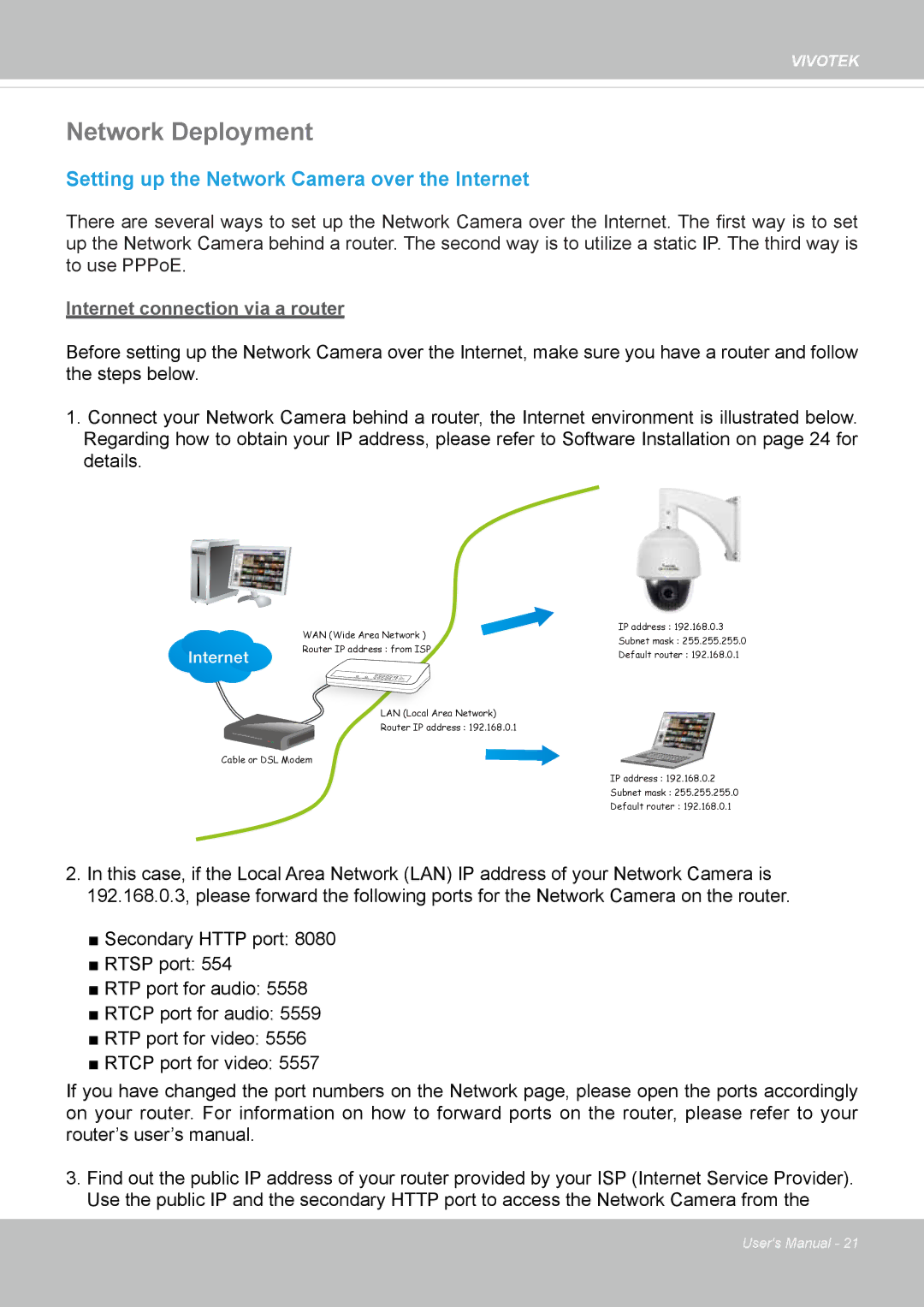VIVOTEK
Network Deployment
Setting up the Network Camera over the Internet
There are several ways to set up the Network Camera over the Internet. The first way is to set up the Network Camera behind a router. The second way is to utilize a static IP. The third way is to use PPPoE.
Internet connection via a router
Before setting up the Network Camera over the Internet, make sure you have a router and follow the steps below.
1.Connect your Network Camera behind a router, the Internet environment is illustrated below. Regarding how to obtain your IP address, please refer to Software Installation on page 24 for details.
Internet
WAN (Wide Area Network ) | IP address : 192.168.0.3 | |
Subnet mask : 255.255.255.0 | ||
Router IP address : from ISP | ||
Default router : 192.168.0.1 | ||
| ||
LAN (Local Area Network) |
| |
Router IP address : 192.168.0.1 |
|
Cable or DSL Modem
IP address : 192.168.0.2
Subnet mask : 255.255.255.0
Default router : 192.168.0.1
2.In this case, if the Local Area Network (LAN) IP address of your Network Camera is 192.168.0.3, please forward the following ports for the Network Camera on the router.
■Secondary HTTP port: 8080
■RTSP port: 554
■RTP port for audio: 5558
■RTCP port for audio: 5559
■RTP port for video: 5556
■RTCP port for video: 5557
If you have changed the port numbers on the Network page, please open the ports accordingly on your router. For information on how to forward ports on the router, please refer to your router’s user’s manual.
3.Find out the public IP address of your router provided by your ISP (Internet Service Provider). Use the public IP and the secondary HTTP port to access the Network Camera from the
User's Manual - 21