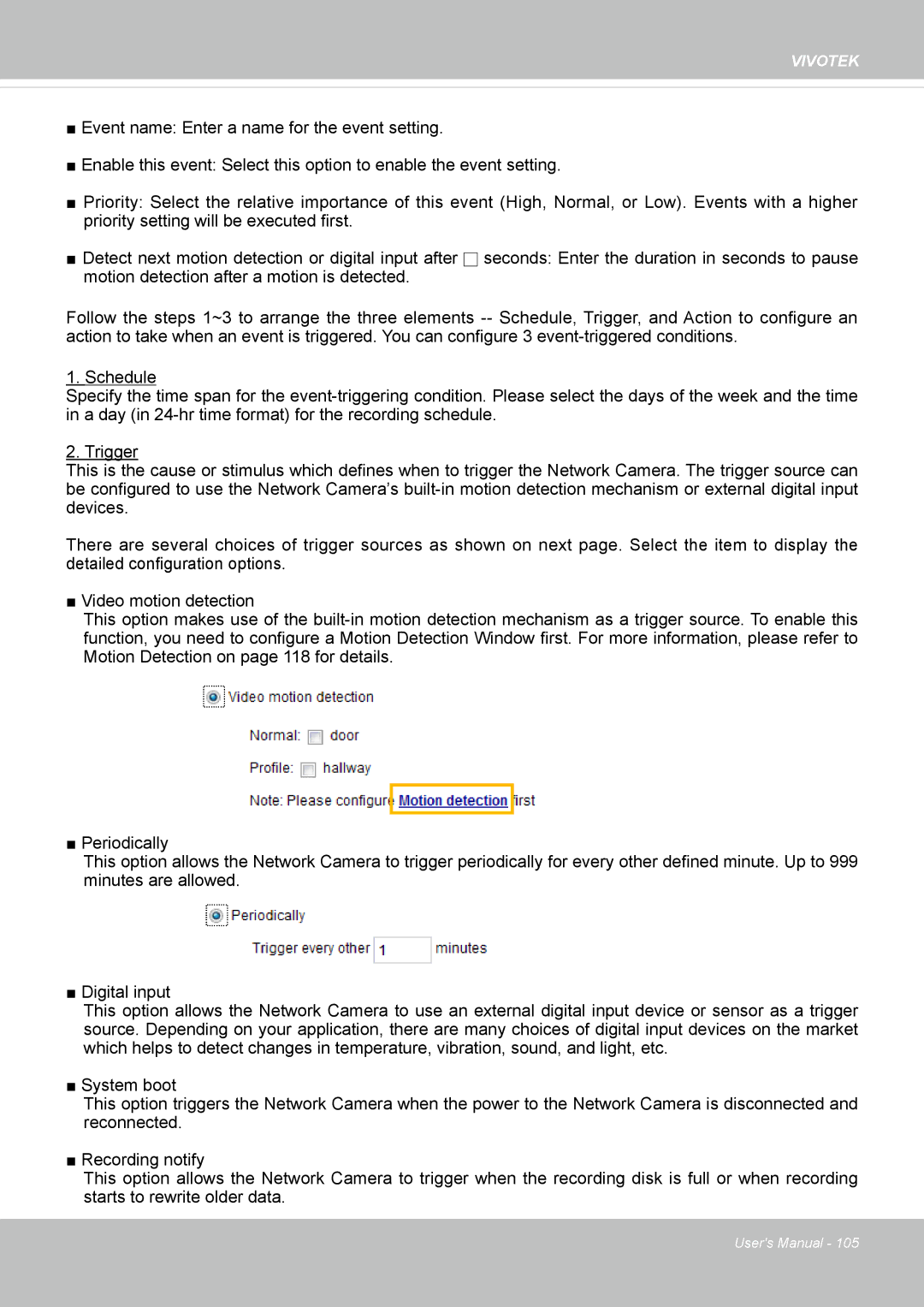VIVOTEK
■Event name: Enter a name for the event setting.
■Enable this event: Select this option to enable the event setting.
■Priority: Select the relative importance of this event (High, Normal, or Low). Events with a higher priority setting will be executed first.
■Detect next motion detection or digital input after ![]() seconds: Enter the duration in seconds to pause motion detection after a motion is detected.
seconds: Enter the duration in seconds to pause motion detection after a motion is detected.
Follow the steps 1~3 to arrange the three elements
1.Schedule
Specify the time span for the
2. Trigger
This is the cause or stimulus which defines when to trigger the Network Camera. The trigger source can be configured to use the Network Camera’s
There are several choices of trigger sources as shown on next page. Select the item to display the detailed configuration options.
■ Video motion detection
This option makes use of the
■ Periodically
This option allows the Network Camera to trigger periodically for every other defined minute. Up to 999 minutes are allowed.
■ Digital input
This option allows the Network Camera to use an external digital input device or sensor as a trigger source. Depending on your application, there are many choices of digital input devices on the market which helps to detect changes in temperature, vibration, sound, and light, etc.
■ System boot
This option triggers the Network Camera when the power to the Network Camera is disconnected and reconnected.
■ Recording notify
This option allows the Network Camera to trigger when the recording disk is full or when recording starts to rewrite older data.
User's Manual - 105