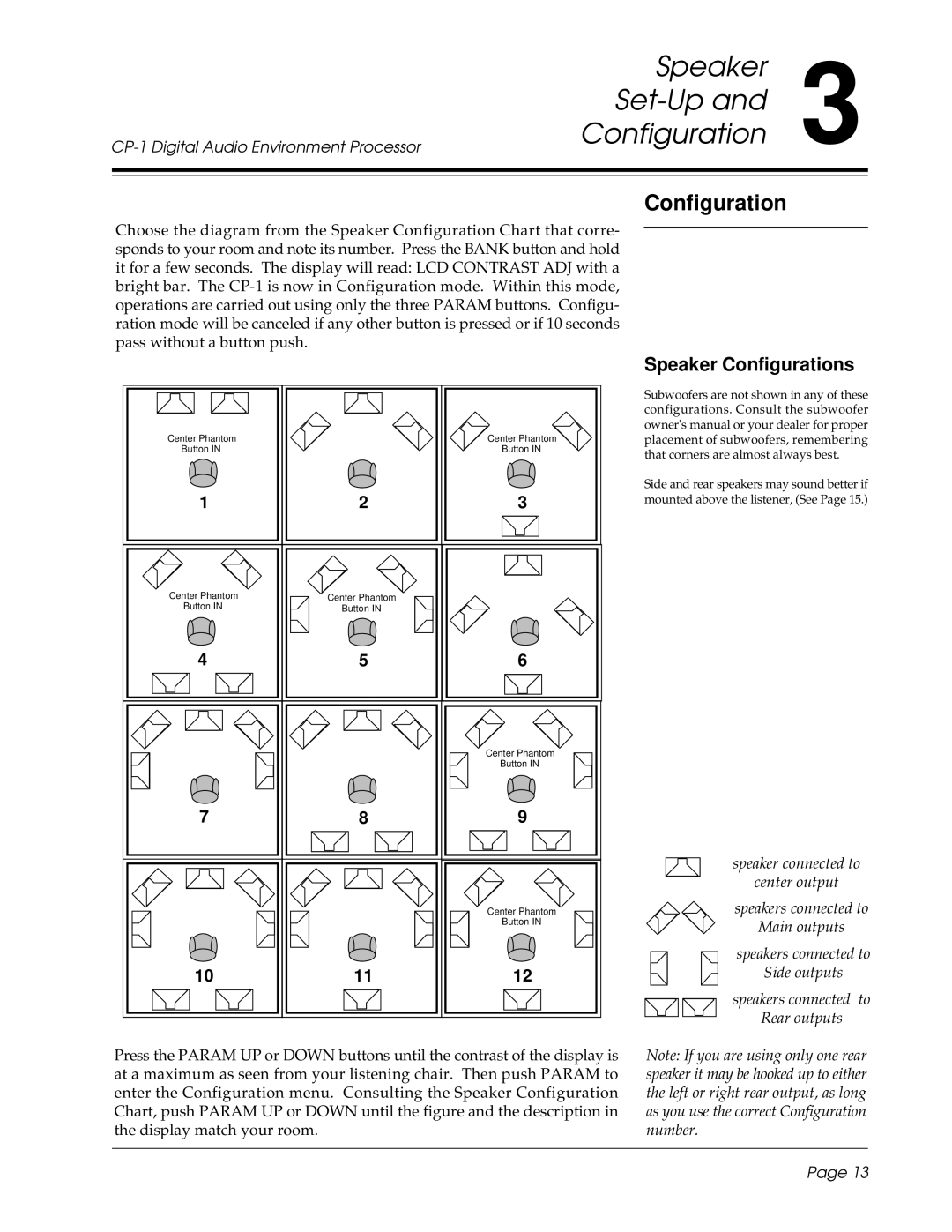Speaker
Set-Up and 3
Configuration
Configuration
Choose the diagram from the Speaker Configuration Chart that corre- sponds to your room and note its number. Press the BANK button and hold it for a few seconds. The display will read: LCD CONTRAST ADJ with a bright bar. The
Center Phantom |
| Center Phantom |
Button IN |
| Button IN |
1 | 2 | 3 |
Center Phantom | Center Phantom |
|
Button IN | Button IN |
|
4 | 5 | 6 |
|
| Center Phantom |
|
| Button IN |
7 | 8 | 9 |
|
| Center Phantom |
|
| Button IN |
10 | 11 | 12 |
Speaker Configurations
Subwoofers are not shown in any of these configurations. Consult the subwoofer owner's manual or your dealer for proper placement of subwoofers, remembering that corners are almost always best.
Side and rear speakers may sound better if mounted above the listener, (See Page 15.)
speaker connected to
center output
speakers connected to
Main outputs
speakers connected to
Side outputs
speakers connected to
Rear outputs
Press the PARAM UP or DOWN buttons until the contrast of the display is at a maximum as seen from your listening chair. Then push PARAM to enter the Configuration menu. Consulting the Speaker Configuration Chart, push PARAM UP or DOWN until the figure and the description in the display match your room.
Note: If you are using only one rear speaker it may be hooked up to either the left or right rear output, as long as you use the correct Configuration number.
Page 13