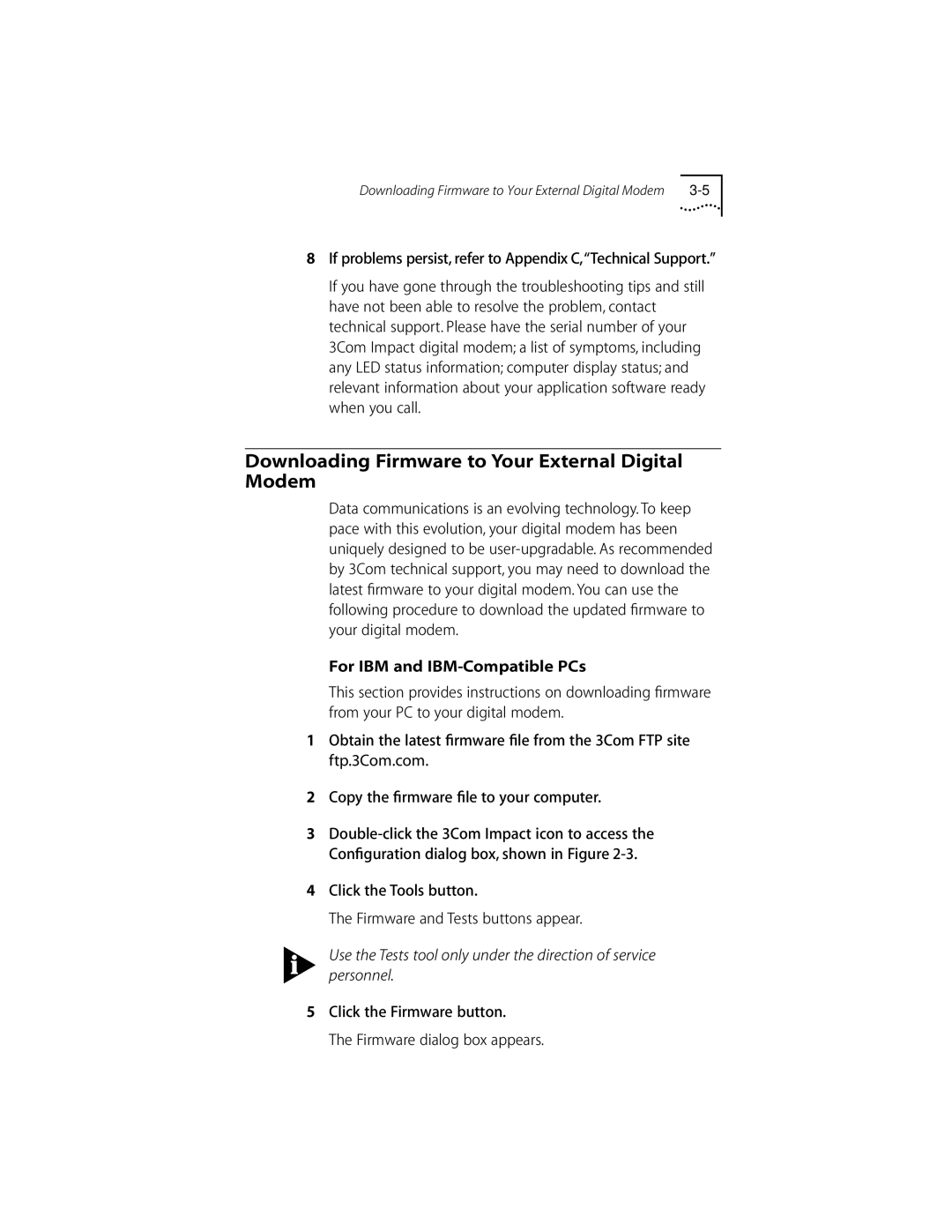DIGITAL MODEM specifications
The 3Com Digital Modem represents a significant advancement in communication technology, designed to enhance data transmission over telephone lines. This modem is a part of a lineage of 3Com products that focus on delivering robust networking solutions, tailored for both personal and professional use.One of the main features of the 3Com Digital Modem is its high-speed data transfer capabilities. With speeds reaching up to 56 Kbps, it allows users to send and receive large amounts of data quickly, which is essential for applications that require efficient data exchange. This speed ensures smoother internet browsing, quicker downloads, and more reliable connections for applications such as video conferencing and online gaming.
The modem is equipped with advanced error correction technologies, including V.42 and V.42bis protocols. These protocols help to maintain data integrity by detecting and correcting errors during transmission. This results in a more reliable connection, reducing the likelihood of dropped calls or corrupted data transfers, which can be particularly frustrating for users engaged in critical business communications.
Another notable characteristic of the 3Com Digital Modem is its compatibility with various operating systems, making it versatile for different users. It supports Windows, Mac, and various other platforms, ensuring that it can be integrated seamlessly into existing systems without the need for extensive configuration. This plug-and-play capability simplifies installation for users, allowing them to get connected quickly and efficiently.
The modem also incorporates an innovative design that facilitates improved heat dissipation, ensuring optimal performance during prolonged use. Its compact form factor makes it suitable for both home and office environments, allowing for easy setup without consuming excessive desk space.
In addition to these features, the 3Com Digital Modem boasts strong security protocols, ensuring that users' data is protected against unauthorized access while being transmitted. This is particularly important in today’s digital landscape, where data breaches and cyber threats are prevalent.
Overall, the 3Com Digital Modem combines speed, reliability, and security, making it a valuable asset for anyone looking to enhance their connectivity experience. Its robust feature set and user-friendly design cater to a broad audience, from casual users to business professionals, reflecting the evolution of modem technology in a digital-first world.