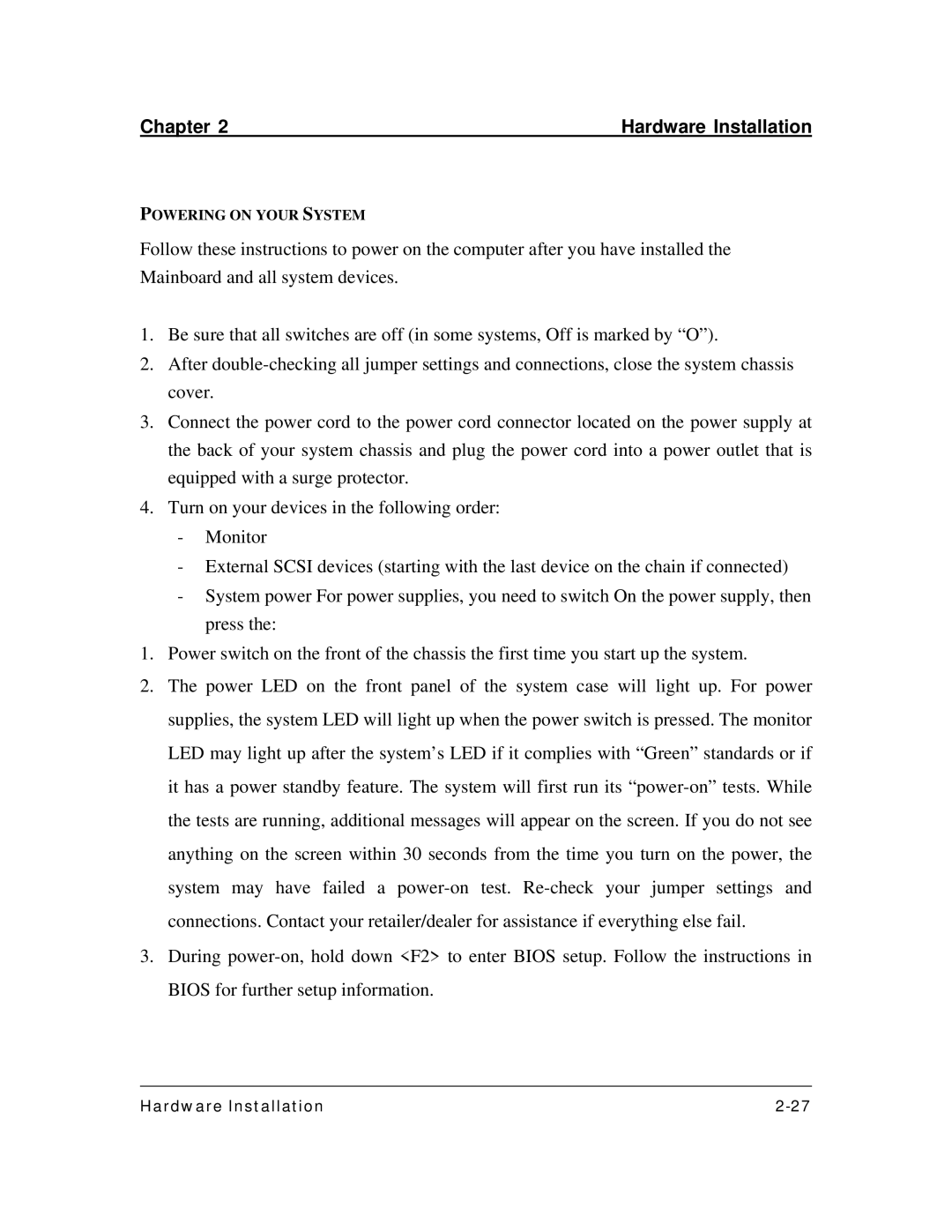Chapter 2 | Hardware Installation |
POWERING ON YOUR SYSTEM
Follow these instructions to power on the computer after you have installed the Mainboard and all system devices.
1.Be sure that all switches are off (in some systems, Off is marked by “O”).
2.After
3.Connect the power cord to the power cord connector located on the power supply at the back of your system chassis and plug the power cord into a power outlet that is equipped with a surge protector.
4.Turn on your devices in the following order:
-Monitor
-External SCSI devices (starting with the last device on the chain if connected)
-System power For power supplies, you need to switch On the power supply, then press the:
1.Power switch on the front of the chassis the first time you start up the system.
2.The power LED on the front panel of the system case will light up. For power supplies, the system LED will light up when the power switch is pressed. The monitor LED may light up after the system’s LED if it complies with “Green” standards or if it has a power standby feature. The system will first run its
3.During
________________________________________________________________________
Hardware Installation |