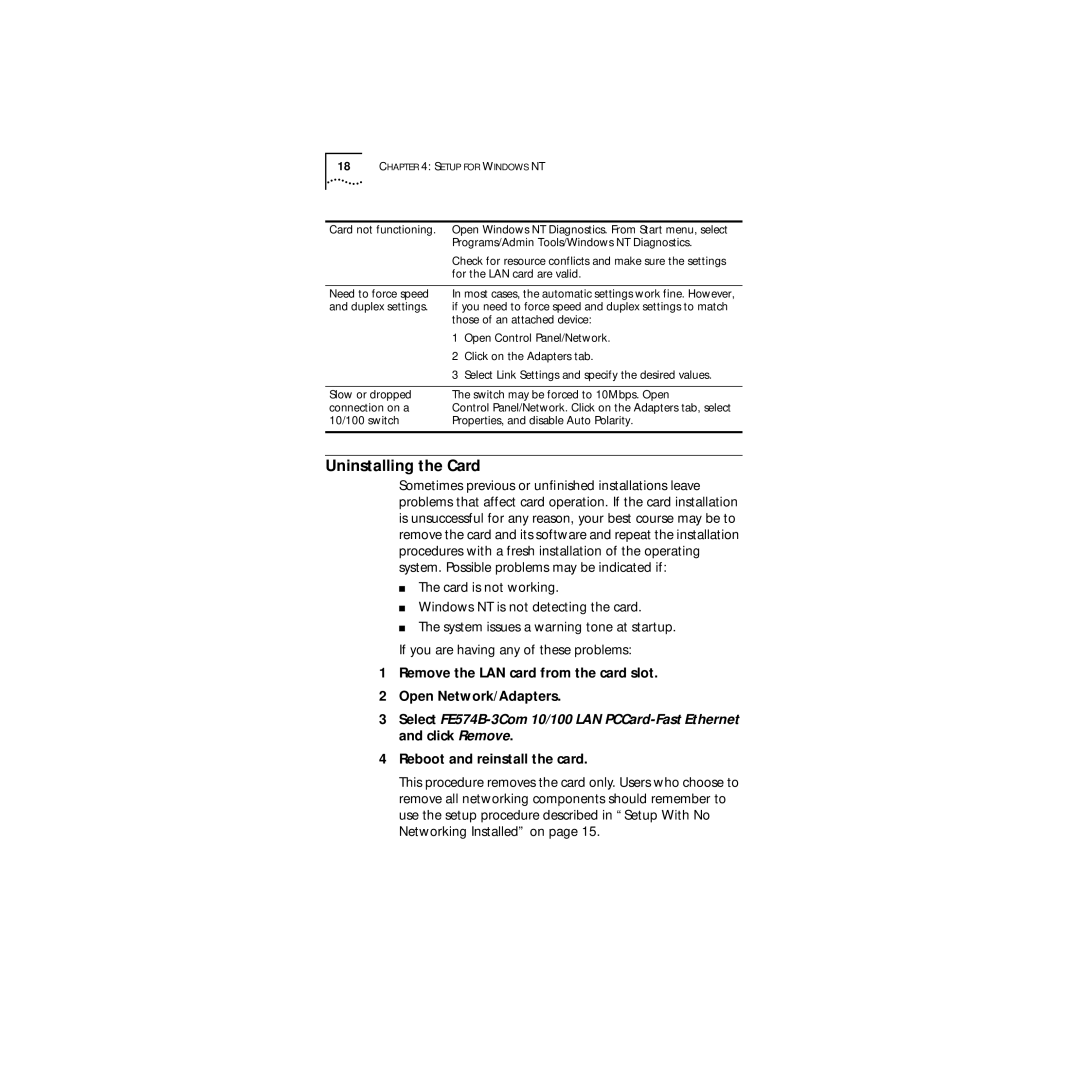18CHAPTER 4: SETUP FOR WINDOWS NT
Card not functioning. | Open Windows NT Diagnostics. From Start menu, select | |
| Programs/Admin Tools/Windows NT Diagnostics. | |
| Check for resource conflicts and make sure the settings | |
| for the LAN card are valid. | |
|
| |
Need to force speed | In most cases, the automatic settings work fine. However, | |
and duplex settings. | if you need to force speed and duplex settings to match | |
| those of an attached device: | |
| 1 | Open Control Panel/Network. |
| 2 | Click on the Adapters tab. |
| 3 | Select Link Settings and specify the desired values. |
|
| |
Slow or dropped | The switch may be forced to 10Mbps. Open | |
connection on a | Control Panel/Network. Click on the Adapters tab, select | |
10/100 switch | Properties, and disable Auto Polarity. | |
|
|
|
Uninstalling the Card
Sometimes previous or unfinished installations leave problems that affect card operation. If the card installation is unsuccessful for any reason, your best course may be to remove the card and its software and repeat the installation procedures with a fresh installation of the operating system. Possible problems may be indicated if:
■The card is not working.
■Windows NT is not detecting the card.
■The system issues a warning tone at startup.
If you are having any of these problems:
1Remove the LAN card from the card slot.
2Open Network/Adapters.
3Select
4Reboot and reinstall the card.
This procedure removes the card only. Users who choose to remove all networking components should remember to use the setup procedure described in “Setup With No Networking Installed” on page 15.