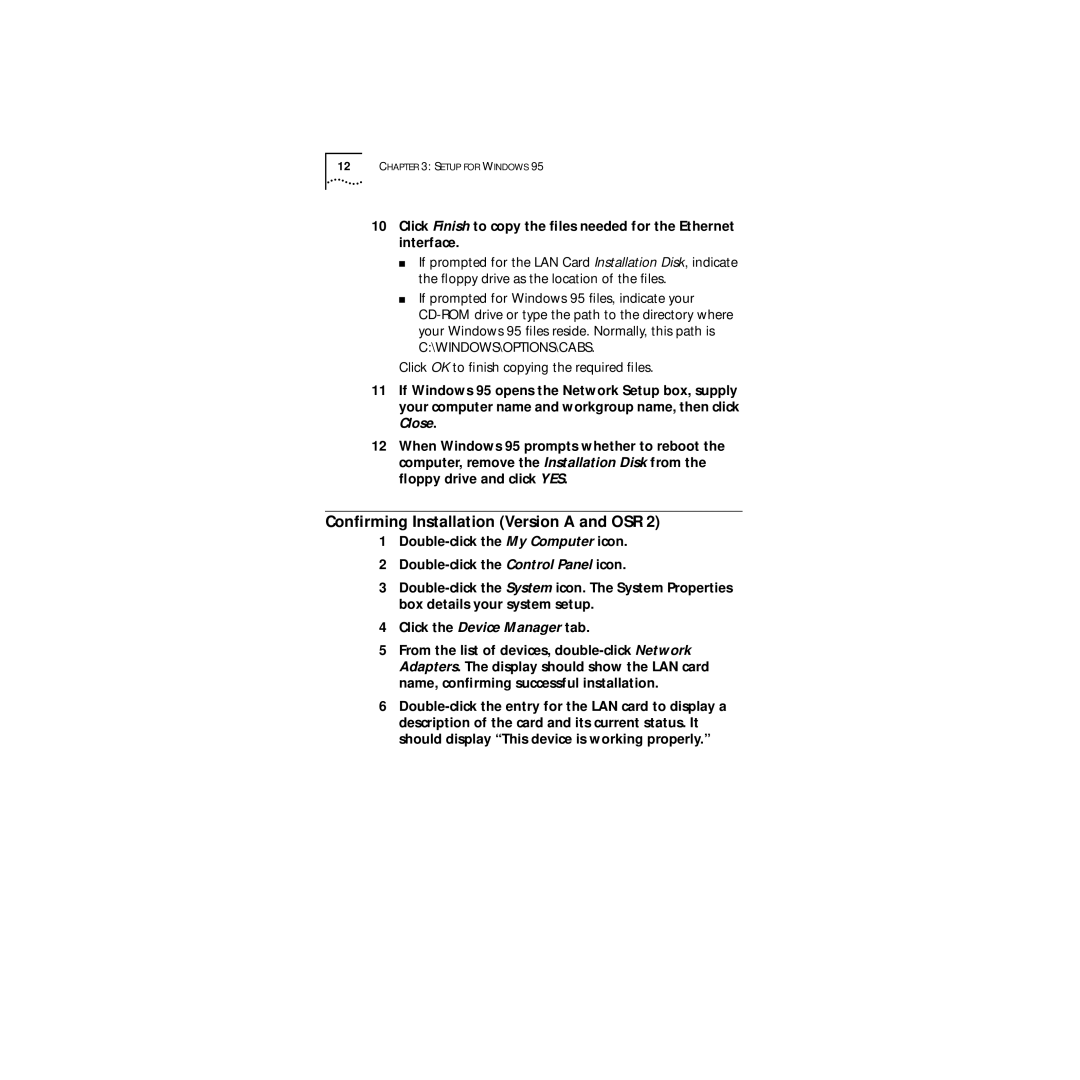12CHAPTER 3: SETUP FOR WINDOWS 95
10Click Finish to copy the files needed for the Ethernet interface.
■If prompted for the LAN Card Installation Disk, indicate the floppy drive as the location of the files.
■If prompted for Windows 95 files, indicate your
Click OK to finish copying the required files.
11If Windows 95 opens the Network Setup box, supply your computer name and workgroup name, then click Close.
12When Windows 95 prompts whether to reboot the computer, remove the Installation Disk from the floppy drive and click YES.
Confirming Installation (Version A and OSR 2)
1
2
3
4Click the Device Manager tab.
5From the list of devices,
6