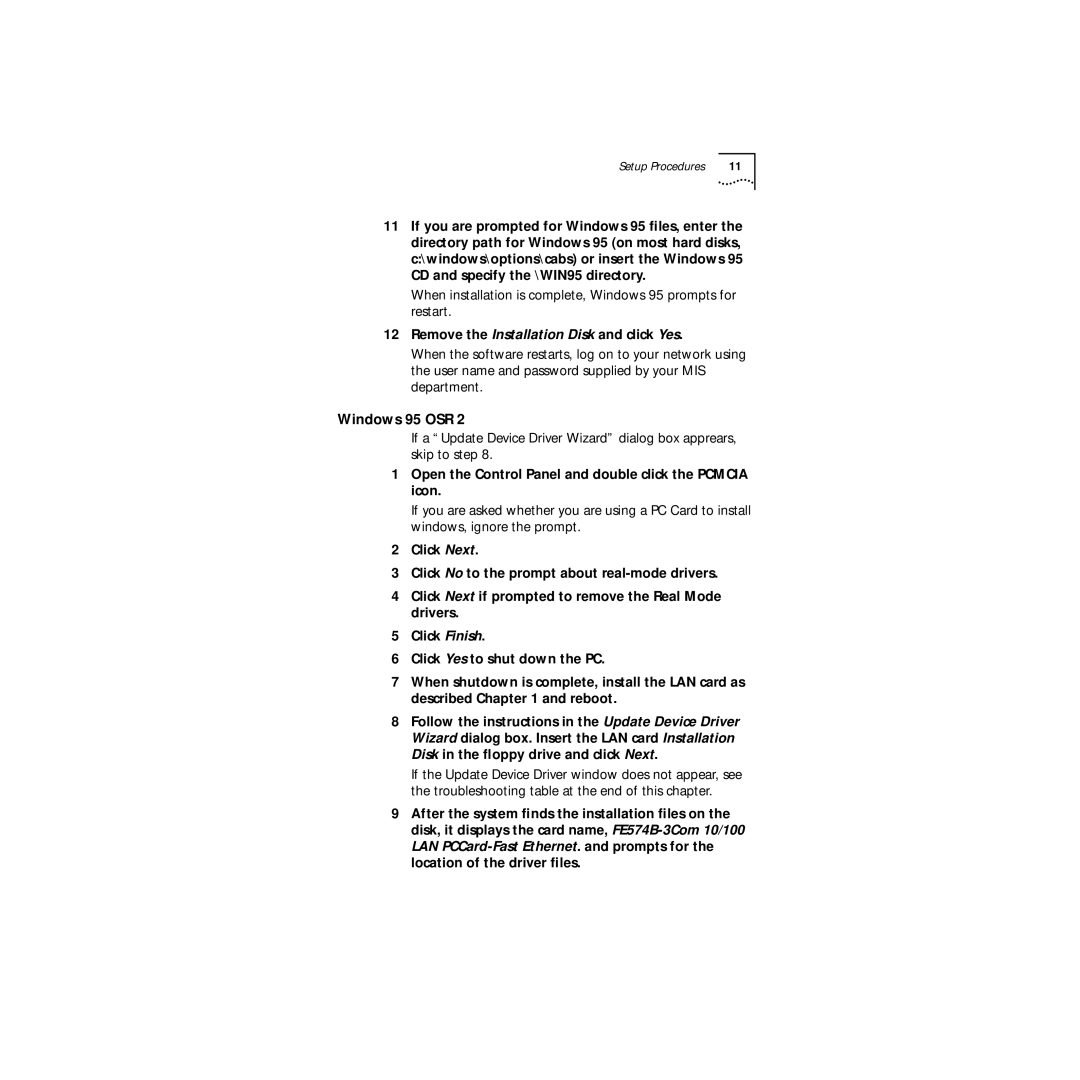Setup Procedures | 11 |
11If you are prompted for Windows 95 files, enter the directory path for Windows 95 (on most hard disks, c:\windows\options\cabs) or insert the Windows 95 CD and specify the \WIN95 directory.
When installation is complete, Windows 95 prompts for restart.
12Remove the Installation Disk and click Yes.
When the software restarts, log on to your network using the user name and password supplied by your MIS department.
Windows 95 OSR 2
If a “Update Device Driver Wizard” dialog box apprears, skip to step 8.
1Open the Control Panel and double click the PCMCIA icon.
If you are asked whether you are using a PC Card to install windows, ignore the prompt.
2Click Next.
3Click No to the prompt about
4Click Next if prompted to remove the Real Mode drivers.
5Click Finish.
6Click Yes to shut down the PC.
7When shutdown is complete, install the LAN card as described Chapter 1 and reboot.
8Follow the instructions in the Update Device Driver Wizard dialog box. Insert the LAN card Installation Disk in the floppy drive and click Next.
If the Update Device Driver window does not appear, see the troubleshooting table at the end of this chapter.
9After the system finds the installation files on the disk, it displays the card name,