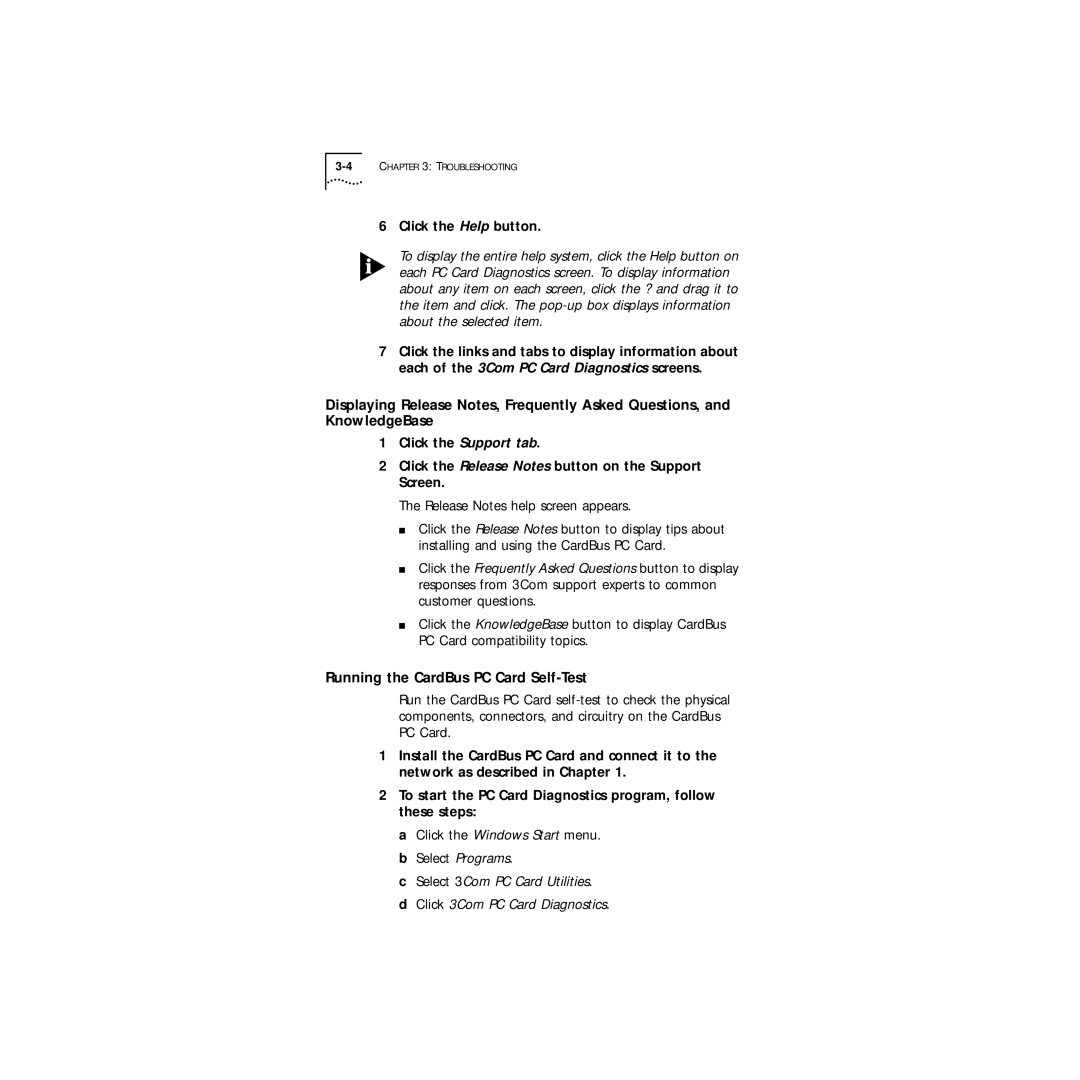Series 760 specifications
The 3Com Series 760 is a high-performance multilayer switch designed for enterprise networks, providing robust features that cater to the demanding requirements of modern IT infrastructure. With a scalable architecture, the 3Com Series 760 is ideal for medium to large enterprises needing to efficiently manage their network traffic while ensuring high availability and reliability.One of the standout features of the 3Com Series 760 is its multilayer switching capability. It operates at both Layer 2 and Layer 3, allowing for efficient data forwarding based on MAC addresses and IP addresses. This flexibility enables the switch to accommodate a wide range of applications, including voice, video, and data, ensuring optimal performance across varied workloads.
Another significant characteristic of the Series 760 is its advanced Quality of Service (QoS) support. The switch includes features that prioritize network traffic, which is crucial for applications sensitive to delays, such as Voice over IP (VoIP) and video conferencing. The ability to configure priority rules ensures that critical data is transmitted with minimal latency, enhancing overall user experience.
The Series 760 also supports Power over Ethernet (PoE), which allows it to deliver power to connected devices such as IP phones, wireless access points, and surveillance cameras through the Ethernet cable. This eliminates the need for additional power sources, simplifying installation and reducing clutter in network environments.
From a security perspective, the 3Com Series 760 offers features such as IEEE 802.1X port-based network access control, which helps to enforce security policies and protect the network from unauthorized access. Enhanced access controls and security protocols ensure that sensitive data remains secure while maintaining compliance with industry standards.
Furthermore, the switch is designed for simplified management and monitoring. It provides a web-based interface and supports SNMP (Simple Network Management Protocol), allowing IT administrators to monitor network performance and configure settings remotely. This feature streamlines network management tasks, reducing the operational burden on IT teams.
In summary, the 3Com Series 760 is a versatile and powerful multilayer switch that meets the needs of growing enterprises. With its advanced features, including multilayer switching, QoS support, PoE capability, robust security measures, and simplified management tools, it stands out as a reliable choice for organizations looking to enhance their network performance and security in a rapidly evolving digital landscape.