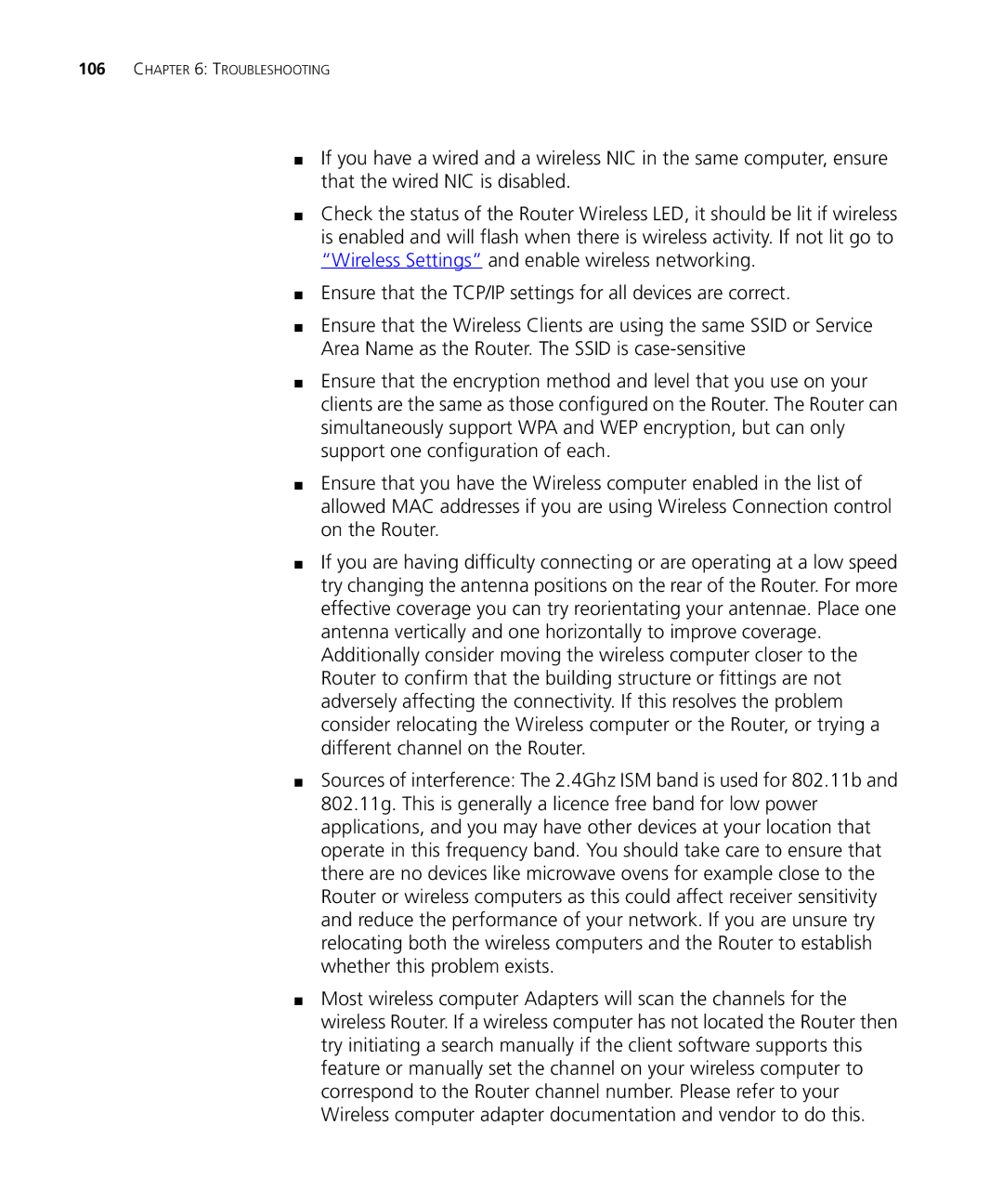WL-537, WL-537S specifications
The 3Com WL-537S and WL-537 are advanced wireless access points designed to enhance networking capabilities in both enterprise and residential settings. These models are part of 3Com's effort to provide reliable connectivity, improved performance, and robust security.The WL-537S is particularly notable for its versatility and extended range. It supports both 2.4 GHz and 5 GHz frequencies, allowing users to choose between a wider range or higher speed depending on their needs. With 802.11n technology, it offers significant improvements in data rates and reach compared to earlier standards. This dual-band functionality enables users to run multiple applications simultaneously without sacrificing performance. The access point can handle higher traffic volumes efficiently, making it ideal for environments with many users.
One of the standout features of the WL-537S is its integrated Power over Ethernet (PoE) capability, which simplifies installation by allowing the device to receive power and data over a single Ethernet cable. This is particularly useful in locations where power outlets are limited or hard to reach. Additionally, the access point’s lightweight, compact design allows for easy mounting on ceilings or walls, providing versatility in deployment.
Both models offer advanced security mechanisms, essential for protecting sensitive information in a network. They come equipped with multiple encryption protocols, including WPA2 and WPA3, ensuring that data transmission remains secure. Moreover, with features like Remote Authentication Dial-In User Service (RADIUS) support and VLAN tagging, organizations can implement fine-grained control over user access and data traffic.
Additionally, the WL-537 and WL-537S support several network management features, including a web-based interface for easy configuration and monitoring. This feature is particularly useful for IT administrators who need to manage settings remotely or troubleshoot issues.
Dynamic load balancing is another key characteristic of these access points. By distributing the network load evenly among connected devices, the WL-537S and WL-537 ensure that no single device gets overwhelmed, thus maintaining optimal performance across the network.
In conclusion, the 3Com WL-537S and WL-537 access points combine robust technology, security features, and flexibility to meet the demands of modern networking. With their dual-band capabilities, PoE integration, and management features, they provide an ideal solution for users looking to enhance their wireless network experience.