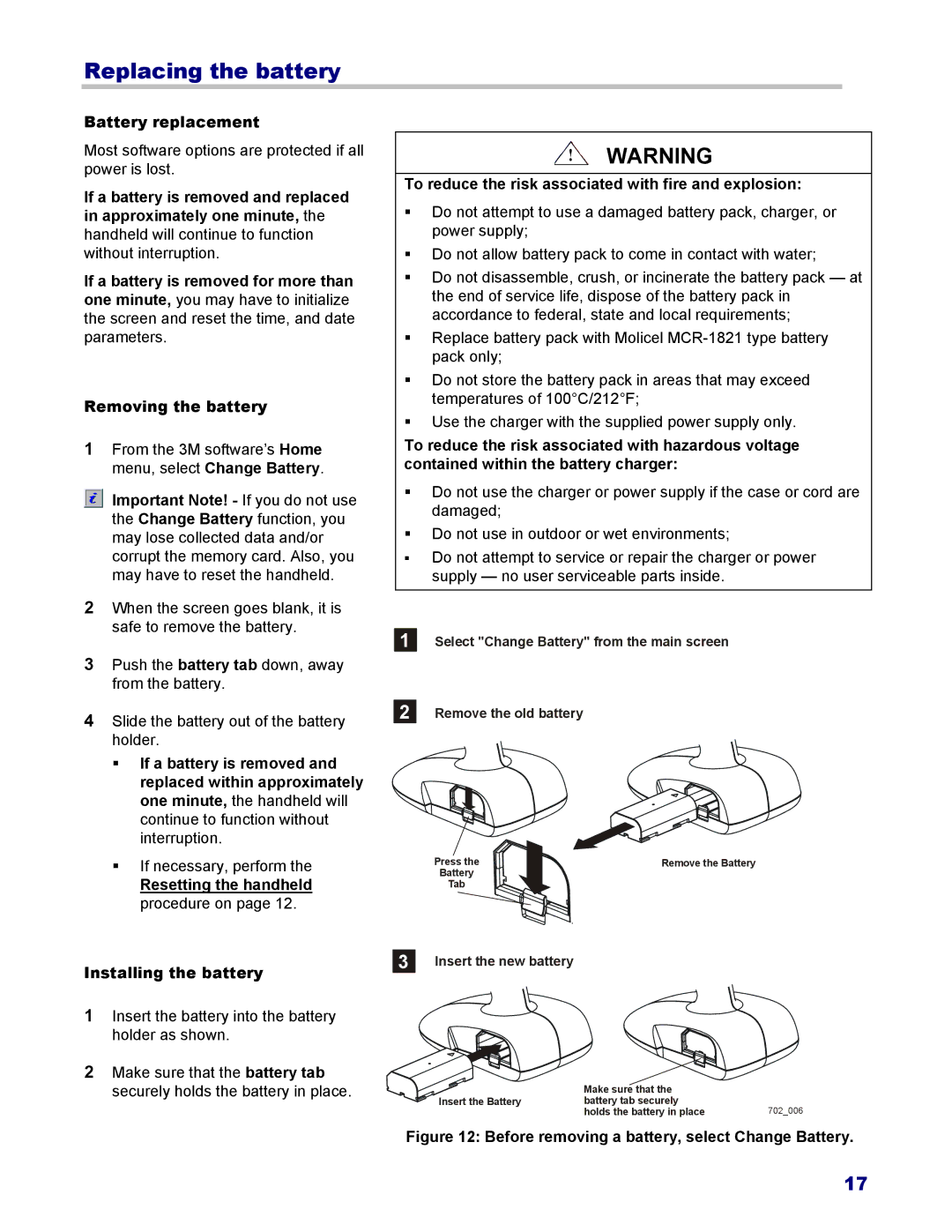Replacing the battery
Battery replacement
Most software options are protected if all power is lost.
If a battery is removed and replaced in approximately one minute, the handheld will continue to function without interruption.
If a battery is removed for more than one minute, you may have to initialize the screen and reset the time, and date parameters.
Removing the battery
1From the 3M software’s Home menu, select Change Battery.
Important Note! - If you do not use the Change Battery function, you may lose collected data and/or corrupt the memory card. Also, you may have to reset the handheld.
2When the screen goes blank, it is safe to remove the battery.
3Push the battery tab down, away from the battery.
4Slide the battery out of the battery holder.
If a battery is removed and replaced within approximately one minute, the handheld will continue to function without interruption.
If necessary, perform the
Resetting the handheld procedure on page 12.
Installing the battery
WARNING
To reduce the risk associated with fire and explosion:
Do not attempt to use a damaged battery pack, charger, or power supply;
Do not allow battery pack to come in contact with water;
Do not disassemble, crush, or incinerate the battery pack — at the end of service life, dispose of the battery pack in accordance to federal, state and local requirements;
Replace battery pack with Molicel
Do not store the battery pack in areas that may exceed temperatures of 100°C/212°F;
Use the charger with the supplied power supply only.
To reduce the risk associated with hazardous voltage contained within the battery charger:
Do not use the charger or power supply if the case or cord are damaged;
Do not use in outdoor or wet environments;
Do not attempt to service or repair the charger or power supply — no user serviceable parts inside.
1 Select "Change Battery" from the main screen
2 Remove the old battery
Press the | Remove the Battery |
Battery |
|
Tab |
|
3 Insert the new battery
1Insert the battery into the battery holder as shown.
2Make sure that the battery tab securely holds the battery in place.
| Make sure that the |
|
Insert the Battery | battery tab securely | 702_006 |
| holds the battery in place |
Figure 12: Before removing a battery, select Change Battery.
17