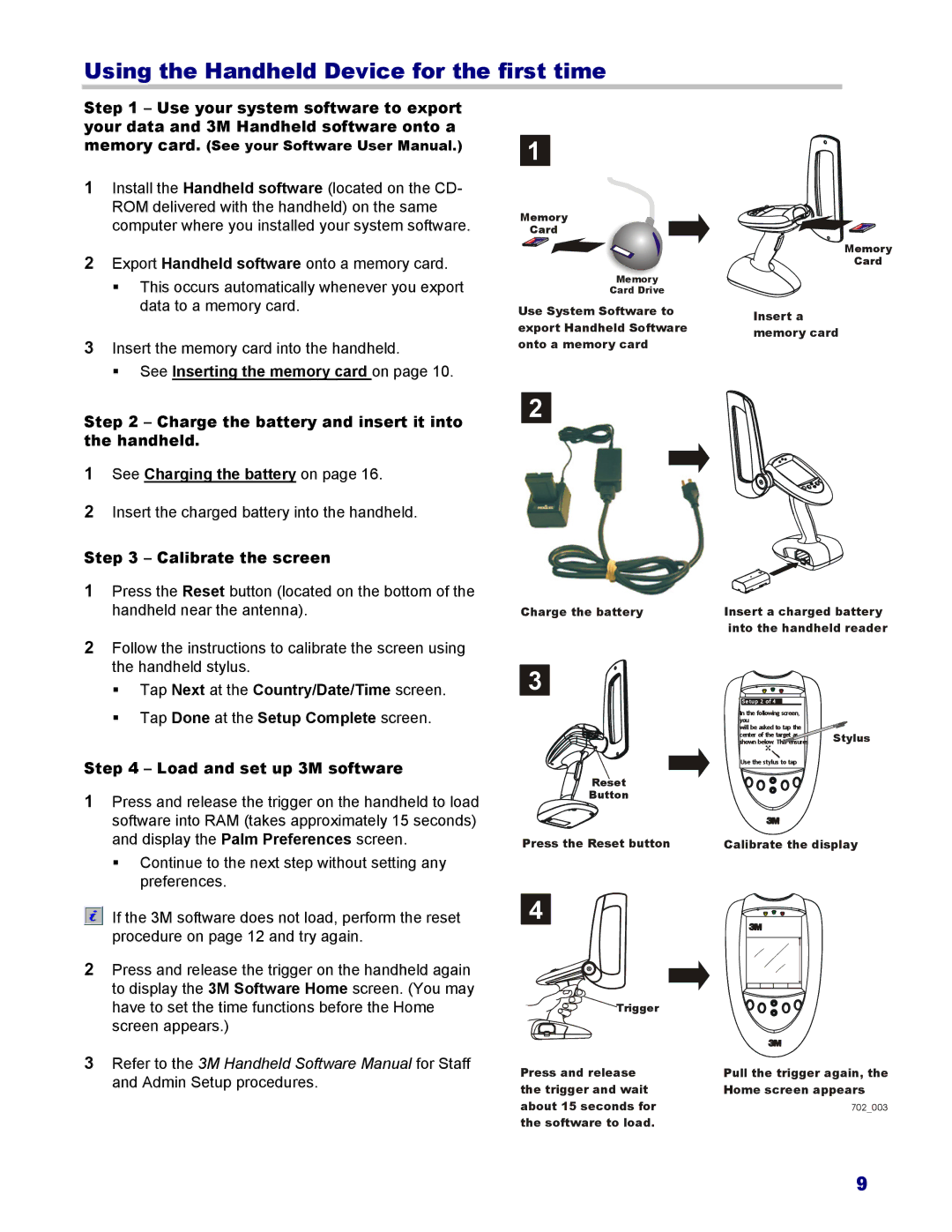Using the Handheld Device for the first time
Step 1 – Use your system software to export your data and 3M Handheld software onto a memory card. (See your Software User Manual.)
1Install the Handheld software (located on the CD- ROM delivered with the handheld) on the same computer where you installed your system software.
2Export Handheld software onto a memory card.
This occurs automatically whenever you export data to a memory card.
3Insert the memory card into the handheld.
See Inserting the memory card on page 10.
1
Memory
Card
Memory
Card Drive
Use System Software to export Handheld Software onto a memory card
Memory
Card
Insert a memory card
Step 2 – Charge the battery and insert it into the handheld.
1See Charging the battery on page 16.
2Insert the charged battery into the handheld.
Step 3 – Calibrate the screen
1Press the Reset button (located on the bottom of the handheld near the antenna).
2
Charge the battery | Insert a charged battery |
| into the handheld reader |
2Follow the instructions to calibrate the screen using the handheld stylus.
Tap Next at the Country/Date/Time screen. Tap Done at the Setup Complete screen.
Step 4 – Load and set up 3M software
1Press and release the trigger on the handheld to load software into RAM (takes approximately 15 seconds) and display the Palm Preferences screen.
Continue to the next step without setting any preferences.
3
Reset
Button
Press the Reset button
Setup 2 of 4 |
|
In the following screen, |
|
you |
|
will be asked to tap the | Stylus |
shown below. This | |
center of the target |
|
Use the stylus to tap |
|
702 026 |
|
Calibrate the display
If the 3M software does not load, perform the reset procedure on page 12 and try again.
2Press and release the trigger on the handheld again to display the 3M Software Home screen. (You may have to set the time functions before the Home screen appears.)
3Refer to the 3M Handheld Software Manual for Staff and Admin Setup procedures.
4
![]()
![]()
![]() Trigger
Trigger
Press and release | Pull the trigger again, the |
the trigger and wait | Home screen appears |
about 15 seconds for | 702_003 |
the software to load. |
|
9