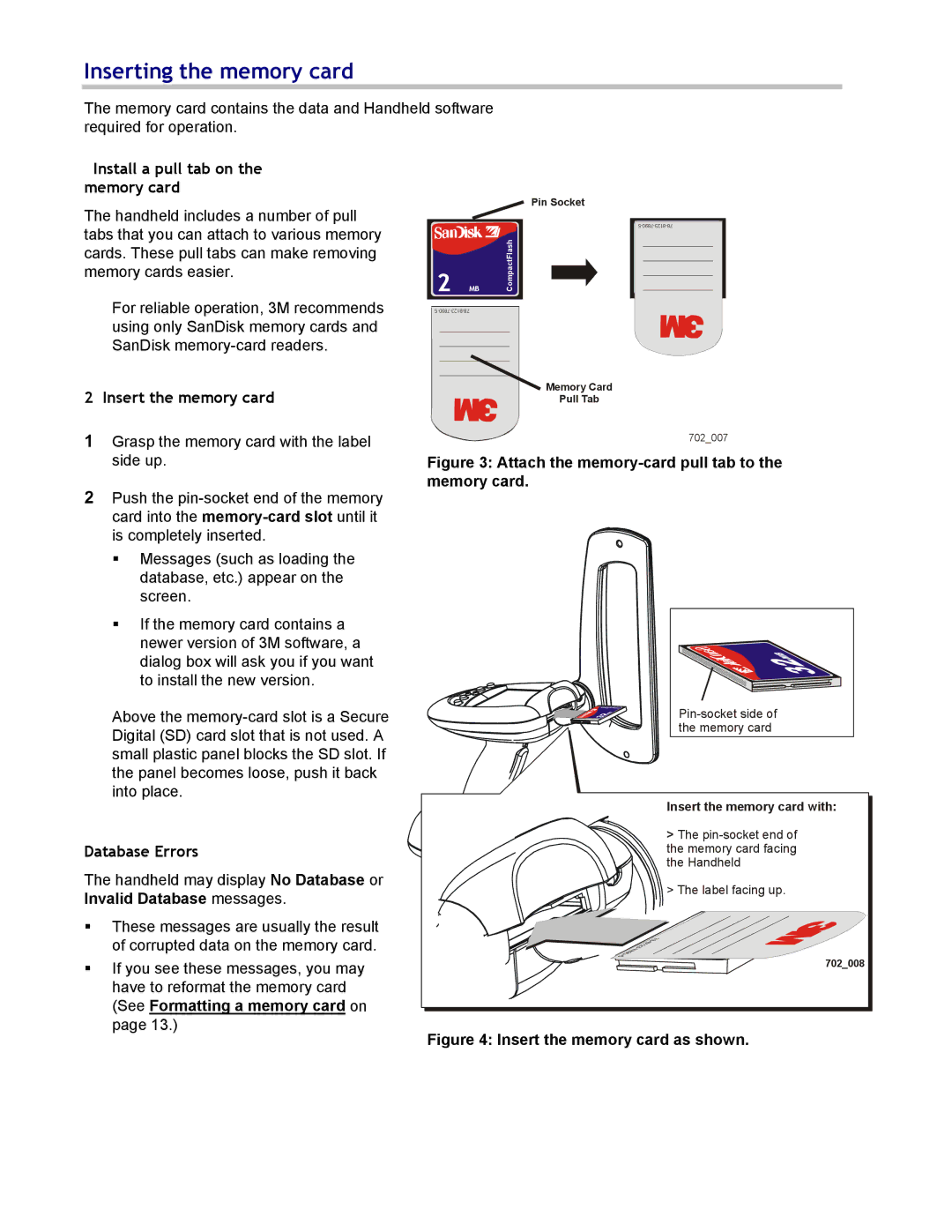Inserting the memory card
The memory card contains the data and Handheld software required for operation.
1 - Install a pull tab on the memory card
The handheld includes a number of pull tabs that you can attach to various memory cards. These pull tabs can make removing memory cards easier.
For reliable operation, 3M recommends using only SanDisk memory cards and SanDisk
2 – Insert the memory card
1Grasp the memory card with the label side up.
2Push the
Messages (such as loading the database, etc.) appear on the screen.
If the memory card contains a newer version of 3M software, a dialog box will ask you if you want to install the new version.
Above the
Database Errors
The handheld may display No Database or Invalid Database messages.
These messages are usually the result of corrupted data on the memory card.
If you see these messages, you may have to reformat the memory card (See Formatting a memory card on page 13.)
Pin Socket
32MB | CompactFlash |
|
![]() Memory Card
Memory Card
Pull Tab
702_007
Figure 3: Attach the memory-card pull tab to the memory card.
the memory card |
Insert the memory card with:
> The
> The label facing up.
702_008
Figure 4: Insert the memory card as shown.
10