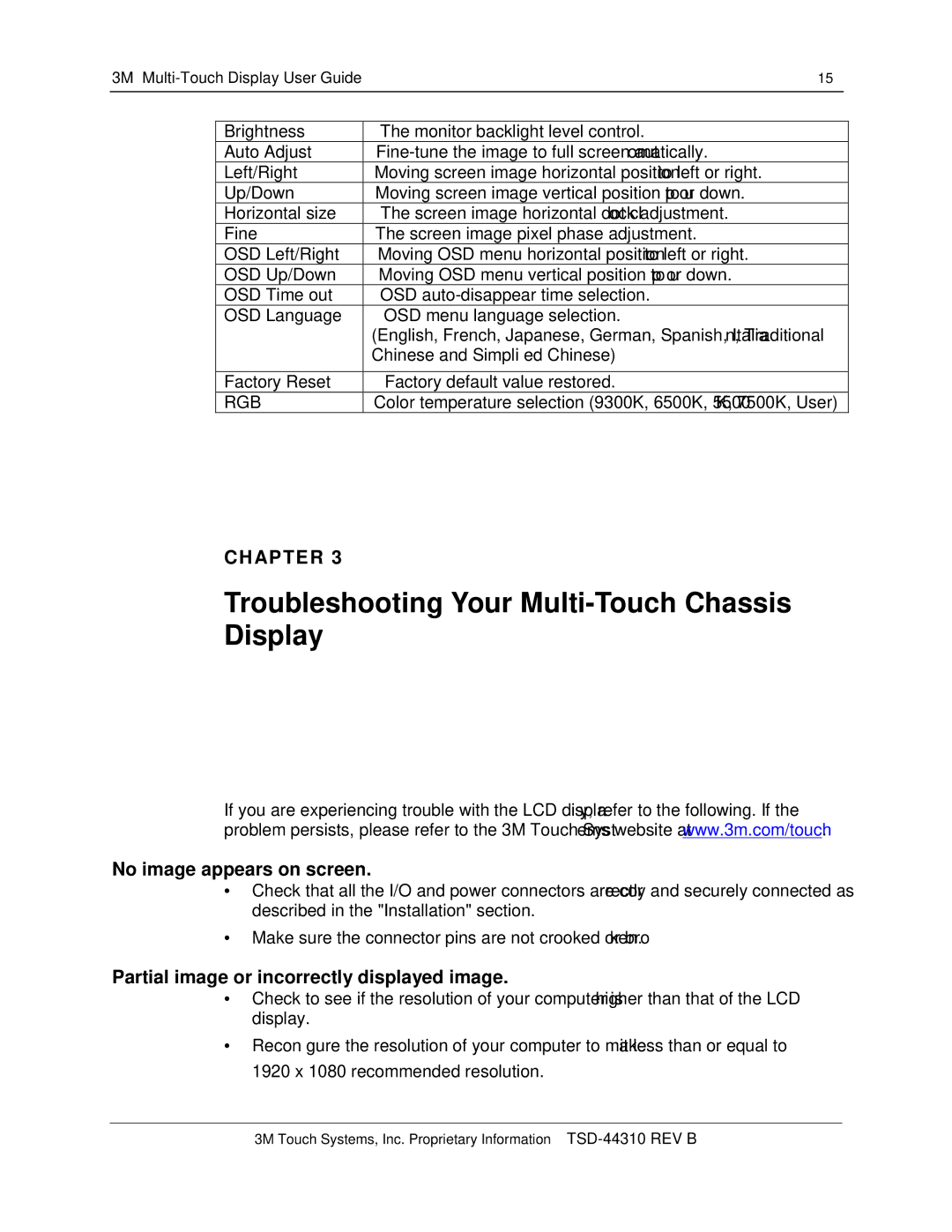3M™ | 15 |
| ||
|
|
|
|
|
| Brightness |
| The monitor backlight level control. |
|
| Auto Adjust |
|
| |
| Left/Right |
| Moving screen image horizontal position to left or right. |
|
| Up/Down |
| Moving screen image vertical position to up or down. |
|
| Horizontal size |
| The screen image horizontal dot clock adjustment. |
|
| Fine |
| The screen image pixel phase adjustment. |
|
| OSD Left/Right |
| Moving OSD menu horizontal position to left or right. |
|
| OSD Up/Down |
| Moving OSD menu vertical position to up or down. |
|
| OSD Time out |
| OSD |
|
| OSD Language |
| OSD menu language selection. |
|
|
|
| (English, French, Japanese, German, Spanish, Italian, Traditional |
|
|
|
| Chinese and Simplified Chinese) |
|
|
|
|
|
|
| Factory Reset |
| Factory default value restored. |
|
| RGB |
| Color temperature selection (9300K, 6500K, 5500K, 7500K, User) |
|
CHAPTER 3
Troubleshooting Your Multi-Touch Chassis Display
If you are experiencing trouble with the LCD display, refer to the following. If the problem persists, please refer to the 3M Touch Systems website at www.3m.com/touch.
No image appears on screen.
∙Check that all the I/O and power connectors are correctly and securely connected as described in the "Installation" section.
∙Make sure the connector pins are not crooked or broken.
Partial image or incorrectly displayed image.
∙Check to see if the resolution of your computer is higher than that of the LCD display.
∙Reconfigure the resolution of your computer to make it less than or equal to 1920 x 1080 recommended resolution.
3M Touch Systems, Inc. Proprietary Information –