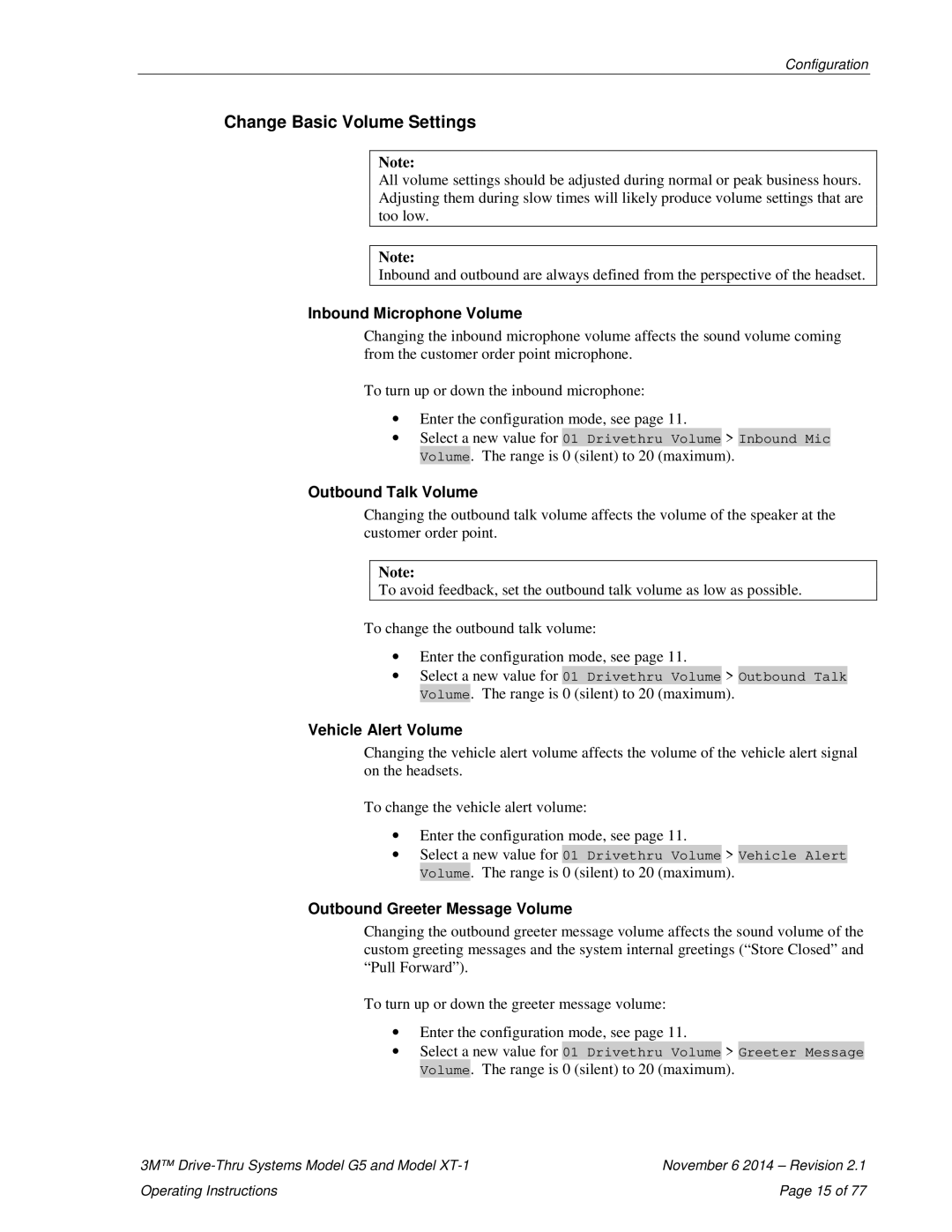G5, XT-1 specifications
The 3M G5 XT-1 is a cutting-edge respirator designed for professionals who require advanced protection in various hazardous environments. With its innovative features, this respirator stands out in the market, providing users with an optimal balance of safety, comfort, and performance.One of the main features of the 3M G5 XT-1 is its advanced filtration technology. Equipped with highly efficient particulate filters, these respirators are designed to capture airborne particles, including dust, smoke, and other harmful contaminants. This effectiveness is further enhanced by the use of activated carbon in certain filter models, which provides an additional layer of protection against gases and odors. The filters are easy to replace, ensuring that users can maintain their equipment without hassle.
Another key characteristic of the G5 XT-1 is its ergonomic design. The respirator is engineered to provide an excellent fit, reducing the likelihood of leakage and ensuring that users receive optimal protection. The adjustable straps and customizable nose bridge allow for a snug fit on various face shapes and sizes, enhancing comfort during prolonged use. This is particularly important for professionals in fields such as construction, healthcare, and manufacturing, who may wear respirators for extended periods.
The G5 XT-1 also features a lightweight construction, which contributes to user comfort. This lightweight design, combined with features such as breathing valves, enhances airflow, reducing breathing resistance. This means that users can perform their tasks more efficiently while experiencing less fatigue.
Another notable technology integrated into the G5 XT-1 is its dual mode of operation. Users can switch between disposable and reusable options, which is particularly advantageous for those who want to balance cost and sustainability. The reusable aspect of the respirator also encourages environmental friendliness by reducing waste.
In conclusion, the 3M G5 XT-1 respirator is a comprehensive solution for those seeking high-performance respiratory protection. With its advanced filtration technologies, user-centric design, and flexible operation modes, the G5 XT-1 meets the diverse needs of professionals working in challenging environments. Its focus on safety, comfort, and adaptability secures its place as a top choice for respiratory protection in various industries.