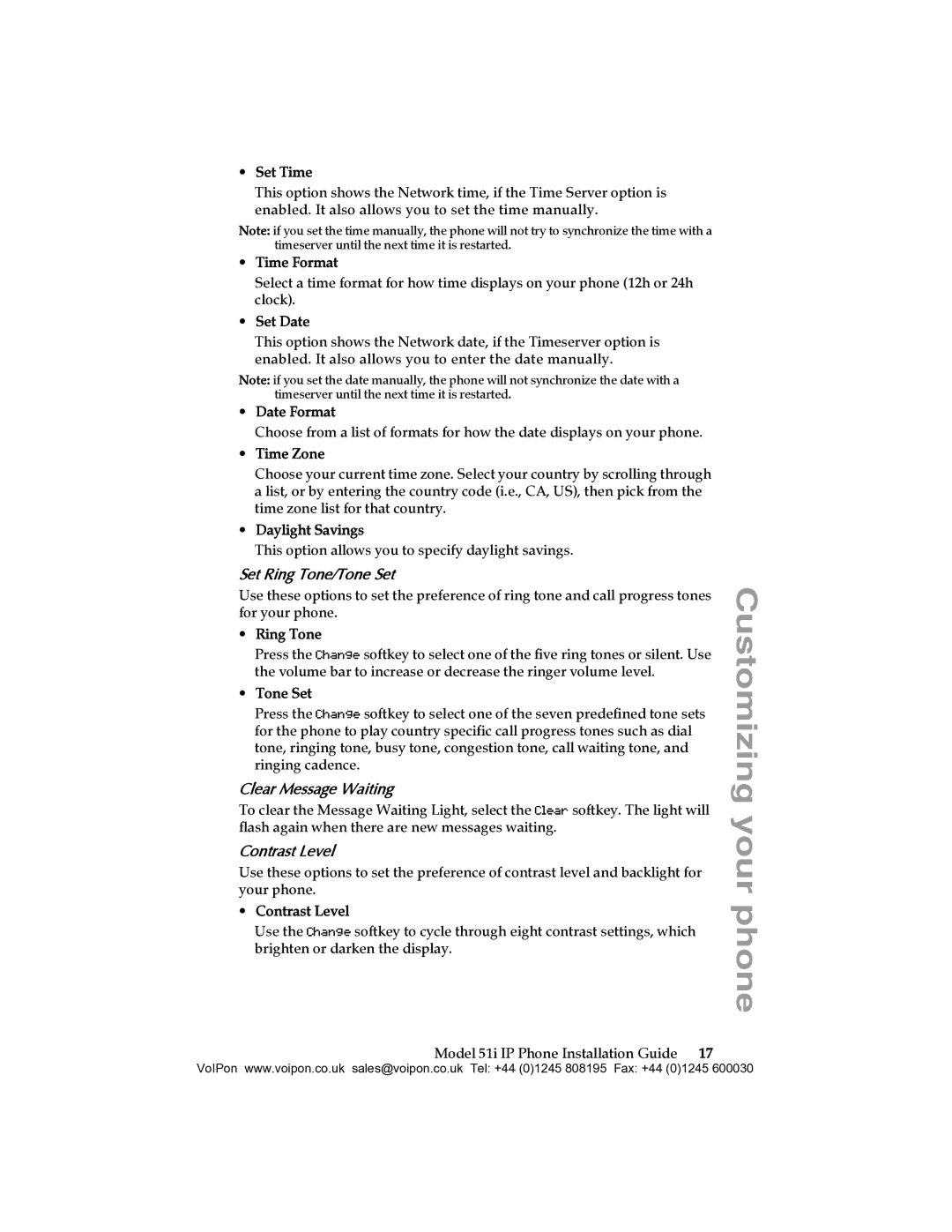•Set Time
This option shows the Network time, if the Time Server option is enabled. It also allows you to set the time manually.
Note: if you set the time manually, the phone will not try to synchronize the time with a timeserver until the next time it is restarted.
•Time Format
Select a time format for how time displays on your phone (12h or 24h clock).
•Set Date
This option shows the Network date, if the Timeserver option is enabled. It also allows you to enter the date manually.
Note: if you set the date manually, the phone will not synchronize the date with a timeserver until the next time it is restarted.
•Date Format
Choose from a list of formats for how the date displays on your phone.
•Time Zone
Choose your current time zone. Select your country by scrolling through a list, or by entering the country code (i.e., CA, US), then pick from the time zone list for that country.
•Daylight Savings
This option allows you to specify daylight savings.
Set Ring Tone/Tone Set
Use these options to set the preference of ring tone and call progress tones for your phone.
•Ring Tone
Press the Change softkey to select one of the five ring tones or silent. Use the volume bar to increase or decrease the ringer volume level.
•Tone Set
Press the Change softkey to select one of the seven predefined tone sets for the phone to play country specific call progress tones such as dial tone, ringing tone, busy tone, congestion tone, call waiting tone, and ringing cadence.
Clear Message Waiting
To clear the Message Waiting Light, select the Clear softkey. The light will flash again when there are new messages waiting.
Contrast Level
Use these options to set the preference of contrast level and backlight for your phone.
•Contrast Level
Use the Change softkey to cycle through eight contrast settings, which brighten or darken the display.
Model 51i IP Phone Installation Guide 17
Customizing your phone
VoIPon www.voipon.co.uk sales@voipon.co.uk Tel: +44 (0)1245 808195 Fax: +44 (0)1245 600030