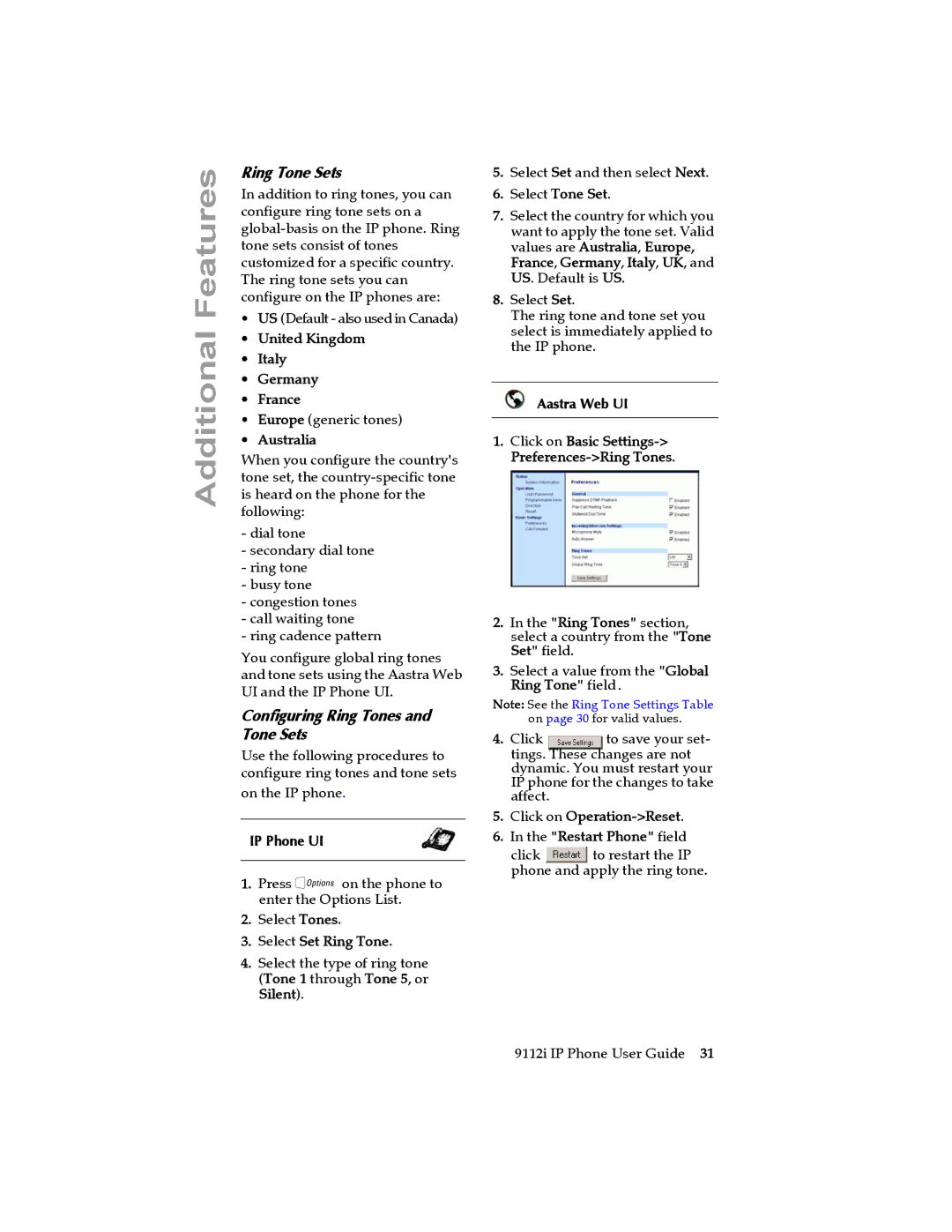Additional Features
Ring Tone Sets
In addition to ring tones, you can configure ring tone sets on a
•US (Default - also used in Canada)
•United Kingdom
•Italy
•Germany
•France
•Europe (generic tones)
•Australia
When you configure the country's tone set, the
-dial tone
-secondary dial tone
-ring tone
-busy tone
-congestion tones
-call waiting tone
-ring cadence pattern
You configure global ring tones and tone sets using the Aastra Web UI and the IP Phone UI.
Configuring Ring Tones and Tone Sets
Use the following procedures to configure ring tones and tone sets
on the IP phone.
IP Phone UI
1.Press Ion the phone to enter the Options List.
2.Select Tones.
3.Select Set Ring Tone.
4.Select the type of ring tone (Tone 1 through Tone 5, or Silent).
5.Select Set and then select Next.
6.Select Tone Set.
7.Select the country for which you want to apply the tone set. Valid values are Australia, Europe, France, Germany, Italy, UK, and US. Default is US.
8.Select Set.
The ring tone and tone set you select is immediately applied to the IP phone.
Aastra Web UI
1.Click on Basic
2.In the "Ring Tones" section, select a country from the "Tone Set" field.
3.Select a value from the "Global Ring Tone" field.
Note: See the Ring Tone Settings Table on page 30 for valid values.
4. Click | to save your set- |
tings. These changes are not dynamic. You must restart your IP phone for the changes to take affect.
5.Click on Operation->Reset.
6.In the "Restart Phone" field
click | to restart the IP |
phone and apply the ring tone.
9112i IP Phone User Guide 31