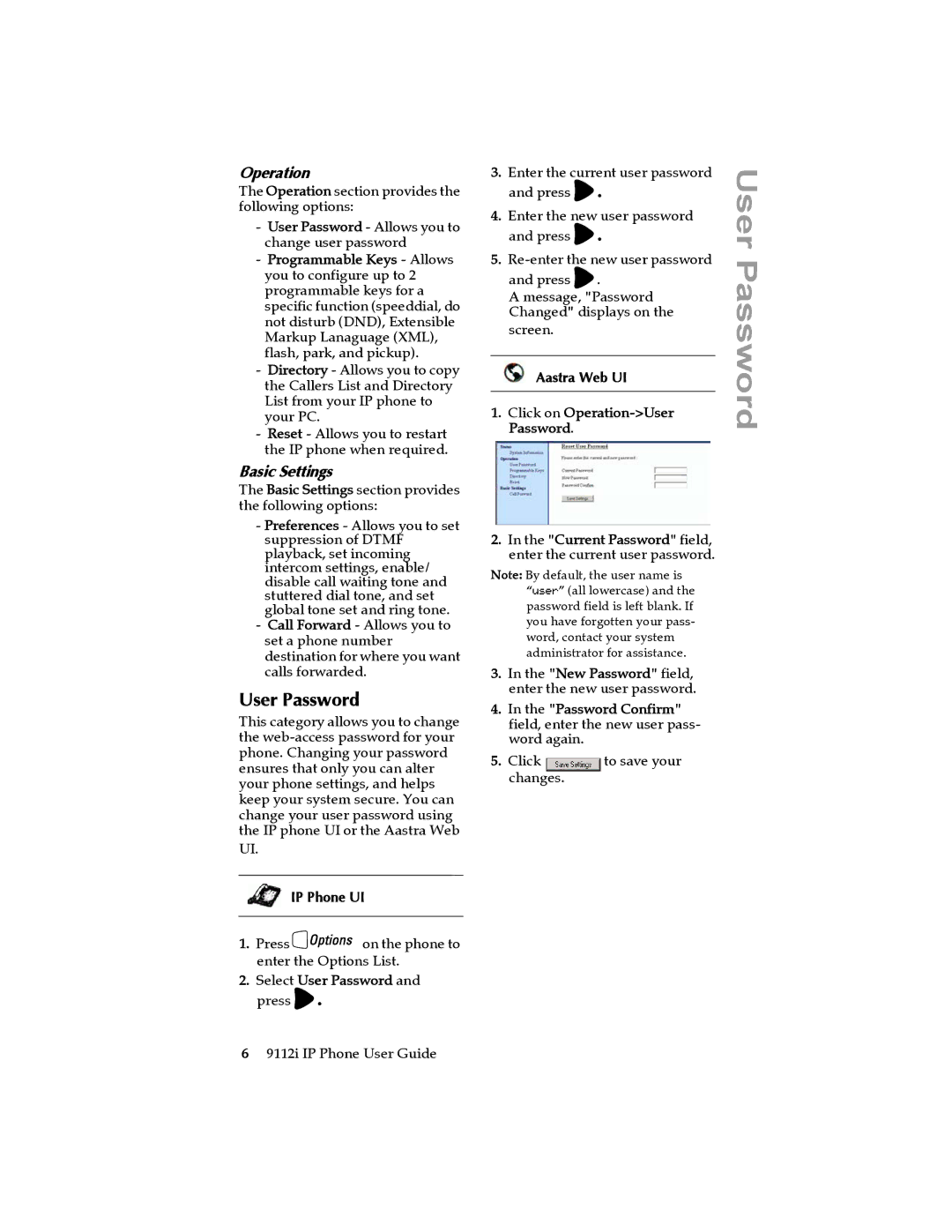Operation
The Operation section provides the following options:
-User Password - Allows you to change user password
-Programmable Keys - Allows you to configure up to 2 programmable keys for a specific function (speeddial, do not disturb (DND), Extensible Markup Lanaguage (XML), flash, park, and pickup).
-Directory - Allows you to copy the Callers List and Directory List from your IP phone to your PC.
-Reset - Allows you to restart the IP phone when required.
Basic Settings
The Basic Settings section provides the following options:
-Preferences - Allows you to set suppression of DTMF playback, set incoming intercom settings, enable/ disable call waiting tone and stuttered dial tone, and set global tone set and ring tone.
-Call Forward - Allows you to set a phone number destination for where you want calls forwarded.
User Password
This category allows you to change the
UI.
IP Phone UI
1.Press Ion the phone to enter the Options List.
2.Select User Password and press U.
3.Enter the current user password and press U.
4.Enter the new user password and press U.
5.
A message, "Password Changed" displays on the screen.
Aastra Web UI
1.Click on Operation->User Password.
2.In the "Current Password" field, enter the current user password.
Note: By default, the user name is “user” (all lowercase) and the password field is left blank. If you have forgotten your pass- word, contact your system administrator for assistance.
3.In the "New Password" field, enter the new user password.
4.In the "Password Confirm" field, enter the new user pass- word again.
5. Click | to save your |
changes.
User Password
69112i IP Phone User Guide