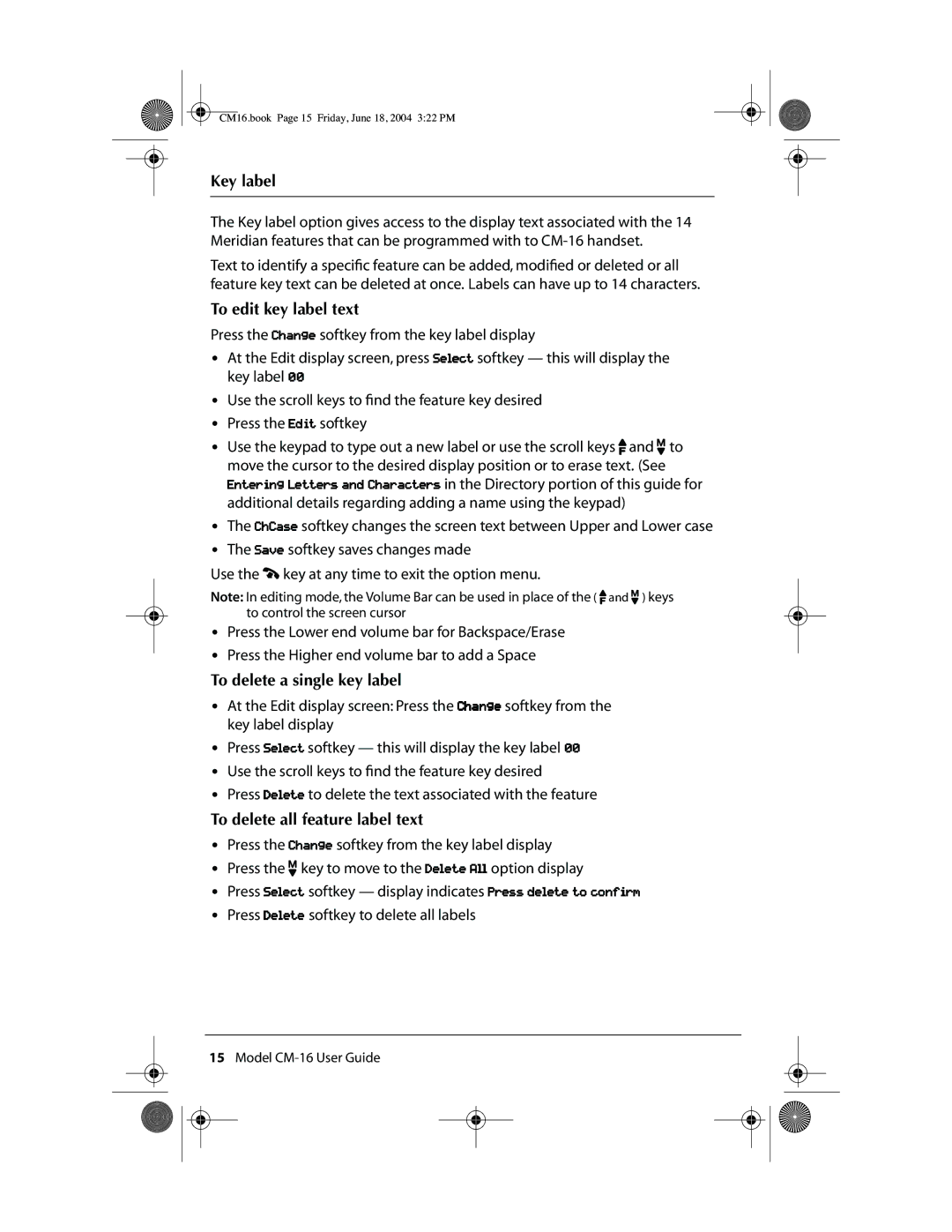CM16.book Page 15 Friday, June 18, 2004 3:22 PM
Key label
The Key label option gives access to the display text associated with the 14 Meridian features that can be programmed with to
Text to identify a specific feature can be added, modified or deleted or all feature key text can be deleted at once. Labels can have up to 14 characters.
To edit key label text
Press the Change softkey from the key label display
•At the Edit display screen, press Select softkey — this will display the key label 00
•Use the scroll keys to find the feature key desired
•Press the Edit softkey
•Use the keypad to type out a new label or use the scroll keys E and L to move the cursor to the desired display position or to erase text. (See Entering Letters and Characters in the Directory portion of this guide for additional details regarding adding a name using the keypad)
•The ChCase softkey changes the screen text between Upper and Lower case
•The Save softkey saves changes made
Use the I key at any time to exit the option menu.
Note: In editing mode, the Volume Bar can be used in place of the ( E and L ) keys to control the screen cursor
•Press the Lower end volume bar for Backspace/Erase
•Press the Higher end volume bar to add a Space
To delete a single key label
•At the Edit display screen: Press the Change softkey from the key label display
•Press Select softkey — this will display the key label 00
•Use the scroll keys to find the feature key desired
•Press Delete to delete the text associated with the feature
To delete all feature label text
•Press the Change softkey from the key label display
•Press the L key to move to the Delete All option display
•Press Select softkey — display indicates Press delete to confirm
•Press Delete softkey to delete all labels
15Model