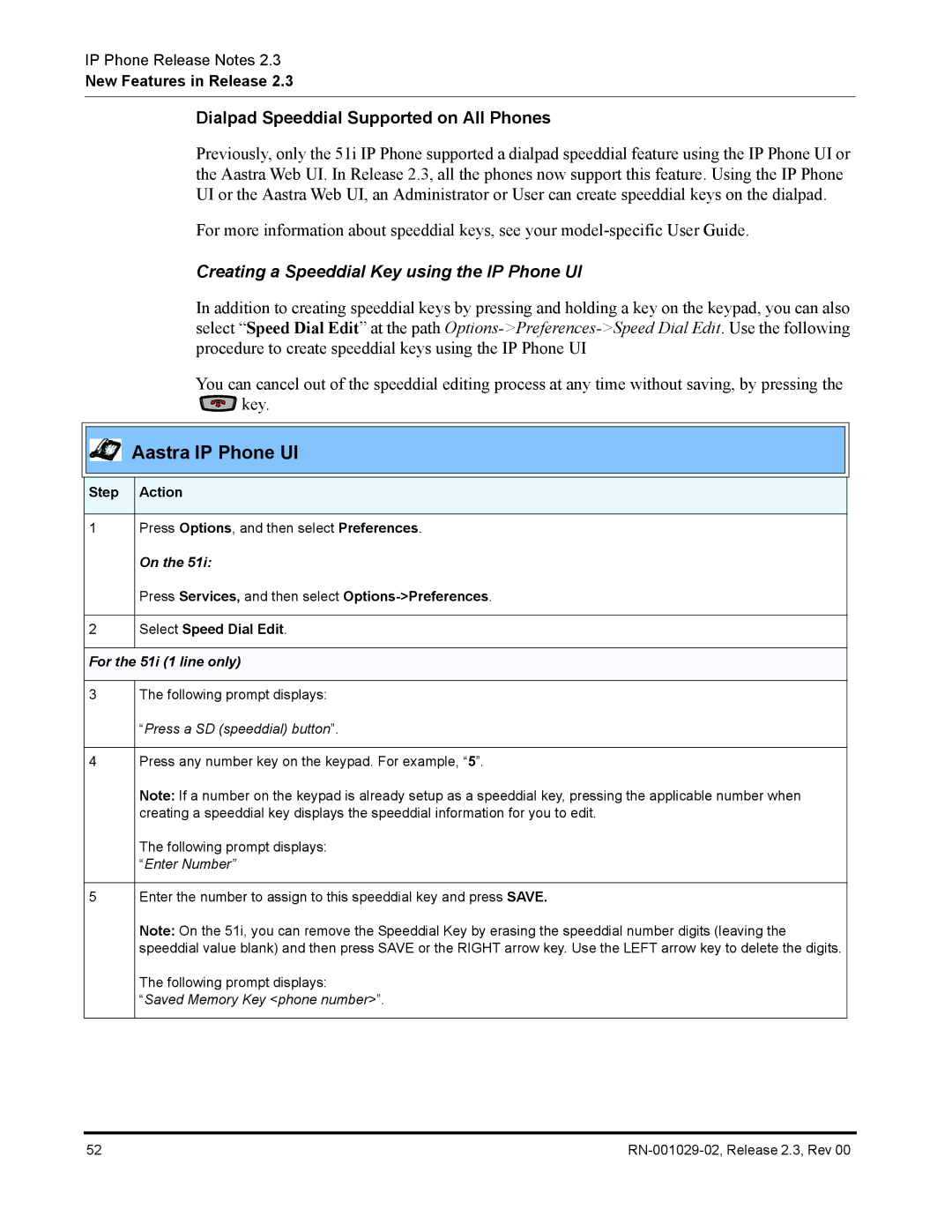IP Phone Release Notes 2.3
New Features in Release 2.3
Dialpad Speeddial Supported on All Phones
Previously, only the 51i IP Phone supported a dialpad speeddial feature using the IP Phone UI or the Aastra Web UI. In Release 2.3, all the phones now support this feature. Using the IP Phone UI or the Aastra Web UI, an Administrator or User can create speeddial keys on the dialpad.
For more information about speeddial keys, see your
Creating a Speeddial Key using the IP Phone UI
In addition to creating speeddial keys by pressing and holding a key on the keypad, you can also select “Speed Dial Edit” at the path
You can cancel out of the speeddial editing process at any time without saving, by pressing the ![]() key.
key.


 Aastra IP Phone UI
Aastra IP Phone UI
Step Action
1Press Options, and then select Preferences.
On the 51i:
Press Services, and then select
2Select Speed Dial Edit.
For the 51i (1 line only)
3
4
5
The following prompt displays:
“Press a SD (speeddial) button”.
Press any number key on the keypad. For example, “5”.
Note: If a number on the keypad is already setup as a speeddial key, pressing the applicable number when creating a speeddial key displays the speeddial information for you to edit.
The following prompt displays: “Enter Number”
Enter the number to assign to this speeddial key and press SAVE.
Note: On the 51i, you can remove the Speeddial Key by erasing the speeddial number digits (leaving the speeddial value blank) and then press SAVE or the RIGHT arrow key. Use the LEFT arrow key to delete the digits.
The following prompt displays:
“Saved Memory Key <phone number>”.
52 |