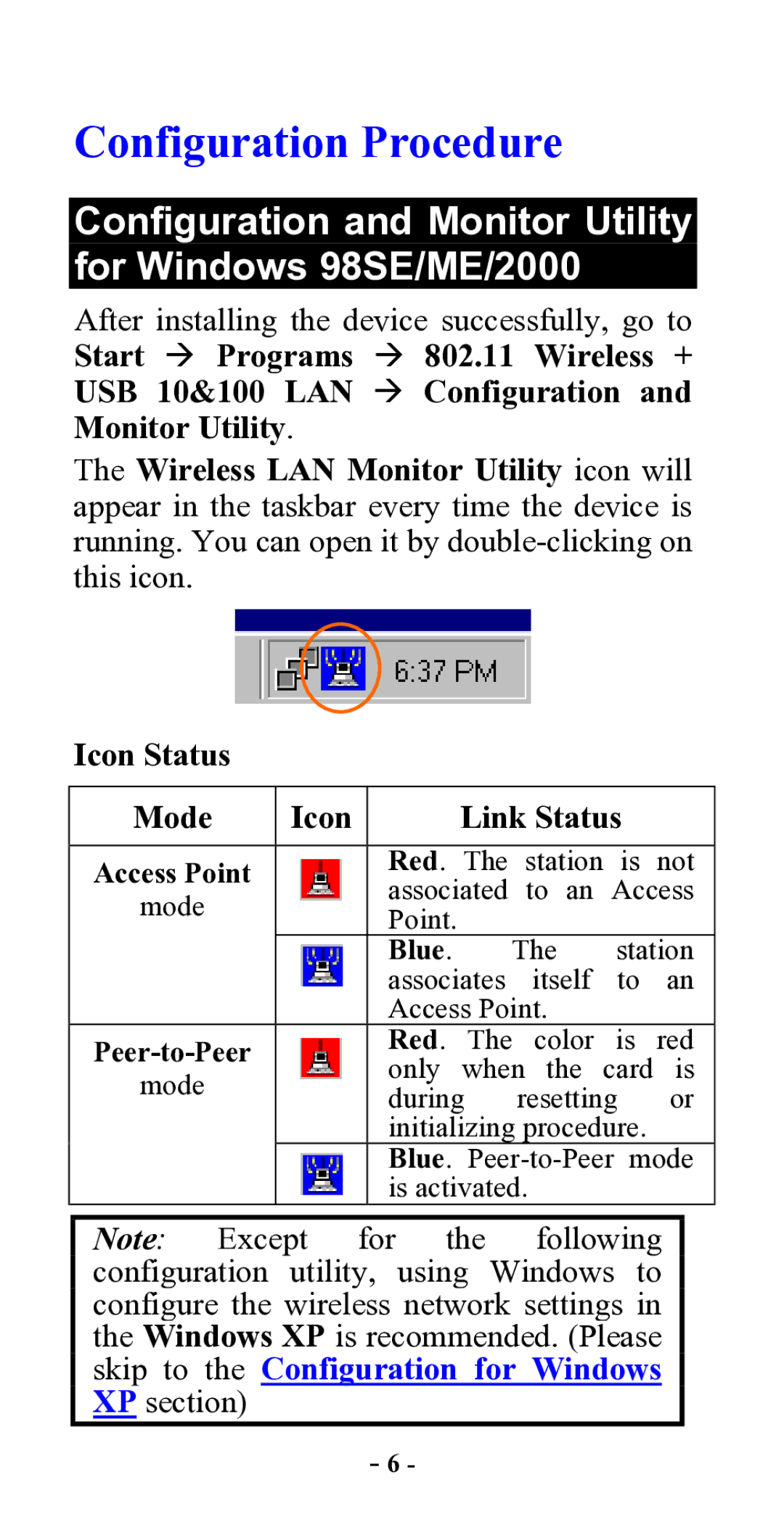Configuration Procedure
Configuration and Monitor Utility for Windows 98SE/ME/2000
After installing the device successfully, go to Start Æ Programs Æ 802.11 Wireless + USB 10&100 LAN Æ Configuration and Monitor Utility.
The Wireless LAN Monitor Utility icon will appear in the taskbar every time the device is running. You can open it by
Icon Status
Mode | Icon |
| Link Status |
| ||
|
|
| ||||
Access Point |
| Red. The station is not | ||||
| associated | to an | Access | |||
mode |
| |||||
| Point. |
|
|
|
| |
|
|
|
|
|
| |
|
| Blue. |
| The | station | |
|
| associates | itself | to | an | |
|
| Access Point. |
|
| ||
| Red. | The color is red | ||||
| only | when the card is | ||||
mode |
| |||||
| during | resetting | or | |||
|
| |||||
|
| initializing procedure. |
| |||
|
| Blue. | ||||
|
| is activated. |
|
| ||
Note: Except for the following configuration utility, using Windows to configure the wireless network settings in the Windows XP is recommended. (Please skip to the Configuration for Windows XP section)
- 6 -