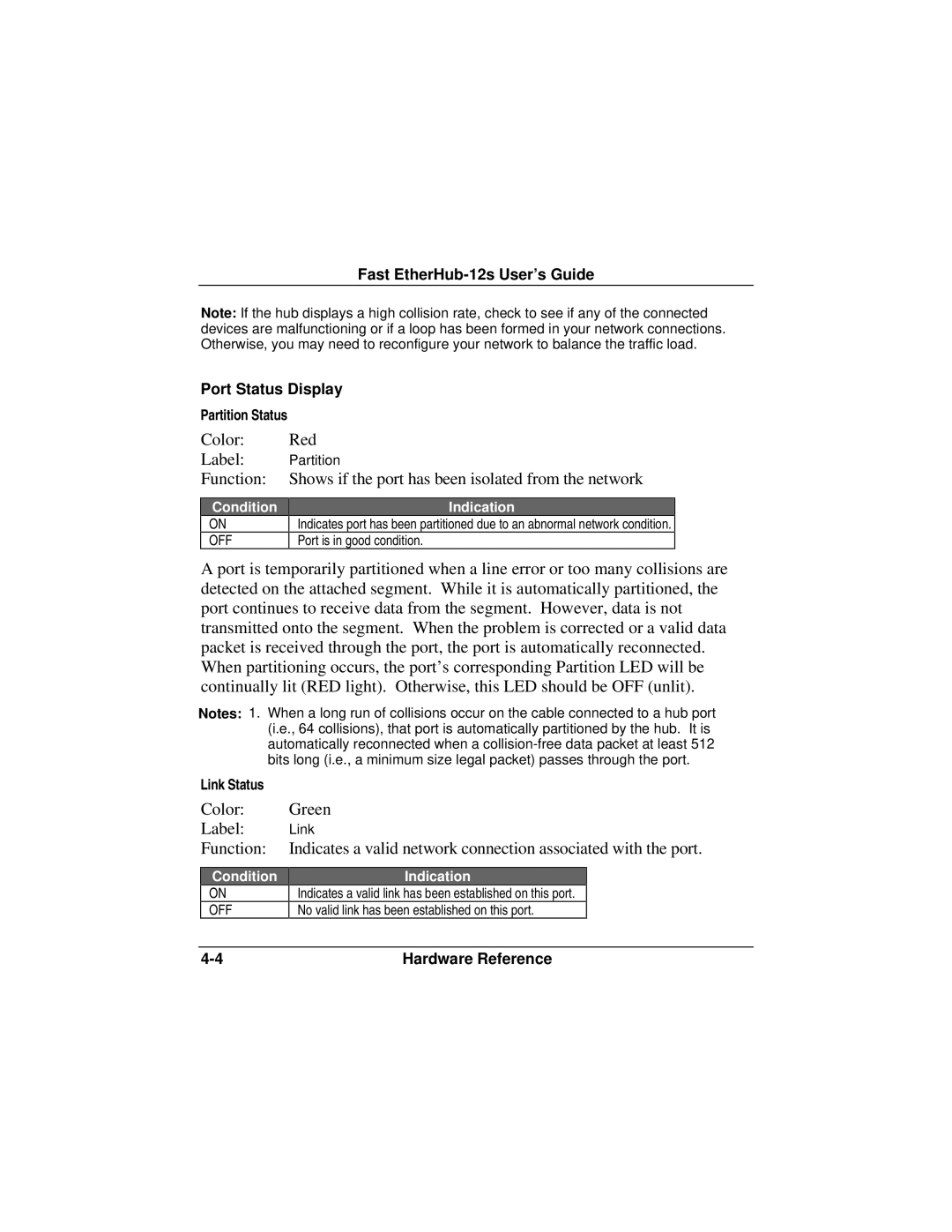Fast
Note: If the hub displays a high collision rate, check to see if any of the connected devices are malfunctioning or if a loop has been formed in your network connections. Otherwise, you may need to reconfigure your network to balance the traffic load.
Port Status Display
Partition Status
Color:
Label:
Function:
Condition
ON
OFF
Red
Partition
Shows if the port has been isolated from the network
Indication![]() Indicates port has been partitioned due to an abnormal network condition.
Indicates port has been partitioned due to an abnormal network condition. ![]() Port is in good condition.
Port is in good condition.![]()
A port is temporarily partitioned when a line error or too many collisions are detected on the attached segment. While it is automatically partitioned, the port continues to receive data from the segment. However, data is not transmitted onto the segment. When the problem is corrected or a valid data packet is received through the port, the port is automatically reconnected. When partitioning occurs, the port’s corresponding Partition LED will be continually lit (RED light). Otherwise, this LED should be OFF (unlit).
Notes: 1. When a long run of collisions occur on the cable connected to a hub port (i.e., 64 collisions), that port is automatically partitioned by the hub. It is automatically reconnected when a
Link Status |
|
Color: | Green |
Label: | Link |
Function: | Indicates a valid network connection associated with the port. |
Condition
ON
OFF
Indication
Indicates a valid link has been established on this port.
No valid link has been established on this port.
Hardware Reference |