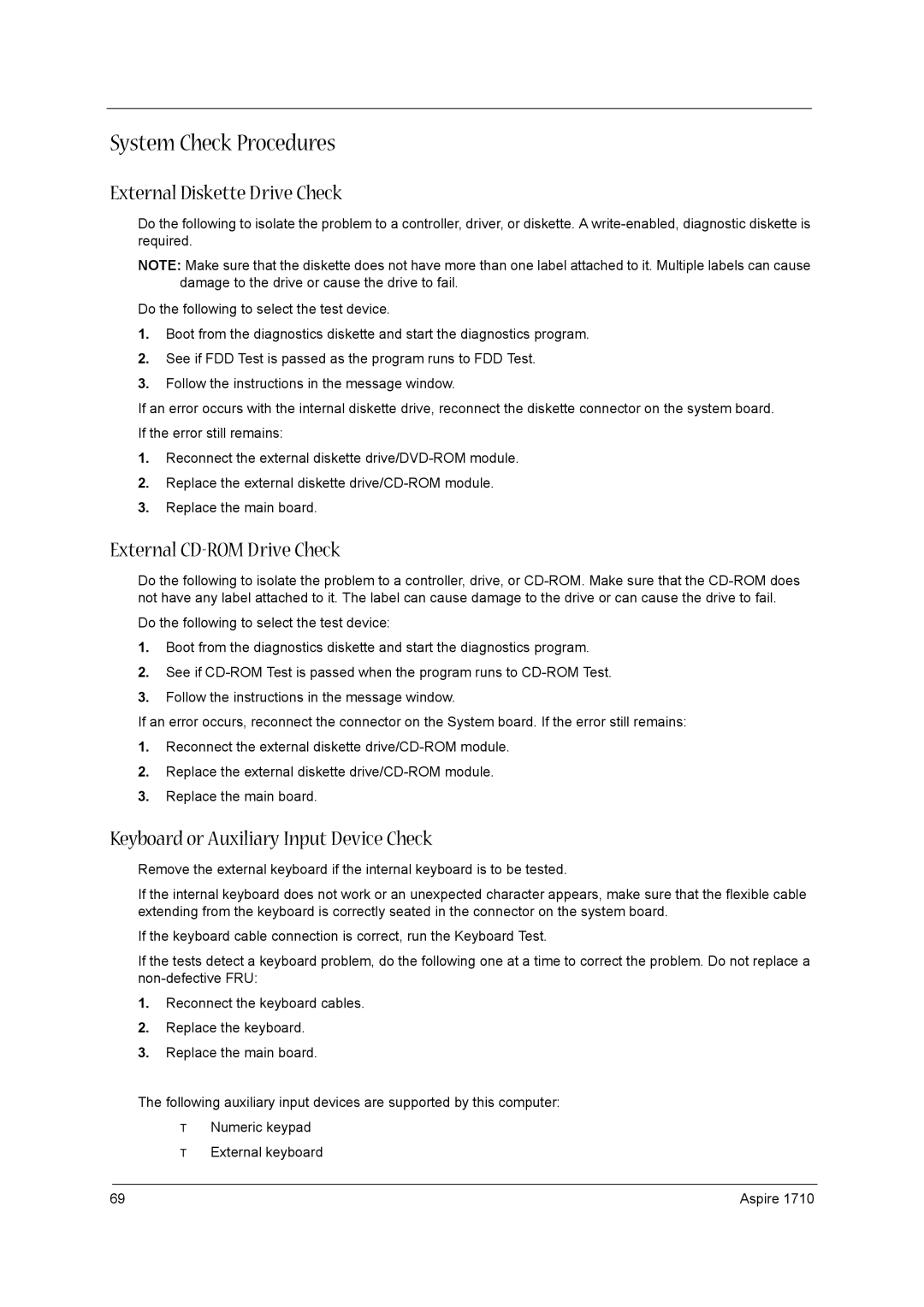1710 specifications
The Acer 1710 is a versatile and reliable laptop that caters to users seeking a balance of performance and affordability. This model is particularly suitable for everyday tasks such as browsing the web, working on documents, and multimedia consumption.One of the standout features of the Acer 1710 is its display. Equipped with a 17-inch LCD screen, it offers a resolution that enhances visual clarity and color accuracy, providing an enjoyable viewing experience for movies and games. The larger screen size is beneficial for multitasking, allowing users to work with multiple applications open simultaneously without compromising on visibility.
In terms of processing power, the Acer 1710 typically features Intel’s processors, which are known for their reliability and performance. With options ranging from Intel Pentium to more advanced Core i3 and i5 models, users can select the configuration that best meets their needs. This makes the Acer 1710 adaptable for users from casual to more demanding professional use.
Memory options are also commendable, with several configurations available, often starting at 2GB of RAM, which can be upgraded to 4GB or more. This ensures smooth performance when handling moderate workloads and enhances the overall user experience, particularly for multitasking.
Storage options generally include a traditional HDD or SSD, offering either ample space for data storage or faster access and boot-up times, respectively. This flexibility allows users to choose according to their preference for speed or capacity.
Another notable characteristic of the Acer 1710 is its design. The laptop is relatively lightweight for its size, making it portable and suitable for users who need to work on-the-go. The keyboard is typically well-designed, providing a comfortable typing experience, while the touchpad is responsive and easy to navigate.
Connectivity features include multiple USB ports, HDMI output, and Wi-Fi capabilities, ensuring that users can connect to various peripherals and networks effortlessly. The inclusion of a DVD drive in some variants enhances versatility for users who still rely on physical media.
Overall, the Acer 1710 combines performance and practicality, making it an appealing option for students, professionals, and casual users alike. Its robust build quality and essential features make it a reliable companion for everyday use, embodying Acer's commitment to delivering quality technology solutions at an accessible price point. Whether for work or entertainment, the Acer 1710 stands out as a solid choice in the competitive laptop market.