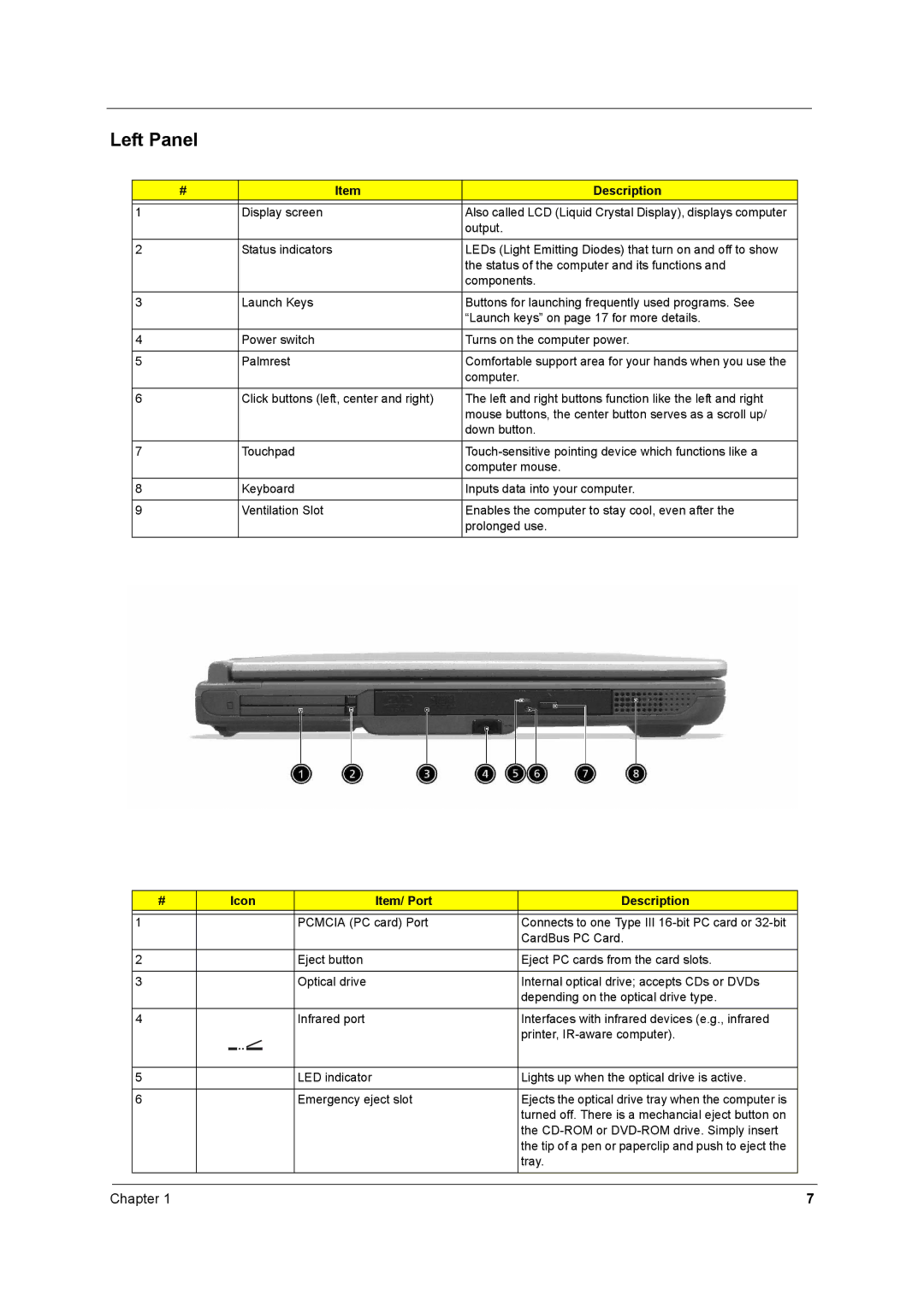Left Panel
# | Item | Description |
|
|
|
1 | Display screen | Also called LCD (Liquid Crystal Display), displays computer |
|
| output. |
|
|
|
2 | Status indicators | LEDs (Light Emitting Diodes) that turn on and off to show |
|
| the status of the computer and its functions and |
|
| components. |
|
|
|
3 | Launch Keys | Buttons for launching frequently used programs. See |
|
| “Launch keys” on page 17 for more details. |
|
|
|
4 | Power switch | Turns on the computer power. |
|
|
|
5 | Palmrest | Comfortable support area for your hands when you use the |
|
| computer. |
|
|
|
6 | Click buttons (left, center and right) | The left and right buttons function like the left and right |
|
| mouse buttons, the center button serves as a scroll up/ |
|
| down button. |
|
|
|
7 | Touchpad | |
|
| computer mouse. |
|
|
|
8 | Keyboard | Inputs data into your computer. |
|
|
|
9 | Ventilation Slot | Enables the computer to stay cool, even after the |
|
| prolonged use. |
|
|
|
| # |
| Icon | Item/ Port | Description |
| |||
|
|
|
|
|
|
|
|
|
|
| 1 |
|
|
|
|
| PCMCIA (PC card) Port | Connects to one Type III |
|
|
|
|
|
|
|
|
| CardBus PC Card. |
|
|
|
|
|
|
|
|
|
|
|
| 2 |
|
|
|
|
| Eject button | Eject PC cards from the card slots. |
|
|
|
|
|
|
|
|
|
|
|
| 3 |
|
|
|
|
| Optical drive | Internal optical drive; accepts CDs or DVDs |
|
|
|
|
|
|
|
|
| depending on the optical drive type. |
|
|
|
|
|
|
|
|
|
|
|
| 4 |
|
|
|
|
| Infrared port | Interfaces with infrared devices (e.g., infrared |
|
|
|
|
|
|
|
|
| printer, |
|
|
|
|
|
|
|
|
|
|
|
|
|
|
|
|
|
|
|
|
|
| 5 |
|
|
|
|
| LED indicator | Lights up when the optical drive is active. |
|
|
|
|
|
|
|
|
|
|
|
| 6 |
|
|
|
|
| Emergency eject slot | Ejects the optical drive tray when the computer is |
|
|
|
|
|
|
|
|
| turned off. There is a mechancial eject button on |
|
|
|
|
|
|
|
|
| the |
|
|
|
|
|
|
|
|
| the tip of a pen or paperclip and push to eject the |
|
|
|
|
|
|
|
|
| tray. |
|
|
|
|
|
|
|
|
|
|
|
|
|
|
|
|
|
|
|
|
|
Chapter 1 | 7 |