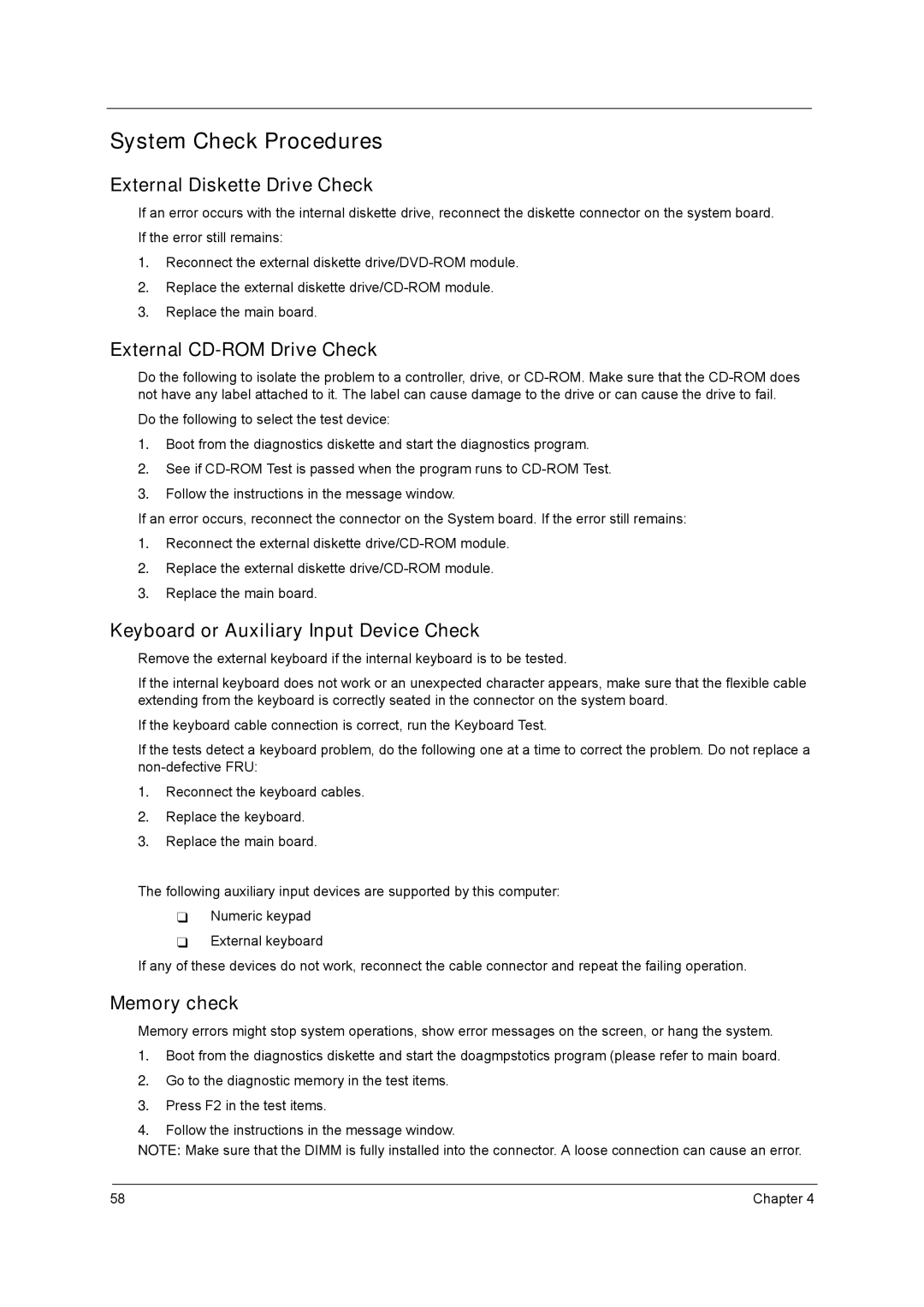System Check Procedures
External Diskette Drive Check
If an error occurs with the internal diskette drive, reconnect the diskette connector on the system board. If the error still remains:
1.Reconnect the external diskette
2.Replace the external diskette
3.Replace the main board.
External CD-ROM Drive Check
Do the following to isolate the problem to a controller, drive, or
Do the following to select the test device:
1.Boot from the diagnostics diskette and start the diagnostics program.
2.See if
3.Follow the instructions in the message window.
If an error occurs, reconnect the connector on the System board. If the error still remains:
1.Reconnect the external diskette
2.Replace the external diskette
3.Replace the main board.
Keyboard or Auxiliary Input Device Check
Remove the external keyboard if the internal keyboard is to be tested.
If the internal keyboard does not work or an unexpected character appears, make sure that the flexible cable extending from the keyboard is correctly seated in the connector on the system board.
If the keyboard cable connection is correct, run the Keyboard Test.
If the tests detect a keyboard problem, do the following one at a time to correct the problem. Do not replace a
1.Reconnect the keyboard cables.
2.Replace the keyboard.
3.Replace the main board.
The following auxiliary input devices are supported by this computer: Numeric keypad
External keyboard
If any of these devices do not work, reconnect the cable connector and repeat the failing operation.
Memory check
Memory errors might stop system operations, show error messages on the screen, or hang the system.
1.Boot from the diagnostics diskette and start the doagmpstotics program (please refer to main board.
2.Go to the diagnostic memory in the test items.
3.Press F2 in the test items.
4.Follow the instructions in the message window.
NOTE: Make sure that the DIMM is fully installed into the connector. A loose connection can cause an error.
58 | Chapter 4 |