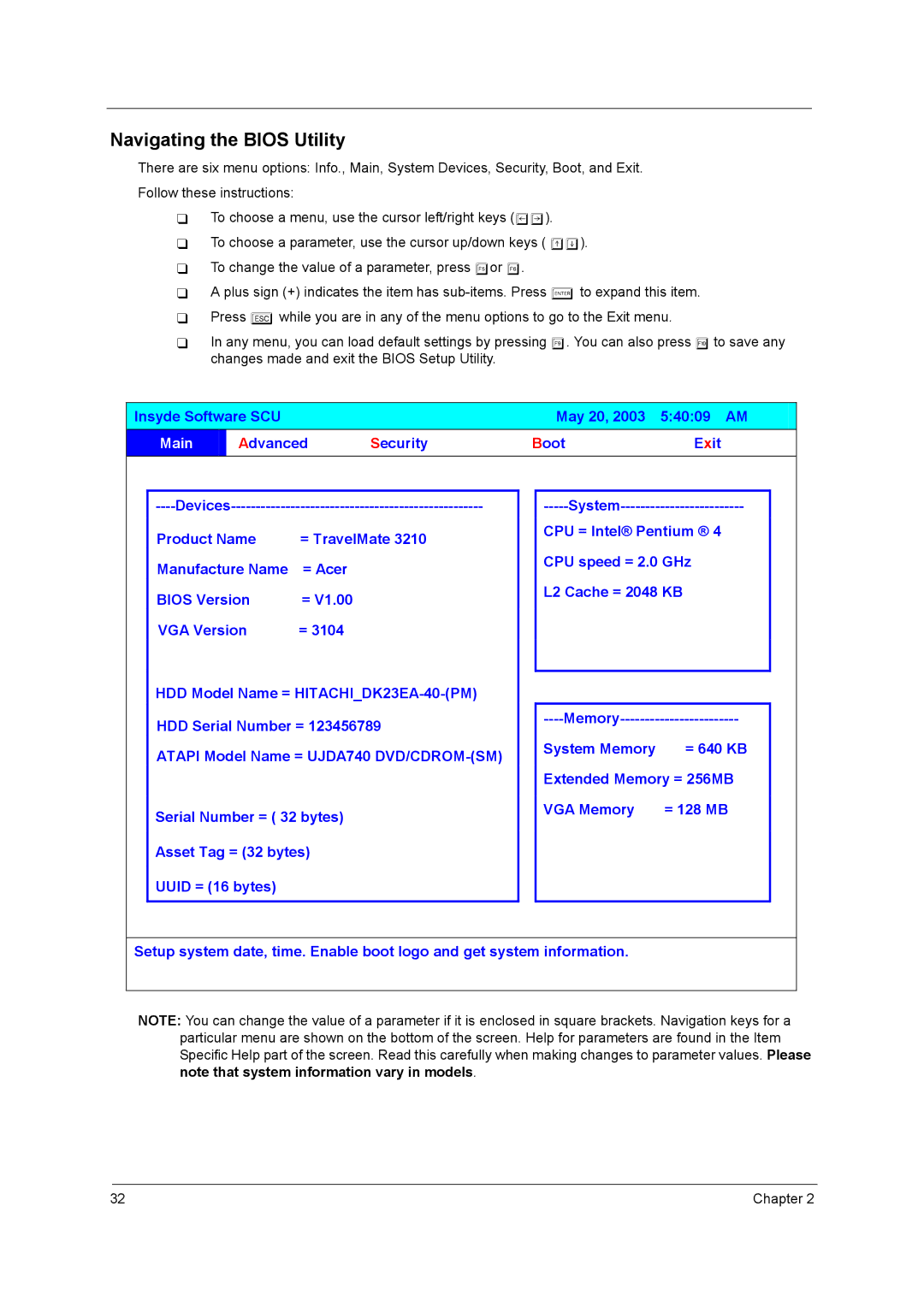Navigating the BIOS Utility
There are six menu options: Info., Main, System Devices, Security, Boot, and Exit. Follow these instructions:
To choose a menu, use the cursor left/right keys (zx).
To choose a parameter, use the cursor up/down keys ( wy). To change the value of a parameter, press por q.
A plus sign (+) indicates the item has
In any menu, you can load default settings by pressing t. You can also press u to save any changes made and exit the BIOS Setup Utility.
Insyde Software SCU |
|
|
| May 20, 2003 | 5:40:09 AM | ||||
| Main |
| Advanced | Security | Boot | Exit | |||
|
|
|
|
|
|
|
|
| |
|
|
|
| ||||||
| Product Name | = TravelMate 3210 |
| CPU = Intel® Pentium ® 4 |
| ||||
|
|
|
|
| |||||
| Manufacture Name | = Acer |
|
| CPU speed = 2.0 GHz |
| |||
|
|
|
|
|
| ||||
| BIOS Version | = V1.00 |
|
| L2 Cache = 2048 KB |
| |||
|
|
|
|
|
| ||||
| VGA Version | = 3104 |
|
|
|
|
| ||
| HDD Model Name = |
|
|
|
| ||||
|
|
|
|
| |||||
| HDD Serial Number = 123456789 |
|
| ||||||
|
|
|
|
| |||||
| ATAPI Model Name = UJDA740 |
| System Memory | = 640 KB |
| ||||
|
|
|
|
| |||||
|
|
|
|
|
|
| Extended Memory = 256MB |
| |
| Serial Number = ( 32 bytes) |
|
| VGA Memory | = 128 MB |
| |||
|
|
|
|
|
| ||||
| Asset Tag = (32 bytes) |
|
|
|
|
| |||
| UUID = (16 bytes) |
|
|
|
|
|
| ||
|
|
|
|
|
| ||||
|
|
| |||||||
Setup system date, time. Enable boot logo and get system information. |
|
| |||||||
|
|
|
|
|
|
|
|
|
|
NOTE: You can change the value of a parameter if it is enclosed in square brackets. Navigation keys for a particular menu are shown on the bottom of the screen. Help for parameters are found in the Item Specific Help part of the screen. Read this carefully when making changes to parameter values. Please note that system information vary in models.
32 | Chapter 2 |