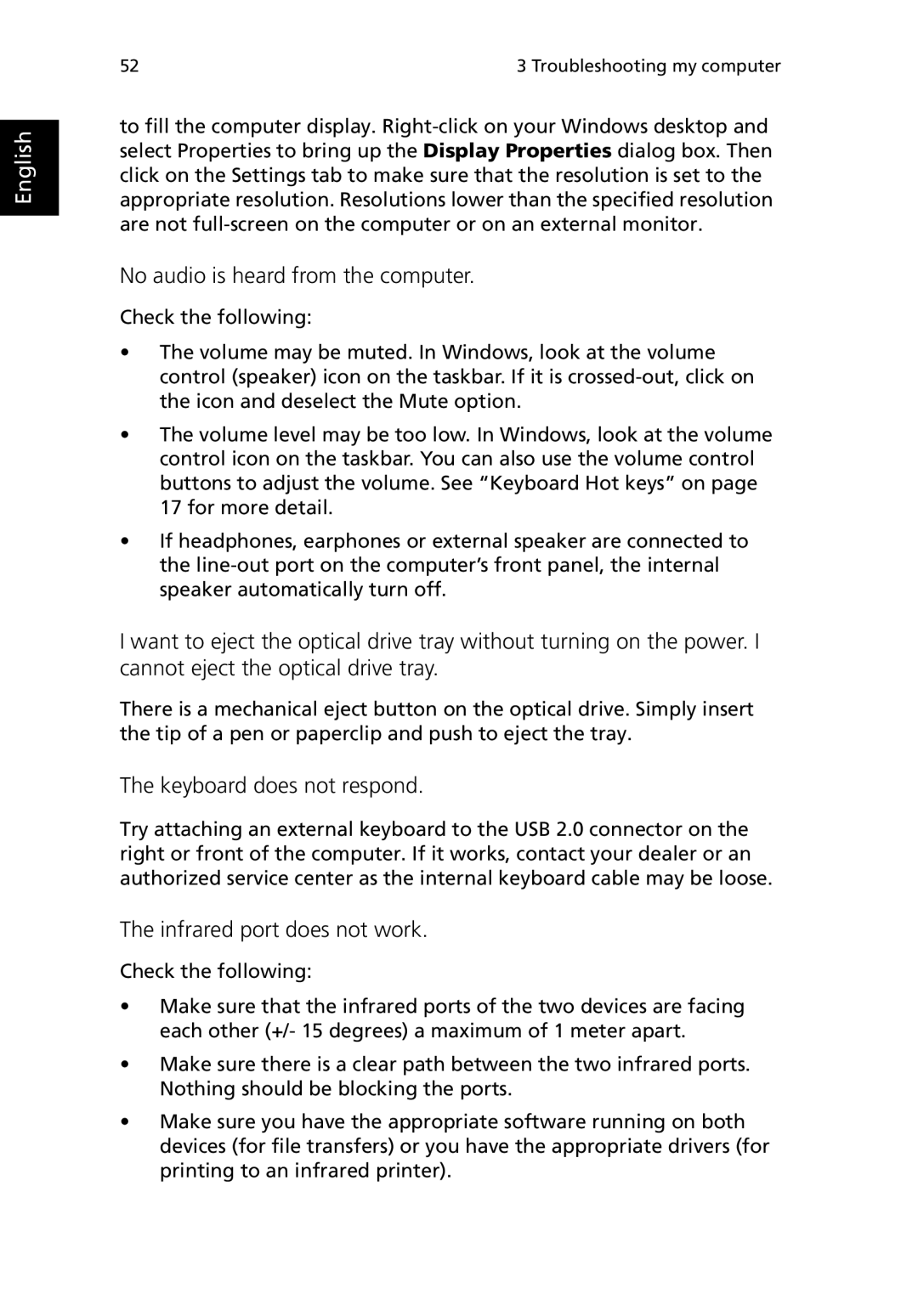English
52 | 3 Troubleshooting my computer |
to fill the computer display.
No audio is heard from the computer.
Check the following:
•The volume may be muted. In Windows, look at the volume control (speaker) icon on the taskbar. If it is
•The volume level may be too low. In Windows, look at the volume control icon on the taskbar. You can also use the volume control buttons to adjust the volume. See “Keyboard Hot keys” on page 17 for more detail.
•If headphones, earphones or external speaker are connected to the
I want to eject the optical drive tray without turning on the power. I cannot eject the optical drive tray.
There is a mechanical eject button on the optical drive. Simply insert the tip of a pen or paperclip and push to eject the tray.
The keyboard does not respond.
Try attaching an external keyboard to the USB 2.0 connector on the right or front of the computer. If it works, contact your dealer or an authorized service center as the internal keyboard cable may be loose.
The infrared port does not work.
Check the following:
•Make sure that the infrared ports of the two devices are facing each other (+/- 15 degrees) a maximum of 1 meter apart.
•Make sure there is a clear path between the two infrared ports. Nothing should be blocking the ports.
•Make sure you have the appropriate software running on both devices (for file transfers) or you have the appropriate drivers (for printing to an infrared printer).