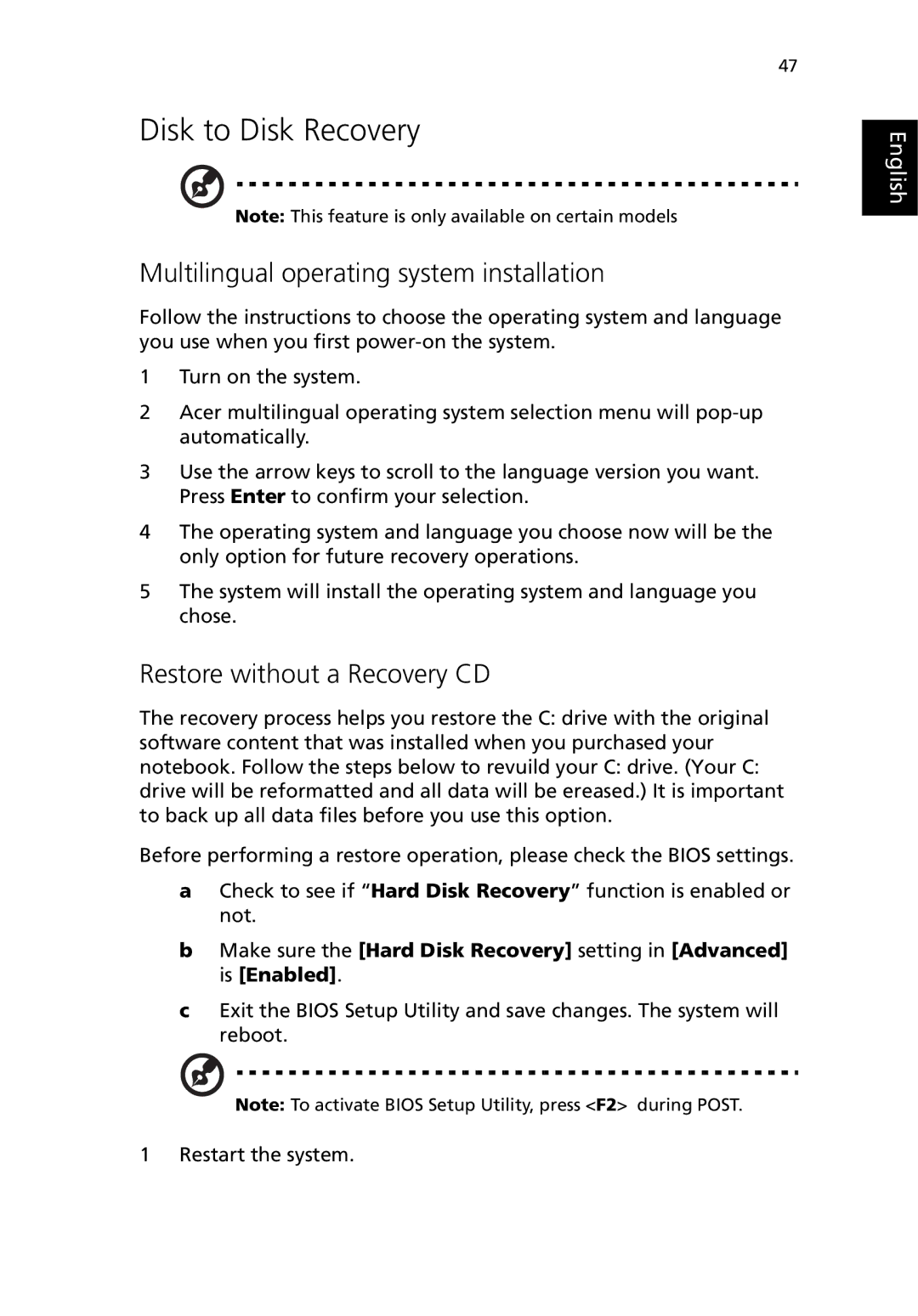47
Disk to Disk Recovery
Note: This feature is only available on certain models
Multilingual operating system installation
Follow the instructions to choose the operating system and language you use when you first
1Turn on the system.
2Acer multilingual operating system selection menu will
3Use the arrow keys to scroll to the language version you want. Press Enter to confirm your selection.
4The operating system and language you choose now will be the only option for future recovery operations.
5The system will install the operating system and language you chose.
Restore without a Recovery CD
The recovery process helps you restore the C: drive with the original software content that was installed when you purchased your notebook. Follow the steps below to revuild your C: drive. (Your C: drive will be reformatted and all data will be ereased.) It is important to back up all data files before you use this option.
Before performing a restore operation, please check the BIOS settings.
aCheck to see if “Hard Disk Recovery” function is enabled or not.
bMake sure the [Hard Disk Recovery] setting in [Advanced] is [Enabled].
cExit the BIOS Setup Utility and save changes. The system will reboot.
Note: To activate BIOS Setup Utility, press <F2> during POST.
English
1 Restart the system.